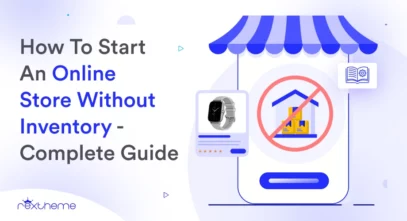- Last updated on: 9 mins read
Guide To Pinterest For WooCommerce – Promising Strategy To Increase Sales [2024]
Running a WooCommerce store can be extremely beneficial to your online business. However, to scale up, you need to put in extra effort to promote your products.
Needless to say, one of the best ways to increase WooCommerce sales is to list your products on large online marketplaces that have the potential to reach more potential buyers.
One of the platforms that can drive tons of sales without much effort is Pinterest.
With 459 million active users, Pinterest is currently the number one visual search engine that most WooCommerce rely on.
However, to promote on Pinterest, you first need to upload your products to the Pinterest merchant center in the right format. Plus, you need to work on improving your title and description to maximize conversion.
In this article, you’ll get a complete guide on how you can prepare a WooCommerce Pinterest feed in the most optimized way, without wasting hours on formatting.
After reading the article, you will be able to
- Create a proper Pinterest product feed with your WooCommerce products real quick.
- Optimize the product data for higher conversion on Pinterest
- Promote on Pinterest and start getting more sales.
Let’s dive in!
How Promoting WooCommerce Products On Pinterest Works?
Your Pinterest for WooCommerce strategy is entirely dependent on Pinterest product pins. By uploading your feed, you publish your products as product pins on Pinterest.
Product Pins contain information that customers want to know about, such as product name, description, price, availability, etc., and direct them to your website on click.
These pins show up organically when people search for relevant keywords on Pinterest or are displayed on other Ad platforms for Pinterest.
Once a prospect finds your pin,
- Users can click on your pins and see website links, titles, buttons, etc. They get ideas about your product through these pins.
- When they click on the image, they get more detailed information about your product.
- If they are convinced enough, they can directly go to your WooCommerce store from the link you provided.
This ensures that the prospects you get are more potential as they already got a visualized idea of your product.
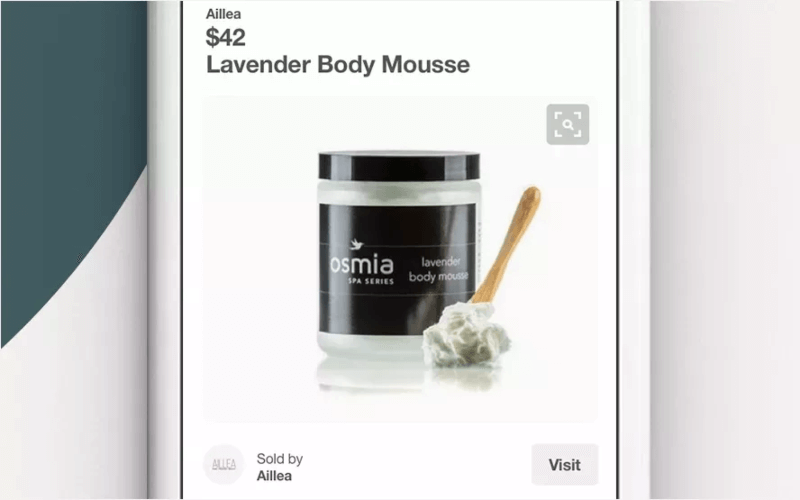
For a store with 5-10 products, it’s quite easy to add your products as pins manually, but, if you have a WooCommerce store with more than 100 products, it can get quite hectic and time-consuming.
Rather, it’s more feasible to prepare a Pinterest catalog feed with all your products and upload them in bulk. And that is easily possible if you have all your products hosted on a WooCommerce website.
**Before you start uploading your products, make sure you have set up your Pinterest business account properly.
Let’s look at how you can generate a product feed to upload your WooCommerce store to Pinterest.
How To Set Up Pinterest Product Feed In The Right Way
In order to upload your products, Pinterest merchant comes with specific guidelines. Your product feed must have certain attributes.
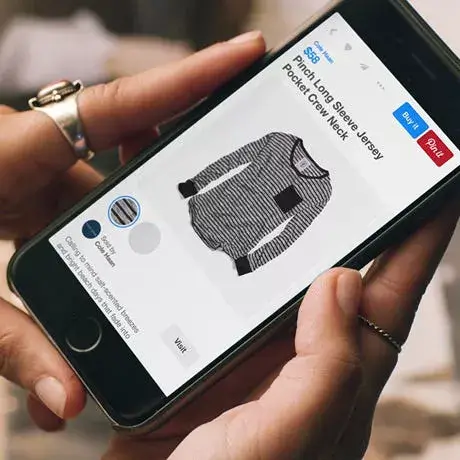
Pinterest Feed Required Attributes
Following are seven product attributes that you must include for all of your products
Here’s a sample CSV template of a Pinterest product feed.
1. Product ID (id)
This is the unique identifier of a product. You may use your product Id or SKU as the value for this attribute.
2. Product Name (title)
This is the name of your product. When submitting the title in your Pinterest feed, you need to focus on highlighting the core features of a product.
In fact, doing the same in your WooCommerce store itself will get more results and SEO rankings than simply naming the product as what it is.
For example, if you are selling a t-shirt from Versace, rather than naming it “Round-neck t-shirt,” name it “Black round-neck t-shirt by Versace.”
This is not only highlighting the product itself, but also the colour and the brand of the t-shirt.
Besides the image, this is a great way to grab the attention of the right buyers.
3. Product Description (description)
This will be a quick description of what features the product has and it’s the benefit of buying your product.
It’s best to write an SEO-optimized description so that it may rank for more potential search terms.
4. Product URL (link)
This will simply be the link to your product page where a buyer will be able to place an order for your product.
**You may add UTM parameters to your product links to get a useful performance report on your Google Analytics dashboard.
5. Product Image (image_link)
You should submit links to a few good images of your products. Make sure they are of high quality.
6. Product Price (price)
This will be the price of your product.
Try to observe other stores and offer a competitive price. People often decide on purchasing a product based on the price.
7. Stock Availability (availability)
It refers to the stock status of your product. Usually, you may submit the value “in-stock.”
Often you may have certain products that are no longer in stock, but you want your buyers to know you had them in the past. These are the products that you may upload to Pinterest with an availability value “out of stock” or “back order.”
Example of a Pinterest product feed:

Apart from these attributes, there are some other optional Pinterest feed attributes.
These attributes help Pinterest better match your products with shoppers. The more attribute you add, the more Pinterest understands your product and who it is intended for.
So, make sure you add the optional attributes to your feed to enhance relevancy.
How To Generate An Accurate Product Feed For Pinterest From Your WooCommerce Store
To create a successful Pinterest product feed for WooCommerce, you may use a reliable plugin that can help you generate the feed in just a few clicks.
Product Feed Manager for WooCommerce is a WooCommerce-specialized plugin that helps you to create perfect product feeds with only 3 clicks.
The plugin comes with more than 170+ pre-defined marketplace feed templates so you can promote products not only on Pinterest, but also on other popular marketplaces such as Google Shopping, eBay MIP, Idealo, or even on local marketplaces with custom feed data.
Let us look at how quickly you can generate a Pinterest Product feed using this plugin.
First, install and activated the plugin, Product Feed Manager for WooCommerce.
Now, follow the steps below.
- On your product feed dashboard, you’ll find a button that says ‘Add New Feed.’

When you click the button, it will take you to the feed creation page.
- On this page,
- Give a title to your feed.
- Select your preferable merchant.
- Select your feed type.

Once you do that, you’ll see the list of required attributes will appear automatically.
- Now, if you want you can add any new attribute or add any custom attribute.
You can also configure the feed with different filters and settings options.
- Once you’re done with configuring the feed, you can click on the ‘Publish’ button.

And that’s it. Your feed will be generated.
You can download and upload the file to your merchant account for listing your products on Pinterest.
To easily do the process, I’m recommending you to go through this guideline ‘Before you get started with Catalogs’
Tips To Optimize Your Pinterest Product Feed For A Better Result
1. Auto Update Your Feed In Certain Intervals
Pinterest investigates your feed every 24-48 hours and notifies you of any changes.
If it finds any mistakes while reviewing your feed, then your feed will be rejected.
Hence you should ensure that your product information is accurate and up to date.
The good news is Product Feed Manager for WooCommerce has an Auto Feed Generate feature that allows you to schedule your feed update in certain intervals.
This means that Pinterest will get the most up-to-date feed and save you from rejection.
Learn How To Schedule Auto-Update of Feed On Set Intervals.
2. Optimize Your Product Title For More Engagement
Product titles should be engaging enough to convince the pinners to be interested.
Hence, you should make the titles as descriptive as possible.
Include distinguishing features such as brand names, size, size type, color, gender, and age group in your title. This information is particularly useful if these attributes are not visible in the image.
Now, going to your WooCommerce products and manually updating the titles isn’t something you want. This would mean you would have to spend hours editing product titles, assuming you have 100+ products in your store.
This is why Product Feed Manager for WooCommerce allows you to combine multiple attributes to produce a detailed and engaging title.
Learn How To Combine Multiple Attributes Values Together With The Combined Attributes Feature.
3. Ensure Proper Categorization To Appear In Relevant Searches
A proper product categorization makes it easier to find your product and provides a good structure for your Pinterest shopping campaigns.
You can add the google product category attribute to map your WooCommerce products according to the categories of google product taxonomy.
You can easily achieve this using the Category Mapping Feature of the plugin Product Feed Manager for WooCommerce.
Learn How To Use Category Mapping For Google Product Category.
Wrapping Up
As you’ve seen, it’s super easy to generate a Pinterest product feed with your WooCommerce products.
However, there are tons of Pinterest for WooCommerce plugins available and some can be quite confusing to use.
So we recommend you try using Product Feed Manager and save your time and money, while generating more revenue through Pinterest.
![Guide To Pinterest For WooCommerce – Promising Strategy To Increase Sales [2024]](https://rextheme.com/wp-content/uploads/2022/11/Promoting-WOoCommerce-Products-on-Pinterest-2-1.png)