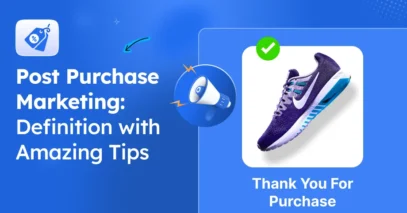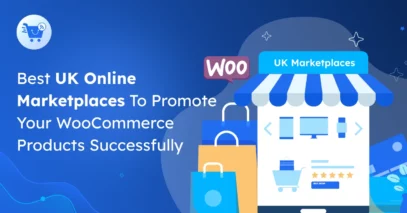I’ve worked with many WooCommerce store owners for years, and I’ve seen many struggle to get their products noticed on new marketplaces.
But you have a great opportunity to show your product in front of 1.33 million visitors every month on Bonanza Marketplace.
From my experience, the biggest challenge is creating the right product feed, which can stop products from going live.
I know you want to grow sales without spending hours on updates and manual uploads.
In this guide, I’ll show you how to sell on Bonanza by generating a product feed that makes uploading all your WooCommerce products quick and easy.
So let’s get started.
TL;DR – Sell on Bonanza Marketplace
- Selling on Bonanza gives access to millions of potential buyers. It helps to boost your WooCommerce sales.
- A Bonanza feed lets you upload products in bulk with accurate titles, descriptions, prices, and images.
- Benefits include low selling fees, custom booth space, and tools to track customer behavior.
- Steps to sell on Bonanza:
- Set up your Bonanza account – complete your profile, verify it, and review seller fees.
- Submit product data – prepare WooCommerce product info to meet Bonanza’s requirements.
- Generate a product feed – map categories, attributes, and images correctly for smooth listing
- Avoid mistakes: use clear images, map categories properly, and follow Bonanza’s guidelines.
- Final Verdict: Use Product Feed Manager for WooCommerce to create your Bonanza feed. It ensures smooth uploading, accurate listings, and better visibility for your products.
What is a Bonanza Feed & How Does It Help to Sell
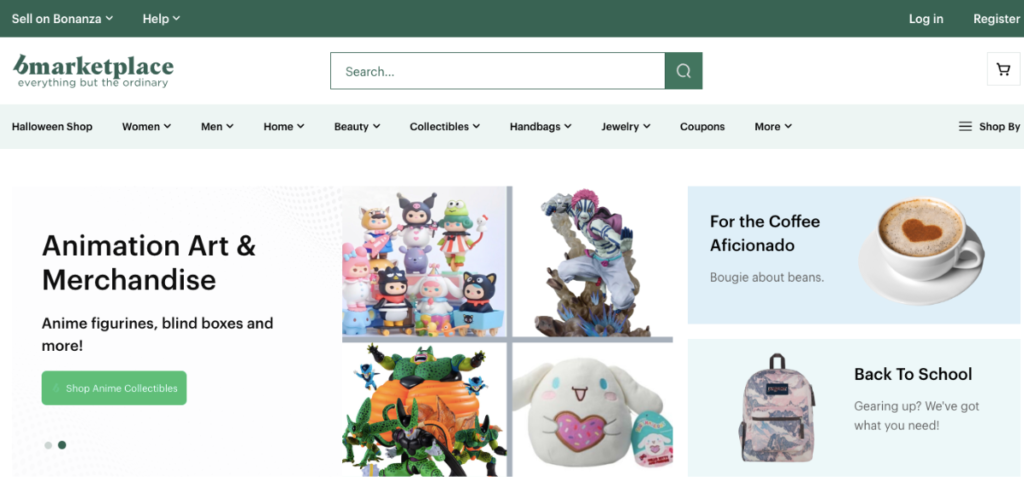
A product feed on Bonanza is a file that has all your product details in a format Bonanza can read. Many sellers get stuck because they don’t know what to include.
For example, if you have 100 WooCommerce products, the feed lets you upload them all at once instead of adding each one manually.
From my experience, a correct feed helps your products get approved faster and stay updated automatically, so you can focus on selling.
- Learn more – What is a Product Feed? Everything You Should Know
Why Should You Sell on Bonanza
- Huge traffic: Bonanza gets 1.33 million visitors every month. Your products get a real chance to be seen by buyers.
- Low fees: You only pay a $0.25 transaction fee plus an 11% final value fee. This keeps your selling costs much lower than other marketplaces.
- Easy management: Listings update automatically, so you don’t have to fix them manually. You can focus on growing your store instead.
- Fast approvals: A correct product feed helps your items go live quickly. You won’t waste time waiting for listings to be approved.
- Perfect for small businesses: Bonanza supports sellers of all sizes without high costs. You can start selling without complicated setups.
- Sync with WooCommerce: You can manage all your products in one place. It saves you time and avoids duplicate work.
- More sales opportunities: Your products reach a large audience every day. This increases your chances of getting more orders and profit.
How to Sell WooCommerce Products on Bonanza Marketplace
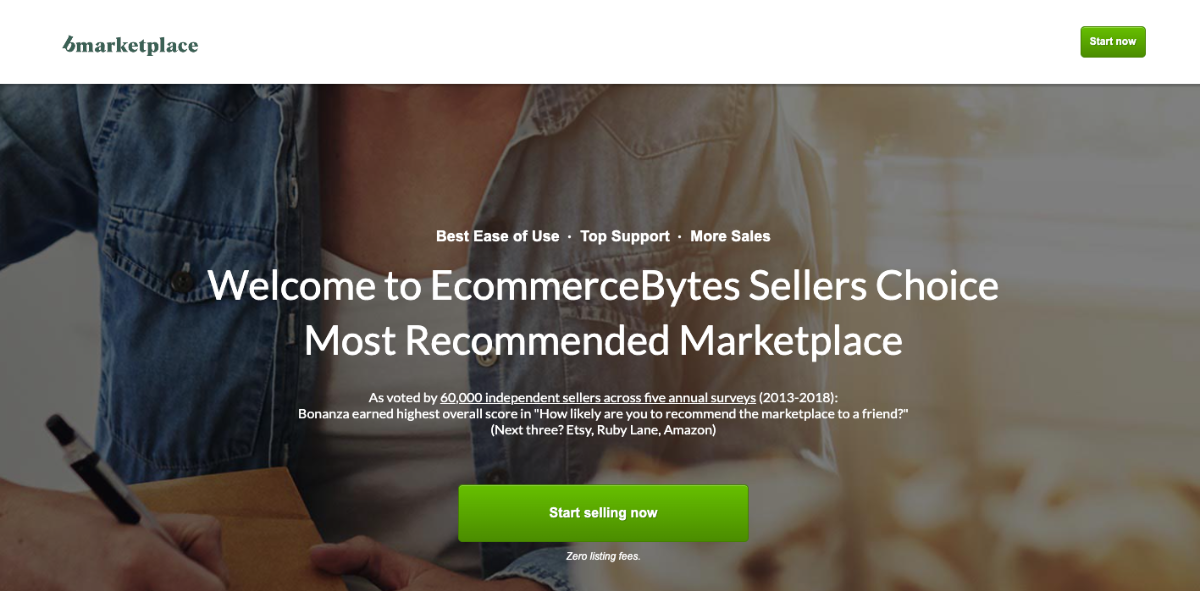
Now I’m going to explain step by step how to set up your account, prepare your product feed, and list your products so you can sell on Bonnaza and start reaching millions of buyers.
Step 1: Set Up Your Bonanza Account
- Seller Account: Go to Bonanza.com and create your seller account with accurate business details. A properly set-up account ensures you can start selling without any roadblocks.
- Seller Profile: Verify your account and review seller fees and item placement rules. This helps you understand how to list products correctly and avoid unnecessary delays.
- Account Verification: Complete all verification steps so your products can be approved quickly. Verified accounts build trust with Bonanza and your potential buyers.
- Product Readiness: Prepare your WooCommerce products with accurate titles, descriptions, and high-quality images. Well-prepared products increase visibility and make it easier to get sales fast.
Step 2: Submit The Product Data to Upload WooCommerce Products
Since Bonanza wants to maintain quality, you are required to submit the following product data for each of your products.
The ones marked in Green color are required attributes and the ones marked in Grey are optional attributes.
Product ID (id)
You can use the WooCommerce Product ID or the SKU for this attribute.
Product Name (title)
Use the product Title in your WooCommerce store and if possible, include extra traits such as color, size, gender, Brand name, etc to the title.
For variable products, it’s recommended to include the variation term to the tile for each variant.
Product Price (price)
Use the current price of the product on your site, i.e., if you have a sale running, then submit the sale price, else submit the regular price.
Do not include the currency for the price.
Category (category)
You need to submit the exact category path or category Id your product falls under as per Bonanza’s category list.
You can easily do that by using a category mapping feature when generating product feed. I will show you how later on in this article.
Product Description (description)
Use a benefit-rich description. You may choose to use the WooCommerce product description or the short description, whichever suits you better.
You may also add style to your description with certain accepted HTML and CSS elements.
Product Quantity (quantity)
This is the quantity of the products you have available in your store.
Main Image (image1)
Submit at least 1 image for every product in the feed.
You may use the product’s main or featured image link in your WooCommerce store.
Additional Images (image2, image3, image4) – optional
You may submit 3 additional images for every product.
Shipping Type (shipping type) – optional
Indicate the shipping cost type for your products using this attribute.
Accepted values are:
- flat-rate
- calculated
- free
Shipping Price (shipping_price) – optional
If you include a shipping type as “flat-rate”, then indicate the shipping price here.
Shipping Service (shipping_service) – optional
Indicate the shipping service you use to deliver your products.
shipping_lbs – optional
If your shipping type is “calculated,” then you may specify the weight of your package in pounds using this attribute.
Do not include the unit of measurement in the value.
shipping_oz – optional
If the shipping type is “calculated,” specify the weight of your package in ounces using whole numbers only.
shipping_carrier – optional
If the shipping type is “calculated,” specify the carrier such as “ups”, “usps”, or “fedex”.
shipping_package – optional
If the shipping type is “calculated,” use this field to specify the packaging type such as “envelope”, “normal”, “large”, or “very large”.
worldwide_shipping_type – optional
If you ship outside the USA, then indicate the shipping cost type for your products using this attribute.
Accepted values:
- flat-rate
- calculated
- free
worldwide_shipping_price – optional
If you include a worldwide shipping type as “flat-rate”, then indicate the international shipping price here.
worldwide_shipping_carrier – optional
For sellers located in the US that wish to offer “calculated” shipping to worldwide addresses, use this attribute to specify the shipping carrier.
Accepted values are:
- usps
- ups
- fedex
Now that you know about the required product attributes and optional attributes you can submit to upload your products on Bonanza, let us learn how you can generate a CSV feed for Bonanza easily.
Step 3: Generate WooCommerce Product Feed for Bonanza Marketplace
1. Install a Product Feed Plugin
- Go to your WordPress dashboard and navigate to Plugins → Add New.
- Search for Product Feed Manager for WooCommerce
- Click Install Now and then Activate the plugin.
- After activation, a new menu item called “Product Feed” will appear on your dashboard.
- You are now ready to create and manage feeds for Bonanza and other marketplaces.
2. Create a New Feed for Bonanza Marketplace
- Generate Feed: Go to the “Product Feed” menu and click on “Add New Product Feed”
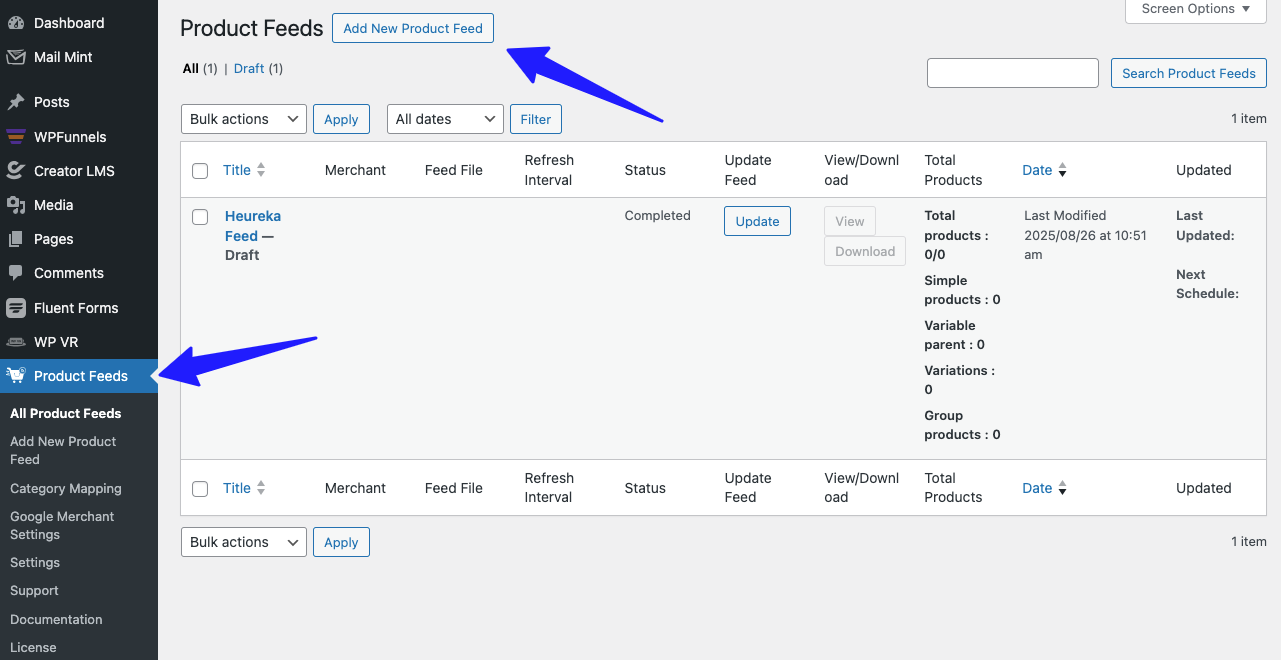
- Add Title: Give your feed a title so you can identify it later. You can type “Bonanza Product Feed” to remember it next time.
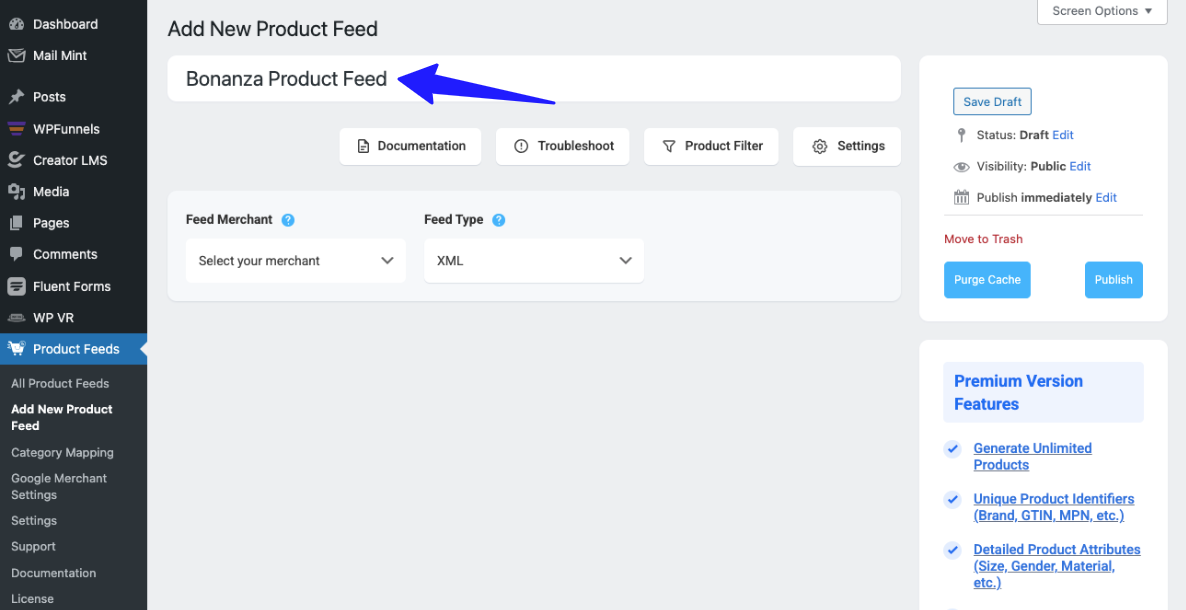
- Select Merchant Type: Click on the dropdown “Select your merchant” arrow > type Bonanza > Click on Bonanza Marketplace.
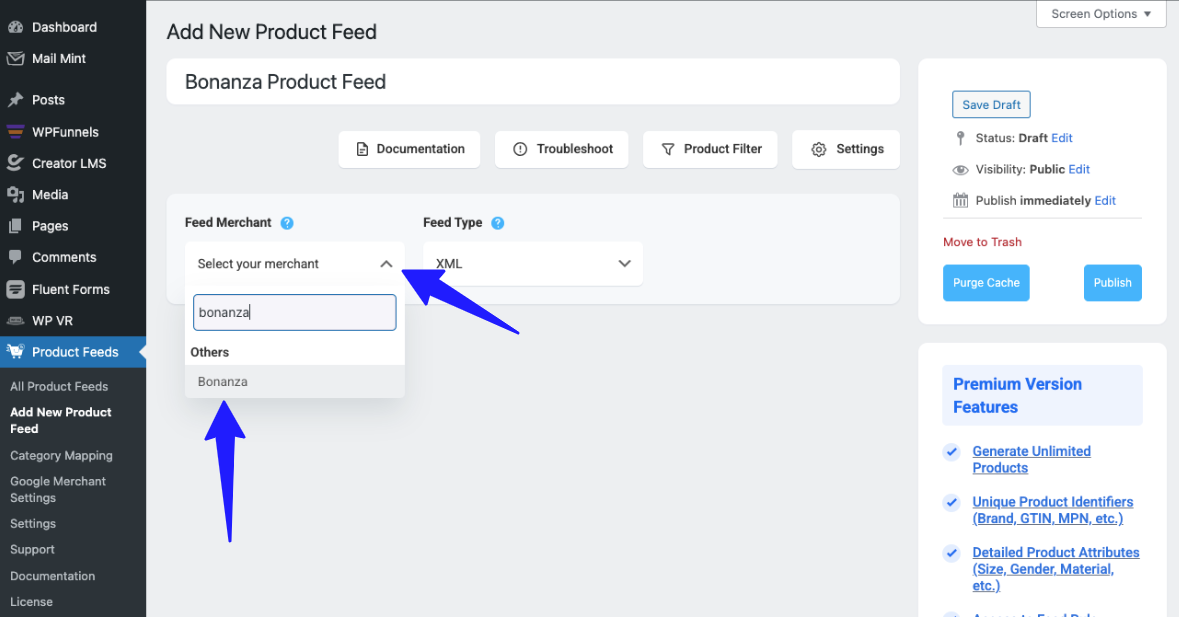
- Choose Format: Go to the feed type dropdown arrow > Click on CSV format.
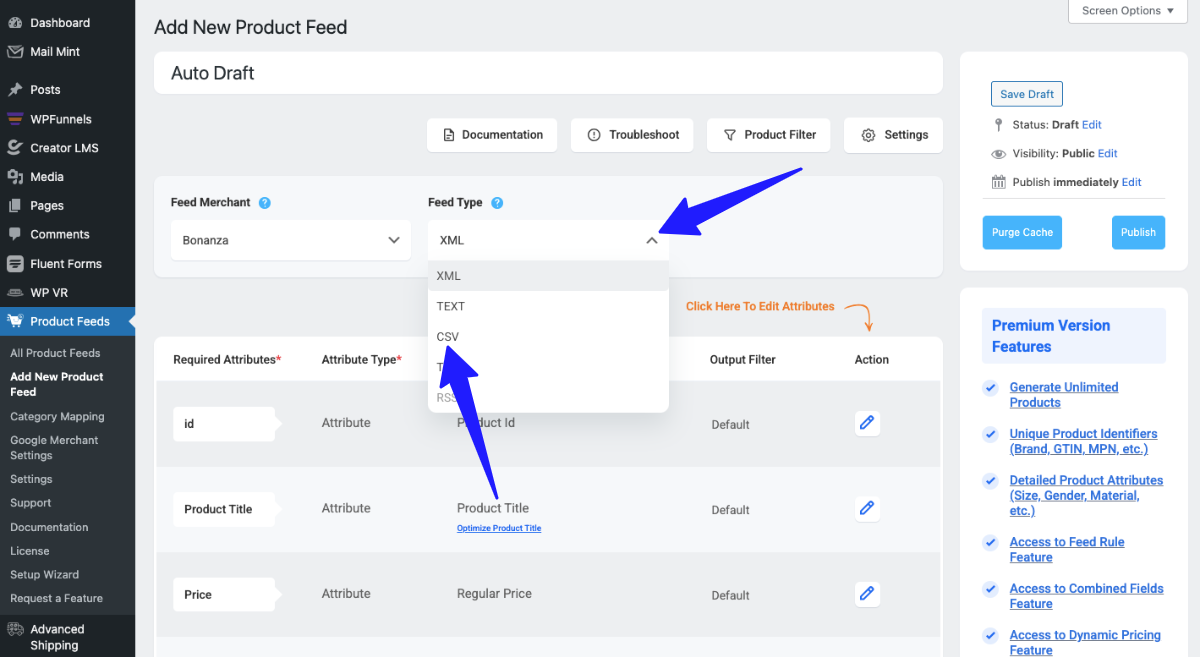
- Preview & Publish: Click on the “Preview Feed” if you want to see if all is fine or not. Click on the “Publish Button” to get the feed live.
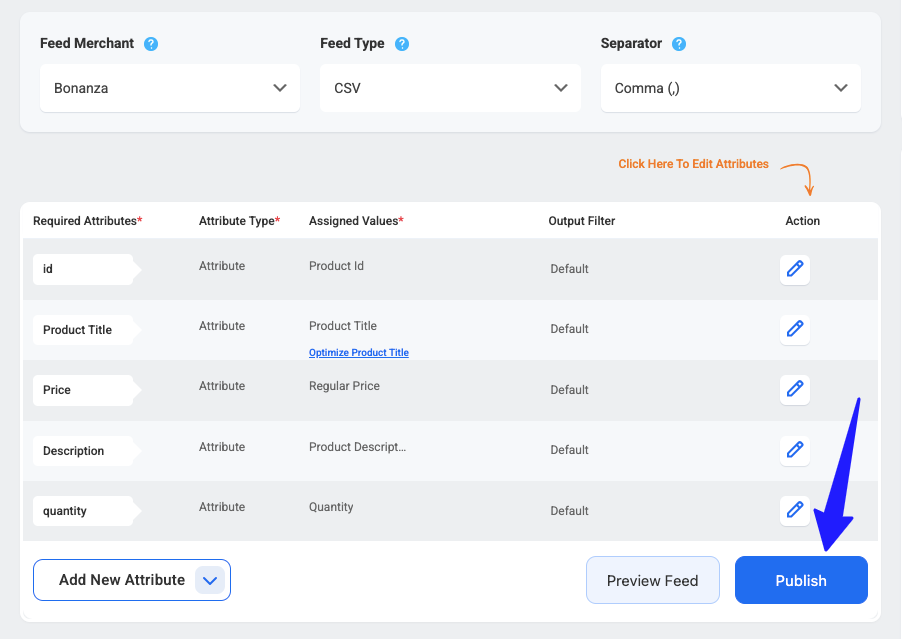
Your product feed is ready now; you can use it in Bonanza Marketplace. You can also generate 200+ product feeds for different types of online marketplaces with the product feed manager for WooCommerce.
Don’t Make These Mistakes on Bonanza Marketplace
- Use genuine product images: Listings with fake, edited, or unclear images get rejected immediately. Always upload clear, real photos that truly represent your products.
- Maintain a good reputation: Sellers with a bad reputation can’t register or sell. Keep your Bonanza account and past sales trustworthy to stay in good standing.
- Avoid spammy stores: Stores cluttered with too many ads or promotional content won’t be accepted. Make your store clean and professional so buyers trust your product listings.
- Provide accurate product info: Missing or wrong titles, descriptions, or prices can stop products from going live. Double-check every detail to maximize profit from each sale.
- Follow category rules: Products listed in the wrong category may not be seen by the right buyers. Ensure each item is in the correct product categories.
- Keep inventory updated: Out-of-stock or outdated products frustrate buyers and hurt sales. Update your webstore inventory regularly to reflect what’s actually available.
- Follow Bonanza guidelines: Ignoring marketplace rules can block your listings. Stick to all instructions to get products approved smoothly.
- Avoid duplicate listings: Submitting the same product multiple times can lead to penalties. Keep listings unique and organized to maintain credibility.
- Check for prohibited items: Some products aren’t allowed on Bonanza. Verify items follow marketplace rules before listing to prevent rejection.
- Focus on quality over quantity: Listing many low-quality products can damage your reputation. Prioritize quality products that attract buyers and build trust.
- Monitor performance: Keep an eye on how your listings perform. Adjust images, descriptions, or prices based on customer behavior insights.
Conclusion
Selling your WooCommerce products on the Bonanza online marketplace is simpler than most think. A proper product feed ensures your items get seen by millions of buyers every month.
Keep your listings updated and accurate to reach the right customers. This saves time and helps you focus on growing your store.
Follow Bonanza’s guidelines, manage your inventory, and optimize your listings based on customer behavior. Doing this consistently can help you boost sales and profits over time.
To make the process easier, use Product Feed Manager for WooCommerce to create accurate Bonanza product feeds quickly and efficiently.
** FAQs **
How much are the seller fees on Bonanza.com?
On Bonanza, you have to pay a small $0.25 transaction fee plus an 11% final offer value (FOV). These low selling fees mean you can focus on growing your sales without worrying about high costs eating into your profits.
Can I manage my products easily on Bonanza?
Yes, the user-friendly interface and customizable tools let you handle your product listings without stress. You can quickly update prices, inventory, and item placement so your store always looks professional.
How can I attract more buyers to my store?
Bonanza gives you access to customer marketing tools and advertising channels that help promote your products effectively. Using seller booths and booth-wide discounts can guide customers through a smooth buying experience and boost your sales.
Is Bonanza suitable for small businesses and entrepreneurs?
Yes, Bonanza is a unique marketplace built for online businesses of all sizes. Whether you’re a new entrepreneur or a seasoned seller, you can showcase products with minimal costs and reach millions of potential buyers.
How do I make my listings stand out?
Focus on clear item placement, great images, and fair product pricing. Using custom booth space and taking advantage of Bonanza’s accreditation business resources can help your listings gain trust and visibility among buyers.
![How to Sell WooCommerce Products on Bonanza Marketplace [2025]](https://rextheme.com/wp-content/uploads/2021/08/How-To-Promote-Woocommerce-Products-On-Bonanza-Marketplace.png)