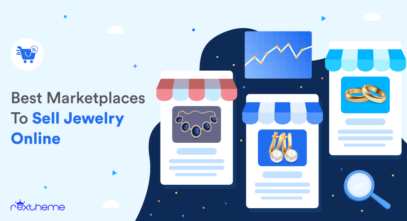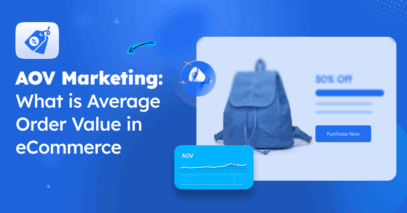Facebook is the third most visited site in the whole world right now!
More than one-third of the people who use Facebook shop there too.
Why? Here’s the answer-
Ads and posts in Facebook feeds come automatically when people randomly scroll to spend time.
And, if anyone clicks on a certain product suppose I clicked on a bag.
Facebook will automatically suggest all the online bag stores near me in my Facebook feed.
So, If you have an online store using WooCommerce, you must pay attention to Facebook.
With much less effort you can get sales instantly.
You can set up a whole store on Facebook, run ads that change based on who’s looking at them, and even list your products on Facebook Marketplace.
Facebook has many cool features that can help you sell your products without you doing ALMOST NOTHING.
All you need to do is create a Facebook product feed for WooCommerce. [We have shown below the easiest steps]
Before going into the process, let’s gather some knowledge about displaying Facebook feed on WooCommerce:
What is WooCommerce Facebook Product Feed?
WooCommerce Facebook Product Feed is like a file that has all the important info about the stuff you’re selling on your online store in the Facebook marketplace or shop.
You can use this file to show your products on Facebook in real-time.

Facebook Marketplace makes it easy for businesses that sell directly to customers to promote their products.
Here are some important things about Facebook Marketplace:
- You can make catalogs of your products.
- Reach more people who might want to buy your stuff.
- Connect your online store data with Facebook.
- Show ads that change based on what people like.
- Let people buy your products right on Facebook.
One great thing about Facebook Marketplace is that you don’t need to be a tech expert to set up your store.
With the RIGHT TOOL to make WooCommerce Facebook Product Feeds, you can easily connect your online store with Facebook Marketplace.
You need to create a catalog on Meta Commerce Manager and use one single Facebook catalog feed to list your products on both platforms.
Before going deep into these, let’s know some requirements you need to create your Woocommerce Facebook product feed.
Facebook Product Feed Requirements
Different channels have their own rules for what information you need to include about your products.
These rules are called product feed guidelines. Attributes are the specific details about your products that you need to include in your product feed.
For example, when you’re creating a product feed for Facebook, you’ll need to include things like the title, availability, price, and category of each product. These details are called attributes.
Here are some examples of the attributes you’ll need to include in your Facebook product feed:
- ID
- Titel
- Beschrijving
- Availability
- Voorwaarde
- Prijs
- Link
- Image link
- Brand, MPN, or GTIN (include at least one)
Each platform on Meta, like Instagram Shop or Facebook Marketplace, may have slightly different requirements for attributes.
Make sure you check the specific guidelines for each platform before creating your product feed.
Now that you know what attributes are, let’s dive into how to create a product feed for Facebook.
Creating a Facebook Product Feed Using The Product Feed Manager
Remember when we talked about how to make a list of all your products for Facebook?
Well, you can do it by copying and pasting some important details into an Excel file. Then, you just add in all your product info underneath.
But what if you change your products a lot, like adding new ones or changing prices?
You’ll need to update your list every time you make a change. To remove this hassle you must use a product feed plugin.
I am going to use Product Feed Manager For Woocommerce to create a Facebook product feed.
This awesome WooCommerce plugin helps you connect your products to Facebook easily and quickly, so you can spend less time worrying about it and more time making sales. You can create Facebook product feed with 3 SIMPLE STEPS.

So, now I will go through step by step and create a Facebook product feed.
Generate WooCommerce Facebook product feeds
First, you need to generate a Woocommerce Facebook product feed.
Go to your WordPress dashboard and install the Product Feed Manager For Woocommerce. Then activate the plugin and set the license key.
Step 1: Create a new feed for Facebook
Now, go to the left panel, and click on the plugin. Next, look for the Add New Feed button and give it a click.

This will bring you to the feed creation page :
Now, here’s what you need to do:
i. At the top, you’ll see a spot to give your feed a title. Go ahead and name your feed.

I’ve named my feed “ Facebook feed for Rextheme”
ii. Just below the title, you’ll find a dropdown menu to choose your preferred merchant. Click on Select Your merchant option.

Click on the Feed Merchant dropdown button and pick your favorite merchant from the list or search for them in the box.
As you scroll, you will find the Facebook catalog option. Click on it and then it’s time to choose your feed types.
You will get 2 feed types :

- XML: A text file format that uses extensible markup language.
- CSV: A text file format that uses commas to separate values, and newlines to separate records.
Once you’ve selected your merchant, all the necessary attributes will pop up below.
Step 2: Mapping Facebook Attributes
Now you gotta connect your WooCommerce Product Fields with Facebook attributes. The plugin will do most of the work for you by matching up the right fields.
But if you want to get fancy and customize things even more, you can use the drop-down menu to manually connect the fields yourself.
Step 3: Mapping WooCommerce Categories with Facebook categories
So once you’re selected you will see all the record attributes will be listed below :

You’ll also find the attributes are already configured.
what you have to do is assign any unmapped attribute with the right product data now for Facebook.
You will see two unmapped attributes the first one is manufacturer or brand
Now Facebook requires you to submit either a brand name or GTL or MPM so if you have any brand value saved in your Woocommerce store.
you can simply select this option from this drop-down menu but if you’re the sole manufacturer you don’t need to change it as it is already set as static.
Now select the edit button on the left.
Then you can provide your company name from here :

Then click the correct mark and you will be saved.
Alright, now you have to set the Google product category.
If you scroll down you will find you will get the Google Product Category field :

Now, fill out all the other sections and be ready to share your feed with the world.
Then go back up to the top of the page and hit the Publish button to make your feed live.
But wait, it’s not quite finished yet!
Next up, it’s time to configure the Google Product Category.
Applying Category Mapping :
Once you’ve set up a category mapping rule, you can make it work when you’re creating a new feed by picking the category mapper you made under “Value for an attribute.”

First, make sure you remember the name of the Mapper you saved.
In this case, we have saved it as Feed Category Mapping.
Click on the “Assigned Values” option for the Google Product Category attribute. Scroll down and you’ll find the Mapper you created.

Choose the mapper you need. For Google Shopping, you have to use it as the value for the Google Product Category attribute.
Next, it’s time to publish the feed. Go back to the top, see on the right panel, and click on the “Publish” button.

Now, when you update the feed, you’ll see the value of the attribute that will use the mapped value based on the category you assigned to the product.
That’s it! Now you can go ahead and use it to create a perfect product feed for Facebook.
Laatste gedachten
When you start promoting your WooCommerce store’s products on Facebook Marketplace, it makes it easier for people to find and buy your stuff.
Since most people already use Facebook, they’ll feel right at home browsing your products on Facebook Marketplace.
Plus, you can chat with customers in real-time using Messenger and the comment section. That means you can increase customer engagement with your store.
All you need to pick the right plugin and start generating your Woocommerce Facebook product feed. If you don’t want to research plugins, you can simply go for the most reliable plugin Product Feed Manager for WooCommerce.
I hope this article helped you learn more about WooCommerce Facebook Product Feeds.
If you found it useful, drop a comment and let us know!
Frequently Asked Questions (FAQs)
FAQ 1: How can I use Facebook for WooCommerce Integration?
-Integrating Facebook with WooCommerce can greatly enhance your e-commerce capabilities. Start by installing and activating the “Facebook for WooCommerce” plugin on your WordPress site.
Once activated, connect your Facebook account and either create a new Facebook page or select an existing one for your business. Next, set up your product catalog in Facebook Business Manager. Configure the product sync settings in the plugin to ensure your WooCommerce products are accurately represented on Facebook
FAQ2: How do I integrate a website with a Facebook page?
Begin by adding Facebook social plugins to your website, such as Like and Share buttons, and the Comments feature. Install the Facebook Pixel on your site for comprehensive tracking and analytics. Implement Facebook Login to offer users an easy authentication method. Add the Facebook Page Plugin to showcase your Facebook page’s feed directly on your website. Create Facebook Open Graph tags for your web pages to control how your content appears when shared on Facebook.
![Generate Facebook Product Feed For Woocommerce – A Complete Guide [2024]](https://rextheme.com/wp-content/uploads/2024/09/Facebook-product-feed-for-woocommerce.webp)