It can be difficult to get enough traffic on your website and it takes time for your site to get popular. So nowadays, it is best to promote your products on large online marketplaces such as Google Shopping, Amazon, eBay, etc.
These platforms regularly get millions of visitors, and people are already purchasing products through these platforms.
Today you will learn about selling your products on eBay MIP.
eBay is currently one of the largest online marketplaces in the world, being the third most popular in the USA.
The eBay MIP is the Merchant Integration Platform (MIP) a feed-based selling platform for small businesses and enterprise merchants.
If you own a small business or if you are an enterprise seller, you can start selling on eBay MIP.
Here, you will get a complete guide on how to generate an eBay MIP product feed to sell your WooCommerce Products on eBay
By the end of this guide, you will be able to
- set up proper product feed of your WooCommerce store, in the most optimized way, for eBay MIP,
- generate accurate and performance-driven product feed in minutes to upload and increase sales through eBay Merchant Integration Platform and eBay Seller Central.
Before we start learning details about the eBay product feed, let us look at the benefits you will get when promoting your products on eBay.
Why Promote On eBay?
eBay currently serves customers all over the world, in around 200+ different countries along with native language sites for most of these countries.
They have amazing shipping policies and drop shipping options that make it ideal for buyers around the world.
So, if you promote on eBay, you can get a lot of visitors to your store.
Last year, One of the most highly visited shopping sites was eBay, with roughly 1.2 billion visits.
I’ve elaborated on some more benefits below :
Huge Daily Traffic
According to Similarweb analysis, in the last 6 months, eBay.com had over 632.8 million visits.
This means, around 4.56 million visitors per day!!
With over 132 million users, it is ideal to promote your WooCommerce products on eBay.
![Generate eBay MIP Product Feed [A Complete Guide] 1](https://rextheme.com/wp-content/uploads/2024/05/Lark20240905-155216.gif)
The eBay App
With 66 million regular users, the eBay app is one of the most used mobile apps for online shopping.
Through the eBay app,
- 6.72% of all Android users, all over the world, make regular purchases.
- In the USA alone, 34.9% of all mobile users tend to use the eBay app.
- This means 1 out of every 3 mobile users in the USA uses the eBay app.

As you can see, eBay is huge and it’s a marketplace you should explore if you wish to compete for higher sales.
eBay has two platforms with different facilities and perks of their own.
- eBay Merchant Integration Platform
- eBay Seller Central
Let us look into generating accurate product feeds for each of the platforms below.
Guide To Product Feed For eBay Merchant Integration Platform
eBay Merchant Integration Platform (MIP) is an easy-to-use platform that is ideal for small and medium businesses or enterprises.
It is an eBay platform to upload and organize your products, in order to handle product viewing and marketing across targetted locations and audiences.
Once you log in to your eBay account, you may access one of the 11 eBay MIP sites, depending on your preferred locality and language.
eBay MIP Channels (Sites)
Once you enter your desired eBay MIP site, you will find out all the instructions required to set up a channel for your business and implement proper strategies with your products.
It will allow you to upload your product feed to promote your online store products through this platform.
Setting Up Product Feed For eBay MIP In The Most Optimized Way
When you upload your products, eBay will look for some specific data.
Now, eBay suggests several feed types.

To upload products on eBay, the ideal feed type is the Combined Feed Type. The rest of the feed types are used for situational purposes.
Let us look at the data you must include on your feed, along with examples, for each data so that you know the most optimized way to generate the product feed for the eBay Merchant Integration Platform.
You may submit the product feed in CSV or XML format. We recommend using the CSV format, as the XML format for eBay MIP is very complicated compared to most other merchants.
A product feed (in CSV format) of a single product for eBay MIP usually looks like this:

You can see how a single product is normally listed whereas a variable product is listed with its variations, identified through a Variation Group ID.
Now, eBay MIP requires the following attribute values for each of your products.
Necessary Product Attributes
Below is a more detailed explanation with examples of how each of these attributes should be assigned on your eBay MIP product feed for maximum output.
You will get samples of eBay MIP product feed later on in this article after I go over detailed instructions on the attributes and some tips.
Let’s look into the details to understand what values you should assign to each attribute.
Product Attributes Explained
Product SKU
| Attribute | SKU |
| Example | SK-01X |
The SKU is a unique value assigned to every product to identify them separately from the rest of the products.
Every product, including variants, should have a unique SKU.
Localized For
| Attribute | Localized For |
| Example | en_US |
This attribute indicates the language your feed is presented in, and the country it will be sold.
Since eBay MIP is in limited countries, here are the accepted values:
- en_US
- en_GB
- de_DE
- fr_FR
- es_ES
- en_CA
- en_AU
- de_AT
- it_IT
- ru_RU
- en_IN
Variation Group ID
| Attribute | Variation Group ID |
| Example | SK-01GX |
For a variable product, each variant is submitted as a separate product. So a unique Variation Group ID is set which indicates that a group of variants are of the same product.
All the variants of the same product must include the same Variation Group ID.
Variation Specific Name
| Attribute | Variation Specific Name 1 |
| Example | Color |
In the case of a variable product, you need to specify the Variation Specific Name to indicate what attributes the product has variants for, for example, Color or Size.
You can add up to 5 variation factors and include the attribute columns Variation Specific Name 1, Variation Specific Name 2, and so on, till Variation Specific Name 5.
For example, if a product has variations for both Color and Size, then you will need to add an attribute column for Variation Specific Name 1 with the value Color, and another column for Variation Specific Name 2 with the value Size.

Variation Specific Value
| Attribute | Variation Specific Value 1 |
| Example | Sky Blue |
In the case of a variable product, use a Variation Specific Value to define the variation of a product in reference to the Variation Specific Name.
You can add up to 5 variation factor values and include the attribute columns Variation Specific Value 1, Variation Specific Value 2 and so on, till Variation Specific Value 5 (depending on the number of Variation Specific Names you provided).
For example, if a product has variations for Color and Size, then you will need to add an attribute column for Variation Specific Value 1 with the color value such as ‘Sky Blue’, and another column for Variation Specific Value 2 with the size value such as ‘XL’.

**For each variation value, a separate row of the product data has to be included.
Product Title
| Attribute | Title |
| Example | Long Sleeved T-shirt |
It is the name of the product to be displayed. It is limited to 80 characters.
If you want, you can add one of its distinguishing features or variants (in the case of a variable product) to the title. For example, Leather High Trainers or Red Velvet Skirt.
Product Description
| Attribute | Product Description |
| Example | This is a Red T-shirt. It was created for testing purposes only. |
Add a proper description of the product you are selling. Make sure to highlight all the major features, it may have, that will attract buyers.
Make sure any details you provide here are accurate. You may also include multiple paragraphs to make it more readable.
Brand Name
| Attribute | Brand |
| Example | Rex Designs |
This attribute defines the brand name of a product. If you are selling retail goods, then you may provide the original brand name of the product. If you are the manufacturer yourself, then you may include your company name as the brand name.
The product brand is not mandatory to submit, but we recommend you use it to appear more credible to prospects.
Custom Attribute Name
| Attribute | Attribute Name 1 |
| Example | Collar Type |
This attribute is used to add extra custom features or details for a product.
Let’s say, you sell shirts and they may have different types of collars. So you may add a column with the attribute ‘Attribute Name1‘ and the value ‘Collar Type’.
You can add up to 30 custom attribute names and include the columns Attribute Name 1, Attribute Name 2 and so on, till Attribute Name 30.
For example, for a product, if you wish to include two features, Collar Type and Hemline, then you will need to add an attribute column for Attribute Name 1 with the value Collar Type, and another column for Attribute Name 2 with the value Hemline.
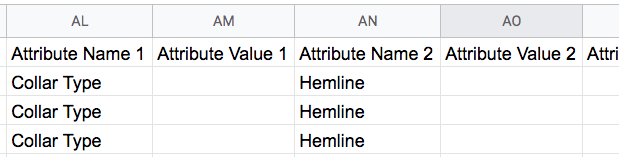
Custom Attribute Value
| Attribute | Attribute Value 1 |
| Example | Collar Type |
Use this attribute to define the value of a custom Attribute Name that you included for a product.
You can add up to 30 custom attribute values and include the attribute columns Attribute Value 1, Attribute Value 2 and so on, till Attribute Value 30 (depending on the number of Attribute Values you provided).
For example, for a product, if you included two custom attribute names, Collar Type and Hemline, then you will need to add an attribute column for Attribute Value 1 with the collar type value such as ‘Classic Spread’, and another column for Attribute Value 2 with the hemline type value such as ‘Curved’.
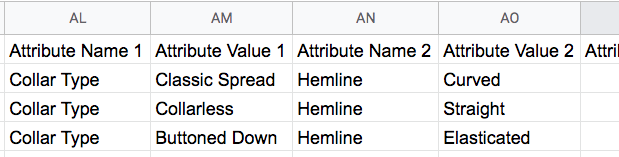
Product Condition
| Attribute | Condition |
| Example | NEW |
Use this attribute to indicate the current condition of the product.
These are the accepted values for the condition:
- NEW
- NEW_OTHER
- NEW_WITH_DEFECTS
- MANUFACTURER_REFURBISHED
- SELLER_REFURBISHED
- USED_EXCELLENT
- USED_VERY_GOOD
- USED_GOOD
- USED_ACCEPTABLE
- FOR_PARTS_OR_NOT_WORKING
Condition Description
| Attribute | Condition Description |
| Example | 6 months used, but on top condition |
This attribute is used to provide extra information regarding the condition of a product.
Even if it is not mandatory to use, we recommend you use it if you are selling any product that is Used or Refurbished.
Dimensions & Weight
In the case of some of your products, you might wish to provide certain measurements for dimensions or weight.
For example, if you are selling luggage, then people would like to know the dimensions and weight.
In these cases, you can either provide the data in the Product Description or submit these values through appropriate attributes.
The latter is ideal for better results on eBay.
Here are the attributes:
Measurement System
| Attribute | Measurement System |
| Example | ENGLISH |
If your product or package has any particular measurements or weight that you wish to include in the feed, then you should include this attribute to define the unit and measurement value types.
It has two accepted values:
- ENGLISH
- METRIC
Here is a chart to understand METRIC and ENGLISH measurement values.
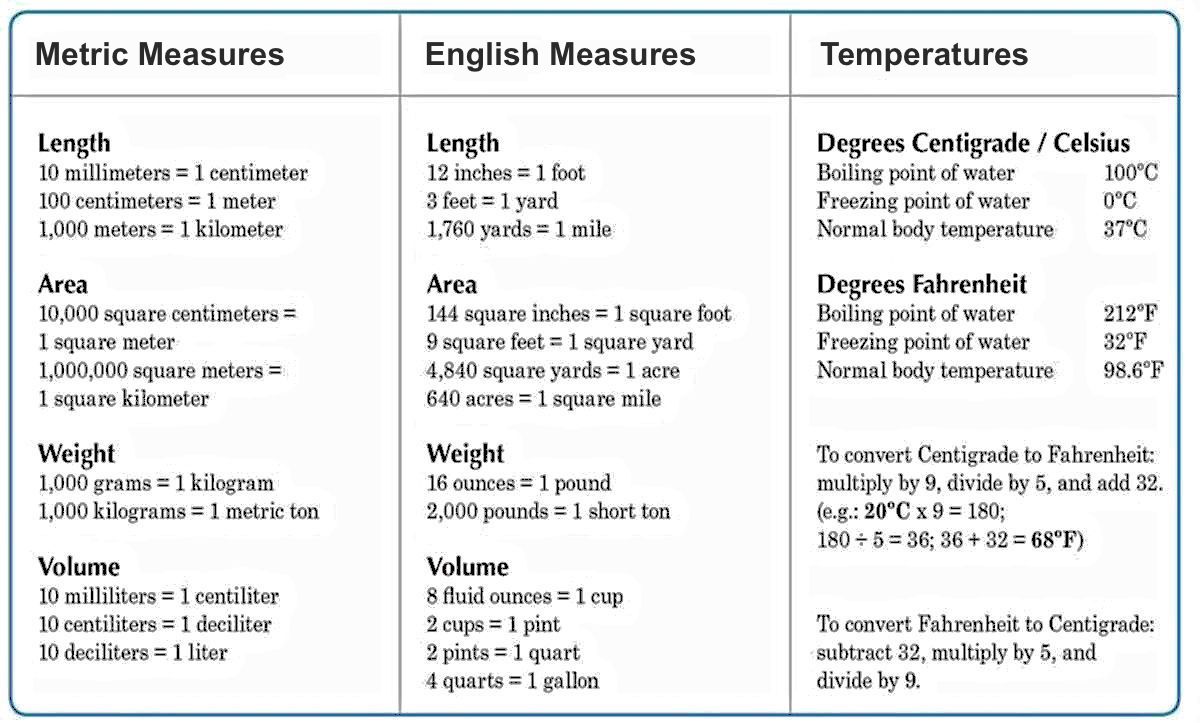
eBay suggests using
- lb (pounds) and in (inches) for the English measurement system
- kg (kilograms) and cm (centimeters) for Metric measurement system
**Make sure to include this Measurement System attribute to the feed if you wish to use the next few attributes, Length, Width, Height, Weight Major & Weight Minor.
If this attribute value is empty/missing, then the rest of the measurement and weight attributes will be ignored by eBay.
Dimensions
You may include any of the 3 dimensions, Length, Width, and Height as attributes for the dimensions of a product.
Length
| Attribute | Length |
| Example | 10 cm |
Use this attribute to define the dimension of the longest side of a product or package.
Width
| Attribute | Width |
| Example | 5 cm |
Use this attribute to define the dimension of the shortest side of a product or package.
Height
| Attribute | Height |
| Example | 15 cm |
Use this attribute to define the dimension of the height (top to bottom) of a product or package.
Weight
To specify the weight of a product, you need to include two attributes, weight major and Weight Minor.
Let us look at how it works.
Weight Major
| Attribute | Weight Major |
| Example | 11 |
Let’s say you have a product with a weight of 11lbs 5oz. Then you will need to provide the high whole number value of the weight; in this case 11.
Weight Minor
| Attribute | Weight Minor |
| Example | 5 |
Let’s say you have a product with a weight of 11lbs 5oz. Then you will need to provide the low whole number value of the weight; in this case 5.
Product Image
| Attribute | Picture URL 1 |
| Example | https://www.yourwebsite.com/productimage.png |
The Picture URL is the link to the image(s) for a product.
You can add up to 24 product images and include the attribute columns Picture URL 1, Picture URL 2 and so on, till Picture URL 24.
You must include at least one product image for every product you include in the feed.
Group Picture URL
| Attribute | Group Picture URL |
| Example | https://www.yourwebsite.com/productimage1.png|https://www.yourwebsite.com/productimage2.png|https://www.yourwebsite.com/productimage3.png |
In the case of variable products, you may include an attribute column for Group Picture URL which is used to provide a picture of each of its variants together, to display it in a unique manner on eBay.
For example, if you have a t-shirt with 3 color variants, and each of them has a unique Picture URL, you may include three of them together in Group Picture URL by separating them with a ‘|’ (pipe symbol) and no spaces; similar to the example in the table above.
Include this attribute value only on the 1st product of the variants.
This attribute is entirely optional.
Channel ID
| Attribute | Channel ID |
| Example | EBAY_DE |
eBay lists products based on several channels it has for different countries.
The Channel ID is a unique identifier of the eBay MIP channel where you wish your products to appear on.
If you wish to sell on only one channel, then you may leave this column blank.
For multiple channels, you need to add a product multiple times and set the Channel IDs for your desired channels.
For example, if you sell in both the USA and the UK, then you will need to add the same products twice in two rows. For one, assign the Channel ID value as EBAY_US, and assign the Channel ID value as EBAY_UK for the other.
Then eBay will display the products on your desired eBay MIP channels.
Here is a list of the accepted Channel IDs for eBay MIP:
- EBAY_US
- EBAY_UK
- EBAY_DE
- EBAY_FR
- EBAY_ES
- EBAY_CA
- EBAY_AU
- EBAY_AT
- EBAY_IT
- EBAY_RU
- EBAY_IN
- EBAY_Motors
Product Category
| Attribute | Product Category |
| Example | 11442 |
eBay MIP has a category list of its own which you need to use to categorize your products on eBay. You must set this attribute according to their required taxonomy in order to get your submitted product feed approved.
They have a Category Lookup Tool where you can search for relevant category threads and collect the Category ID which you have to provide as the value.
For example, if you are selling a book in the UK, which is an educational language coursebook, then on eBay Mip, it will fall under the category – GBooks, Comics & Magazines > Textbooks Education & Reference > Language Courses.
You can collect its ID from the eBay Category Lookup Tool. In this case, the Product Category value is 11442.
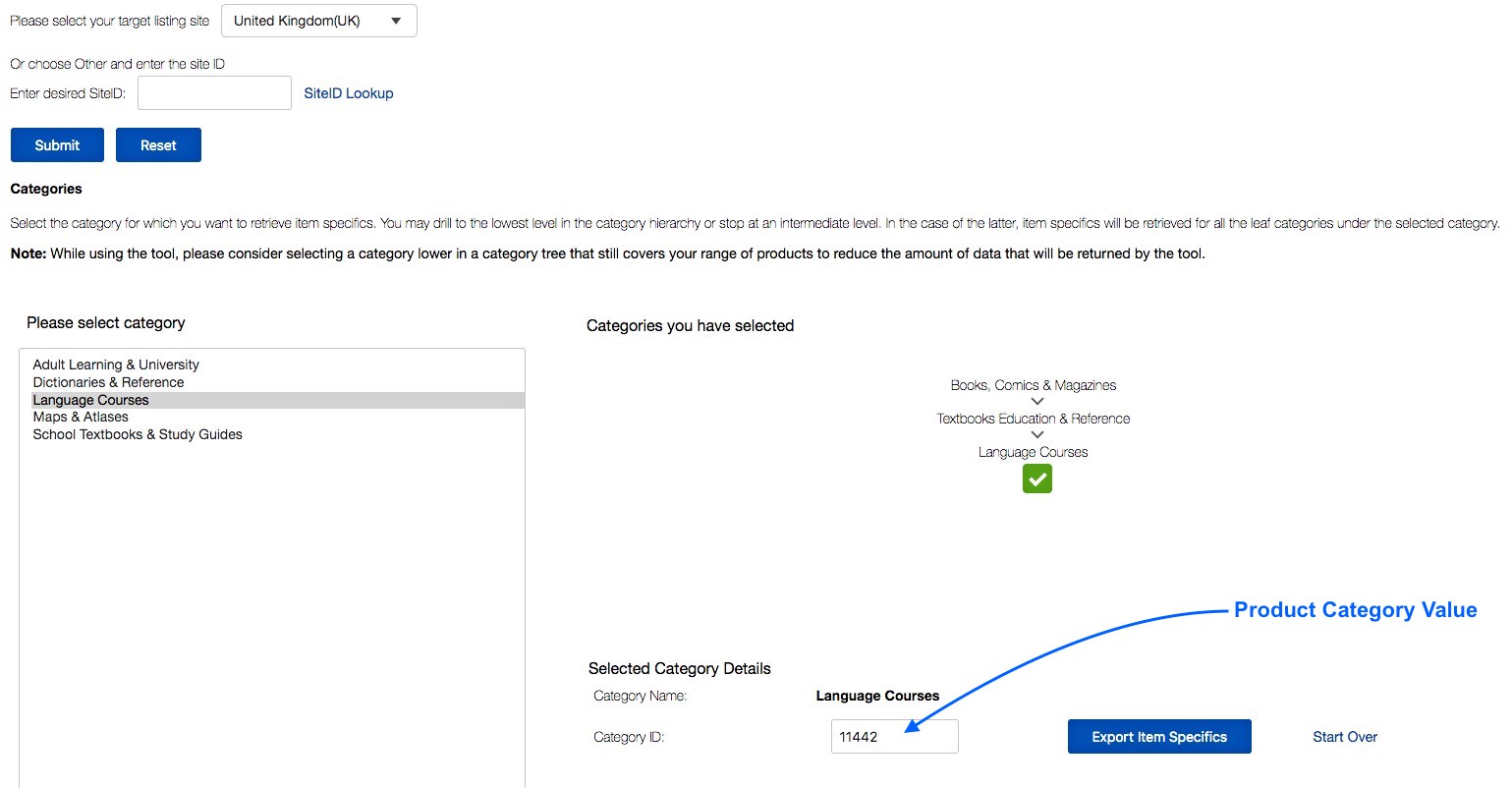
Business Policies
You have to set up a few important business policies when selling on eBay.
However, if you have certain products for which you need to assign unique policies, then you may submit the attributes Shipping Policy, Payment Policy, or Return Policy, whichever is required.
The rest of the products will follow the default business policies that you submitted on eBay when creating the account.
Here are the attributes for separate business policies:
Shipping Policy
| Attribute | Shipping Policy |
| Example | shipping |
Payment Policy
| Attribute | Payment Policy |
| Example | payment |
Return Policy
| Attribute | Return Policy |
| Example | return |
**These business policies have to be created by you on eBay. There you will be able to collect the respective policy IDs from your eBay account preferences and use them as the values when creating the product feed.
Quantity Available
| Attribute | Total Ship To Home Quantity |
| Example | 10 |
This attribute indicates the total quantity available for a product.
Product Price
| Attribute | List Price |
| Example | 20 |
This is the price of the product to be displayed when listed on eBay channels.
The currency will be automatically assigned based on the Channel(s) you are listing your products.
Max Quantity Per Buyer
| Attribute | Max Quantity Per Buyer |
| Example | 20 |
You might wish to restrict the number of certain products that a prospect can order. In that case, you may use this attribute so that a prospect won’t be able to order more than this many of the products within 10 days.
Here’s an example.
Let’s say you sell Hand-made Fancy Gift Cards. Now, let’s assume you have a rule of investing around 3 hours per day for a single customer and can create a maximum of 20 cards in 10 days for a particular customer.
Then you may add an attribute column ‘Max Quantity Per Buyer’ and assign the value ‘20’ so that a customer cannot order more than 20 cards within a span of 10 days.
Old Price (Strike-Through)
| Attribute | Strike Through Price |
| Example | 25 |
This attribute is there to help you create more attraction to prospects by adding a price that will be stricken through, to indicate that the current price is a discounted price.
Let’s say you are running a promotion to sell a Purse at $20, whereas the original price was $25.
Then you can set this attribute value as 25 to display that the old price was $25.
Here’s an example of how it looks on an eBay product listing:
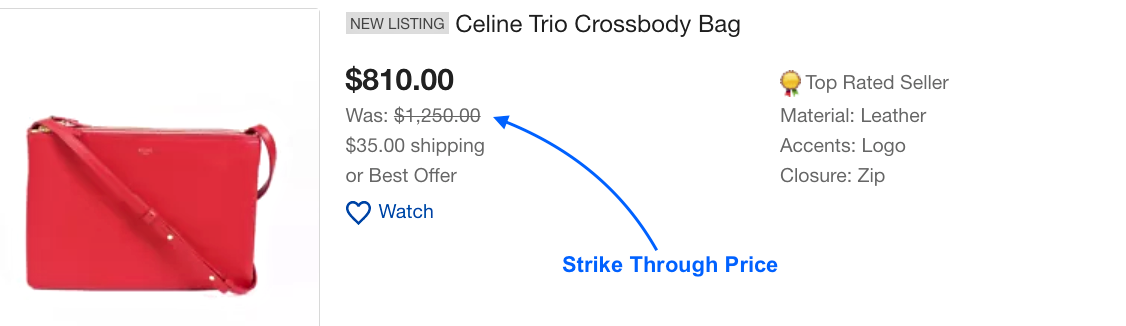
**You may use this feature even when you are not running a promotion. You can post the original price as the List Price, and then assign a higher value as a strikethrough price. But we strongly advise you to use it only when you really run a promotion.
VAT Percentage
| Attribute | VATPercent |
| Example | 10 |
This attribute is used to state the Value Added Tax percentage of the sale price. This is only necessary for the EU countries, though not mandatory.
eBay MIP Product Feed Sample(s)
Now that you know what details you require to generate a Product Feed for eBay MIP, now let us look at a sample to understand the structure.
eBay MIP accepts XML or CSV format to submit product feed. However, the recommended format is CSV.
Here’s a sample simple product feed:
Sample eBay MIP Product Feed of a Simple Product
Here’s a sample variable product feed:
Sample eBay MIP Product Feed of a Variable Product
Now, manually adding products to the product feed file is time-consuming when you have a lot of products in your store.
Rather you can use a tool to generate product feed quickly and without much effort.
For a WooCommerce store, you may use the plugin, Product Feed Manager For WooCommerce with which, you can generate an accurate product feed for eBay MIP in just a few clicks.

Once you have the product feed file, you can now upload it to your eBay Merchant Integration Platform, and your products will be listed on your desired eBay Channels.
Conclusion
Now, you have learned all about eBay MIP Product Feed.
You can have a look at this guide to learn about eBay Seller Central. You can use either of the eBay platforms to increase sales in your store. Take care.
![Generate eBay MIP Product Feed [A Complete Guide]](https://rextheme.com/wp-content/uploads/2020/03/Guide-To-eBay-Product-feed.jpg)
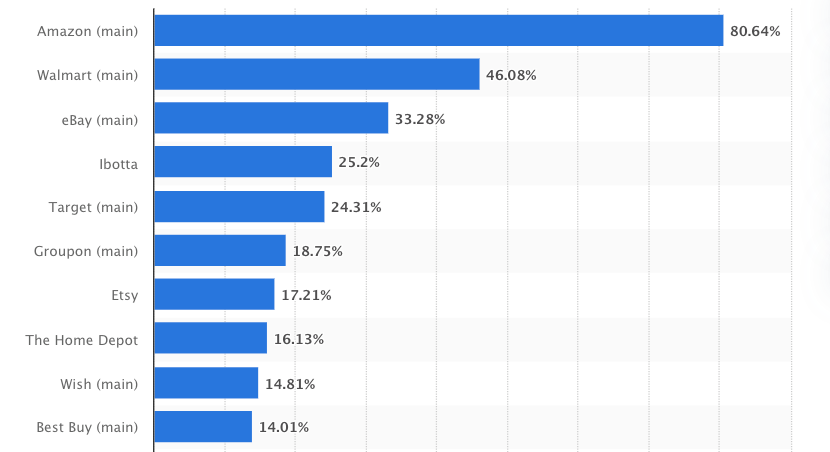


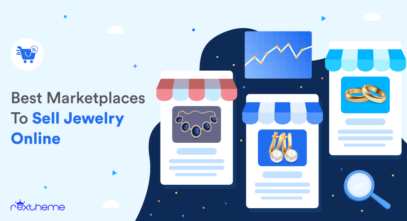
Hi, Thanks for the great post.
Can we upload/download feed files using API for eBay?
Hi, if you use a WordPress/WooCommerce plugin, right now there is no proper solution to eBay API integration. You have to upload the feed file manually.
There are various SaaS providers such as feed.biz, api2cart, etc, who offer you eBay API integration and let you sync your site to eBay via API. However, using SaaS services is a bit expensive as they charge a monthly fee.
I would recommend, if you do not have a very large store, it’s best just to generate feed and manually submit the feed file to eBay, as that would be cost-effective, and is not that complicated to do.
Thanks for the plugin and these blog posts!
Can you please provide a link to the page where we can submit a link to our feed to be fetched on schedule by Ebay. Their interface is crazy and I was not able to find such page anywhere, on main MIP page there’s only manual upload 🙁
Hi, to understand how that works, it’s best to reach out to their support team for assistance. You can find how to contact them here: Getting help for eBay MIP. They should help you out.
Thanks.
MIP work with trading api to revise item?
Actually, we haven’t worked with API for eBay MIP. For now, you can simply submit your site’s products there using a CSV feed.
How a scheduled fetch can be initiated there? I don’t see anything related in MIP dashboard.
Hi, eBay doesn’t have too any guides on initiating a scheduled fetch but they have API guidelines. I would suggest reaching out to their support team to know more about it: Getting help for eBay MIP. They should help you out.
Thanks.
Hi,
I’m trying to create a xlsx feed file for Ebay and it keeps telling me that at least one valid shipping service needs to be specified. I use USPS for all my shipments. What should I put in the feed file? Column Title & Value please if you can help?
Hi,
For eBay MIP, the shipping attribute name is “Shipping Policy”
And regarding the value,
For USPS Domestic Services
==========================
USPSExpressFlatRateEnvelope
USPSExpressMail
USPSExpressMailLegalFlatRateEnvelope
USPSFirstClass
USPSMedia
USPSParcel
USPSPriority
USPSPriorityFlatRateBox
USPSPriorityFlatRateEnvelope
USPSPriorityMailLargeFlatRateBox
USPSPriorityMailLegalFlatRateEnvelope
USPSPriorityMailPaddedFlatRateEnvelope
USPSPriorityMailSmallFlatRateBox
USPSStandardPost
For USPS International Services:
===========================
USPSExpressMailInternational
USPSExpressMailInternationalFlatRateEnvelope
USPSExpressMailInternationalLegalFlatRateEnvelope
USPSFirstClassMailInternational
USPSPriorityMailInternational
USPSPriorityMailInternationalFlatRateBox
USPSPriorityMailInternationalFlatRateEnvelope
USPSPriorityMailInternationalLargeFlatRateBox
USPSPriorityMailInternationalLegalFlatRateEnvelope
USPSPriorityMailInternationalPaddedFlatRateEnvelope
USPSPriorityMailInternationalSmallFlatRateBox
I hope this will help you.