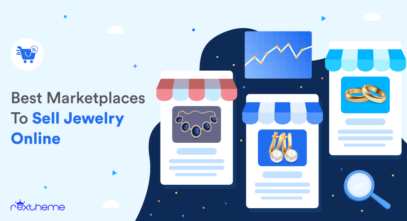Right now Bonanza Marketplace gets over 120,000 visitors every day.
Unlike other marketplaces, you don’t need to update again and again.
This marketplace updates itself, so you can get sales without much effort also without investing in advertising.
If you want to promote your products on the Bonanza marketplace, you need to make sure you submit your Bonanza feed in the right format.
Bonanza has its own set of required product data that you need to include in the product feed, which you need to prepare in a CSV format.
In this guide, you will get a good understanding of
- why you should sell on Bonanza,
- what product data you need for your products to be accepted on Bonanza, and
- how you can generate an accurate product feed quickly.
So let’s begin.
1. Why Sell On Bonanza?

Bonanza, one of the most popular online marketplaces, has already built up a reputation for helping WooCommerce stores increase their revenue.
This is possible mainly due to a high buyer-to-seller ratio, seemingly 1300: 1.
This means there are a lot more active users than the number of sellers in the marketplace, that’s why the Bonanza selling platform can be a good choice for you.
There are more reasons. Such as :
Bonanza provides sellers like you with a “Seller Stats Dashboard”.
This stats dashboard offers sellers comprehensive data on item views and revenue.

The dashboard also highlights TurboTraffic activity.
So, you can visualize its impact on your store’s performance at a glance.

You can choose from advertising rates of 9%, 13%, 19%, or 30%, with higher rates resulting in increased buyer traffic from platforms like Google Shopping and other sources.
And the best part is, there are no upfront or monthly fees to register on Bonanza!
Don’t make these mistakes
Bonanza makes sure all its sellers are selling genuine products.
They run several checks for example :
- products with images that are not real, edited, enhanced, or vague are rejected immediately.
2. If a Seller has a bad reputation, then there is no chance of registration.
3. If your online store is spammy with too many Ads, your products won’t be accepted unless you fix it.
Make sure you don’t make these mistakes.
Now that you know why it’s beneficial to sell on Bonanza, let us look at how you can prepare a product feed in the right format to list your products on this marketplace.
2. The Right Product Data To Upload WooCommerce Products On Bonanza
Since Bonanza wants to maintain quality, you are required to submit the following product data for each of your products.
**The ones marked in Green color are required attributes and the ones marked in Grey are optional attributes.
Product ID (id)
You can use the WooCommerce Product ID or the SKU for this attribute.
Product Name (title)
Use the product Title in your WooCommerce store and if possible, include extra traits such as color, size, gender, Brand name, etc to the title.
For variable products, it’s recommended to include the variation term to the tile for each variant.
Product Price (price)
Use the current price of the product on your site, i.e., if you have a sale running, then submit the sale price, else submit the regular price.
Do not include the currency for the price.
Category (category)
You need to submit the exact category path or category Id your product falls under as per Bonanza’s category list.
You can easily do that by using a category mapping feature when generating product feed. I will show you how later on in this article.
Product Description (description)
Use a benefit-rich description. You may choose to use the WooCommerce product description or the short description, whichever suits you better.
You may also add style to your description with certain accepted HTML and CSS elements.
Product Quantity (quantity)
This is the quantity of the products you have available in your store.
Main Image (image1)
Submit at least 1 image for every product in the feed.
You may use the product’s main or featured image link in your WooCommerce store.
Additional Images (image2, image3, image4) – optional
You may submit 3 additional images for every product.
Shipping Type (shipping type) – optional
Indicate the shipping cost type for your products using this attribute.
Accepted values are:
- flat-rate
- calculated
- gratis
Shipping Price (shipping_price) – optional
If you include a shipping type as “flat-rate”, then indicate the shipping price here.
Shipping Service (shipping_service) – optional
Indicate the shipping service you use to deliver your products.
shipping_lbs – optional
If your shipping type is “calculated,” then you may specify the weight of your package in pounds using this attribute.
Do not include the unit of measurement in the value.
shipping_oz – optional
If the shipping type is “calculated,” specify the weight of your package in ounces using whole numbers only.
shipping_carrier – optional
If the shipping type is “calculated,” specify the carrier such as “ups”, “usps”, or “fedex”.
shipping_package – optional
If the shipping type is “calculated,” use this field to specify the packaging type such as “envelope”, “normal”, “large”, or “very large”.
worldwide_shipping_type – optional
If you ship outside the USA, then indicate the shipping cost type for your products using this attribute.
Accepted values:
- flat-rate
- calculated
- gratis
worldwide_shipping_price – optional
If you include a worldwide shipping type as “flat-rate”, then indicate the international shipping price here.
worldwide_shipping_carrier – optional
For sellers located in the US that wish to offer “calculated” shipping to worldwide addresses, use this attribute to specify the shipping carrier.
Accepted values are:
- usps
- ups
- fedex
Now that you know about the required product attributes and optional attributes you can submit to upload your products on Bonanza, let us learn how you can generate a CSV feed for Bonanza easily.
3. How To Generate WooCommerce Product Feed For Bonanza Marketplace
In WooCommerce, you will find a reliable plugin called Product Feed Manager For WooCommerce with which you can generate a CSV feed for all of your products in just a few clicks.

Watch the video below to generate a Bonanza CSV feed in just a few minutes.
As you just saw, it’s really easy to create a product feed.
The next thing to do is set up your Bonanza Booth and upload your clothing products to the Bonanza marketplace to start getting more sales.
Conclusie
As you saw above, this is how easily you can generate Bonanza product feed using Product Feed Manager for WooCommerce.
Initially, check out the plugin easily with the live preview option.

Once you are sure the plugin does what is required, you can go ahead and think about upgrading to Pro.
It’s high time you take advantage of the Bonanza marketplace and start getting more sales.
![How To Promote WooCommerce Products On Bonanza Marketplace [2024]](https://rextheme.com/wp-content/uploads/2021/08/How-To-Promote-Woocommerce-Products-On-Bonanza-Marketplace.png)