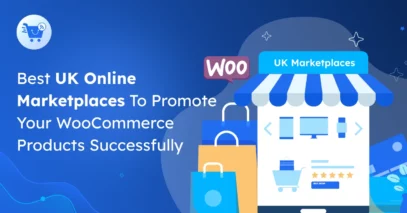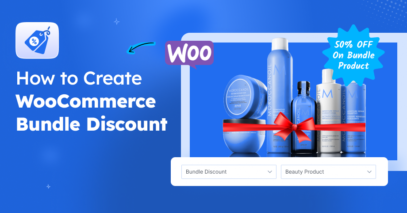Google Shopping is one of the best ways to drive new traffic and generate WooCommerce sales.
According to a Google survey, 49% of shoppers search on Google to discover a new product.
But just listing your products isn’t enough. Many stores miss out because their items aren’t categorized properly.
Using the right Google Product Category can improve your ranking, visibility, and relevance in search results.
In this guide, I’ll show you how to categorize and optimize your products to boost your Google shopping sales.
So let’s get started,
TL;DR – Optimize Google Product Category
- Google Product Category organizes your products for Google Shopping.
- Proper categorization:
- Improves visibility on Google Shopping
- Makes it easier for shoppers to find products
- Keeps your store compliant with Google rules
- How to categorize:
- Manual: Assign categories directly in your store
- Mapping: Map WooCommerce categories to Google Product Categories
- Tips to boost sales:
- Use the most specific category
- Know the difference between Product Type & Google Category
- Localize categories
- Check Google Shopping compliance
- Optimize titles and descriptions
- Keep product data updated
- Maintain a clear category hierarchy
- Tool recommendation: Use Product Feed Manager to automate feeds, category mapping, and updates.
What is Google Product Category & How it Works
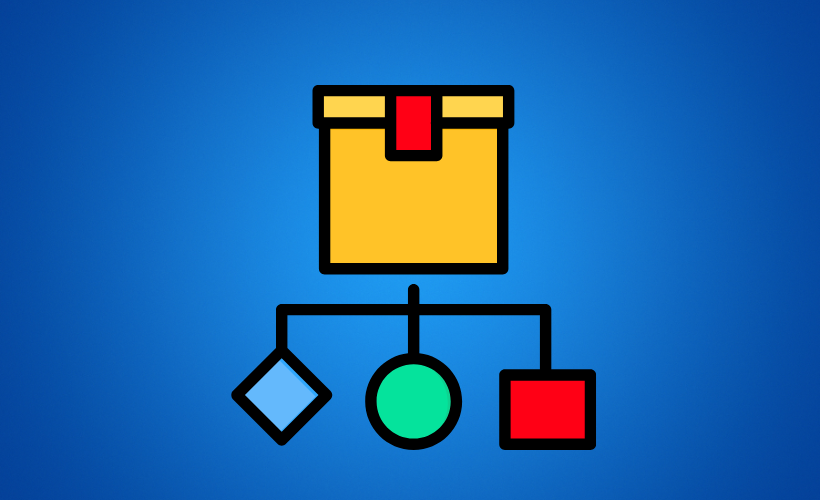
Google Product Category is a way to classify your products so Google knows what they are. This helps your products show up to the right shoppers.
For example, suppose you sell a lipstick and categorize it as Health & Beauty > Personal Care > Cosmetics > Lipstick. In that case, Google will show it to shoppers searching for “lipstick” or related cosmetic products.
From my experience, a well-optimized product feed makes a big difference. It increases visibility, clicks, and sales for your store.
Why Categorization with Google Product Category Matters
When you submit your product data to Google Merchant Center, you must select the most appropriate Google Product Category for each product.
Categorizing your products with Google Product Category is essential for below reasons:
1. Improved Visibility on Google Shopping
Your products will appear in the right search results if you categorize them accurately. This will lead to improved visibility and higher click-through rates.
For example, suppose you sell running shoes on your website and categorize them correctly under “Apparel & Accessories > Shoes > Athletic Shoes > Running Shoes.”
In that case, your products will appear when someone searches for “running shoes” on Google Shopping, increasing your visibility and chances of making a sale.
2. Enhanced User Experience When Searching
Your customers may get frustrated if your products aren’t categorized properly. Clear categorization helps them find exactly what they’re looking for. It makes their shopping experience much smoother.
For instance, suppose you sell furniture on your website and categorize your products under “Home & Garden > Furniture > Sofas.”
In that case, users searching for sofas will find your products easily, leading to a better user experience and higher chances of conversion.
But sometimes, our thinking pattern differs from that of our customers. To ensure a great UX, it’s advised to run online card sorting tests – a type of user research.
3. Complying with Google’s policies
Google has strict policies about the use of Google Product Category. By categorizing your products accurately, you ensure that you comply with Google’s policies, reducing the risk of your product feed being rejected or your account being suspended.
For example, if you sell clothing on your website and categorize it under “Apparel & Accessories > Clothing,” you comply with Google’s policies.
In contrast, if you categorize them under “Electronics,” Google can consider it a policy violation and reject your product feed.
Now you know the benefits of categorization. Let’s find out how to categorize your products properly.
How to Categorize Products with Google Product Category?
Like optimizing other data in your product feed, such as title, color, and description, you need to select the most suitable option from Google product category taxonomy to deliver the most relevant results to your potential customers.
For example, if you sell running shoes and categorize them as simply “Shoes” instead of “Shoes > Athletic Shoes > Running Shoes,”
Your products may not appear in relevant search results for customers looking specifically for running shoes, resulting in fewer clicks and potentially lower sales.
Categorizing your products with Google Product Category is a simple process. You can do it manually or use a tool to automate the process.
Let’s look at both the categorization processes:
Manual Categorization
To manually categorize your products according to Google Product Category, follow these steps:
- Go to the Google Product Taxonomy page.
- Find the best match category. If you sell men’s T-shirts, select “Apparel & Accessories > Clothing > Shirts & Tops > T-Shirts.”
- Note the corresponding numeric code for that category.
- Add the “google_product_category” attribute to your product feed or product listings.
- Input the numeric code for the corresponding category. You can also add the full path of the product category instead of adding the category code.
- Repeat this process for all of your products.
Make sure to select the most specific category possible to ensure the best visibility and relevance for your products on Google Shopping.
Note that if you have a large number of products, manually categorizing them is time-consuming.
Consider using a product feed management tool that can automate the categorization process for you.
Let’s learn how-
Category Mapping
Now, Google auto-categorizes your products if you leave the google_product_category attribute blank. But it’s better to assign categories of your choices rather than leave it to Google’s algorithm.
You can use a SaaS like Channable or an affordable WordPress plugin to easily implement the product categorization process.
Here, let’s learn how to use the Product Feed Manager for the WooCommerce plugin to categorize your products easily.
Step -1: Configure Category Mapping
When you create your Google Shopping Feed with the plugin, you’ll see the google_product_category attribute on the feed creation page.
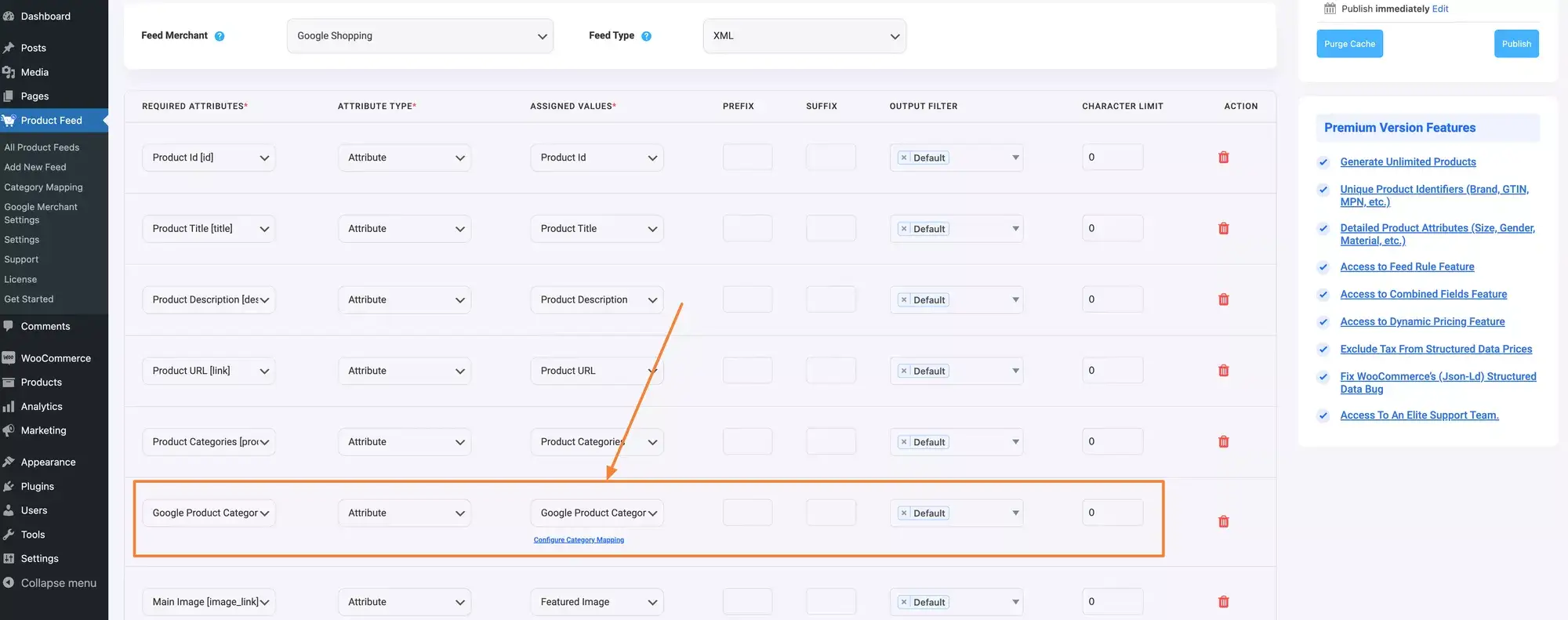
As you can see, a default category mapper is already assigned; you just need to configure the category map. To do this, click on the “Configure Category Mapping” page, which will take you to the configuration page.

Map your WooCommerce product categories according to Google Product Category.
Step -2: Map WooCommerce Product Categories
In the category mapping configuration page, you just need to type the category, and you will get suggestions for the most relative Google Category.
For example, if you type ‘Music,’ you’ll see the relevant category suggestions.
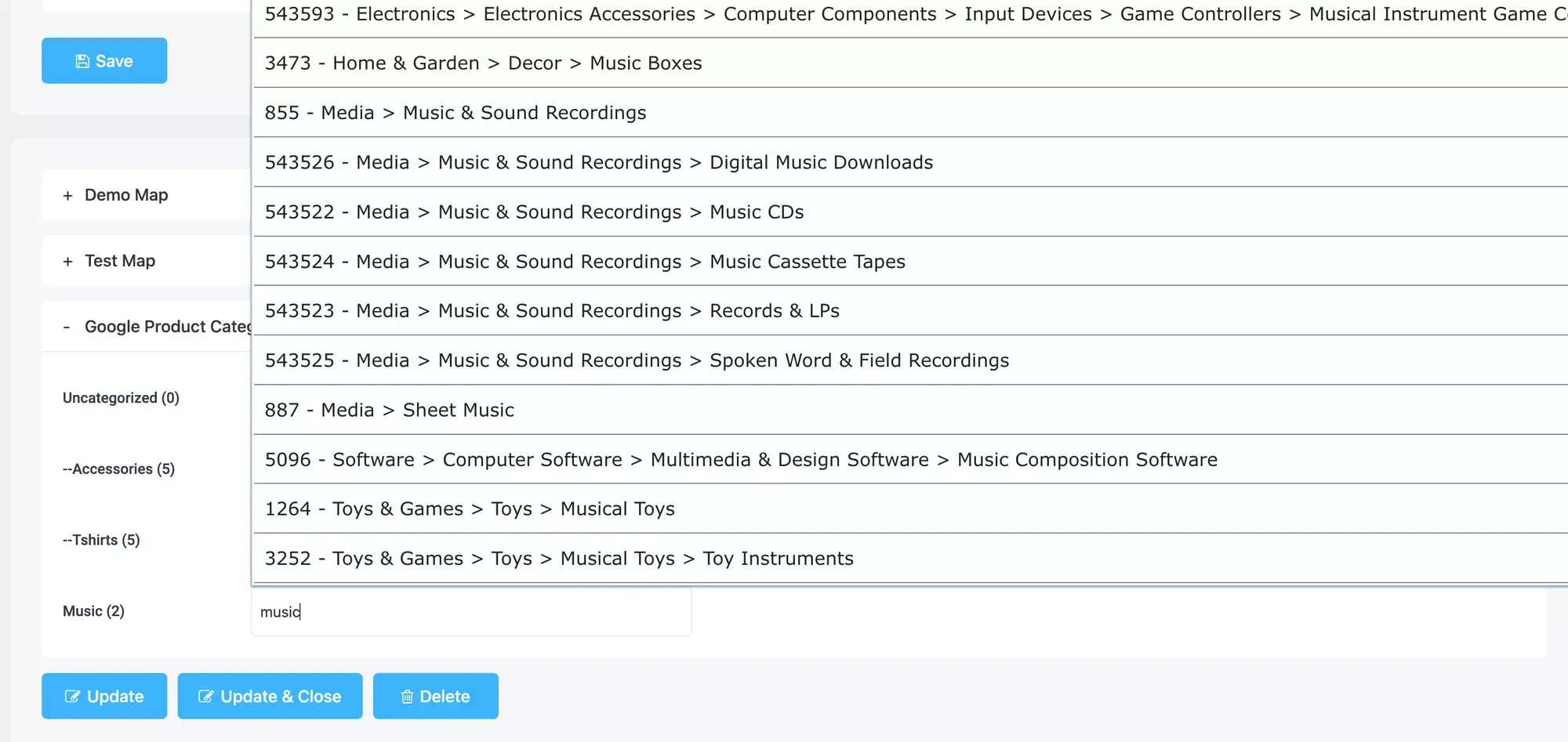
Now, you just need to choose the right path for your product category, and you’re done!

By using this category mapping system, you can reduce the risk of product disapproval in your Merchant Center.
Tips to Set Google Product Category List for Increasing Sales
Now, I’m going to share some practical tips to help you set up your Google Product Category list correctly.
1. Use the most specific category possible
When setting up your products in Google Shopping categories, always go as specific as possible. This helps Google match your items with the right shoppers.
For example, if you sell women’s shoes, don’t just use “shoes.” Instead, choose a more specific option like “women’s athletic shoes” or “women’s high heels.”
The more specific your Google Shopping category, the more relevant your products appear in searches. This means better visibility, higher clicks, and more sales.
2. Understand the Difference Between Product Type & Google Product Category
You must have the Product Type and Google Product Category attributes in your feed for proper Google Shopping feed optimization.
Both attributes have unique roles in your feed. Product Type helps you manage bidding and reporting, while Google Product Category ensures correct ad placement.
For example, if you sell laptops, Product Type can be “Gaming Laptop,” while the Google product feed category would simply be “Laptops.”
When both are used correctly, your ads reach the right audience more often, giving you better visibility and higher sales.
3. Emphasize Localized Category
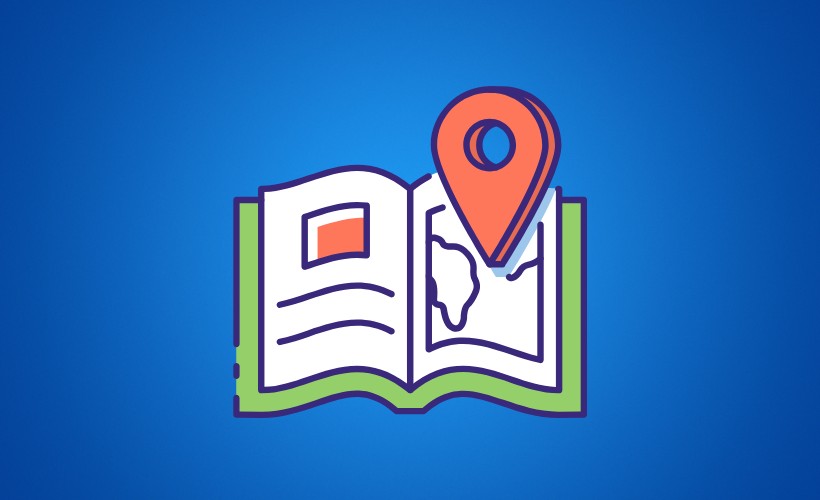
If you sell in multiple countries, you need to pay attention to localized categories so your products show up correctly. Using the right category improves visibility and relevance.
For example, if you sell computer memory in the US and Japan, you should choose categories that match each country’s structure using the Google product taxonomy.
By focusing on localized categories, you help your products reach the right customers in each region. This can increase your clicks, conversions, and overall sales.
4. Check If The Category is Related to Any Google Shopping Policy
You need to categorize your products correctly to stay compliant with Google Shopping rules. This keeps your listings visible and avoids disapproval.
For example, if you sell alcohol, you must use the correct category like Food, Beverages & Tobacco > Beverages > Alcoholic Beverages to meet policy requirements.
The same goes for subscriptions, gift cards, or mobile devices on contract. Checking your category against Google’s policies helps you avoid account suspension and keep your products selling.
5. Optimize your product titles and descriptions
You should use relevant keywords in your product titles and descriptions to make your products easier to find. Including the category name helps Google understand what you’re selling.
For example, if you sell a gaming laptop, mention the category in the title and description. This ensures your product aligns with the product type Google Shopping feed correctly.
By optimizing your titles and descriptions, you improve visibility in Google Shopping, attract more high-intent shoppers, and increase the chances of sales.
6. Keep up-to-date product data
Regularly update your product information in your Google Shopping feed to ensure Google always has accurate details. This helps your products appear correctly to shoppers.
For example, when inventory or product features change, update the Google product taxonomy and other relevant fields. This keeps your products categorized properly.
Keeping your product data current improves visibility in relevant searches, attracts more high-intent shoppers, and increases the chances of making a sale.
7. Maintain a clear product category hierarchy
Keeping a clear and well-structured category hierarchy makes it easier for your customers to navigate your store. This helps them find the products they want quickly.
For example, if you sell electronics, organize them as Electronics > Computers > Laptops > Gaming Laptops. This structure guides shoppers naturally to the right items.
A clear hierarchy not only improves the shopping experience but also helps Google understand your products better, increasing visibility and potential sales.
Conclusion
Categorizing your products correctly with Google Product Category really makes a difference. I’ve seen stores increase visibility and sales just by organizing their products properly.
Proper categorization helps your products appear in relevant searches and reach high-intent shoppers. This improves clicks and creates a better experience for your customers.
Keep your feed organized, and following Google’s guidelines is key. From my experience, reviewing and optimizing your product_type and google_product_category field regularly pays off.
Use Product Feed Manager to make this process simple and automatic. It helps you manage feeds, save time, and boost your Google Shopping sales more efficiently.
** FAQs **
How do I optimize categories for my WooCommerce store?
Map your store categories to the right google_product_category field. Keep product titles, descriptions, and product_type aligned, and review regularly to stay updated.
Can I use feed rules to manage my categories?
Yes, feed rules let you automatically adjust product details for better organization. This helps keep your feed accurate and reduces manual work.
Does correct categorization help me to increase sales?
Yes, Proper categories make it easier for shoppers to find your products. This leads to more clicks, higher conversions, and better overall revenue.
Are there tools to make managing categories easier?
PFM can automate your mapping, feed rules, and formatting guidelines. It helps you to save time, reduce errors, and keep your google_product_category field accurate for better sales.
How often should I update my product categories?
Regularly review your product_type and google_product_category field to keep up with new products or changes. Frequent updates ensure your items appear in relevant searches and reach the right audience.
![How to Optimize Google Product Category – Ultimate Guide [2025]](https://rextheme.com/wp-content/uploads/2023/04/How-To-Optimize-Google-Product-Category-Ultimate-Guide-1.png)