- Last updated on: 8 mins read
Optimized Google Product Category To Boost Your WooCommerce Sales [2024]
Google Shopping is one of the best ways to drive new traffic and generate Woocomerce sales simultaneously.
According to a Google survey, 49% of shoppers search on Google to discover a new product.
However, simply listing your products on Google Shopping is not enough to ensure your Google Shopping campaign’s success.
Boost your relevance, ranking, and visibility by categorizing your products according to the Google Product Category.
Your products may not appear in relevant search results without proper categorization, leading to lost sales and frustration.
This article helps you learn some proven Google Product Category optimization tactics you can implement for the best results. After reading this article, know about-
- Why it is essential to use Google Product Category
- How to categorize your products according to Google Product Category
- How to optimize Google Product Category for the best results
By the end of the blog, you can use Google Product Category to boost your sales on Google Shopping.
So, let’s dive in.
Why Categorization with Google Product Category Matters
When you submit your product data to Google Merchant Center, you must select the most appropriate Google Product Category for each product.
Categorizing your products with Google Product Category is essential for below reasons:
- Improved Visibility on Google Shopping
Your products will appear in the right search results If you categorize them accurately. This will lead to improved visibility and higher click-through rates.
For example, suppose you sell running shoes on your website and categorize them correctly under “Apparel & Accessories > Shoes > Athletic Shoes > Running Shoes.”
In that case, your products will appear when someone searches for “running shoes” on Google Shopping, increasing your visibility and chances of making a sale.
- The enhanced user experience when searching
Often it hampers user experience if you do not categorize your products properly. Product categorization helps users find what they’re looking for more easily. and, thus, improves user experience.
For instance, suppose you sell furniture on your website and categorize your products under
“Home & Garden > Furniture > Sofas.”
In that case, users searching for sofas will find your products easily, leading to a better user experience and higher chances of conversion.
But sometimes, our thinking pattern differs from that of our customers. To ensure a great UX, it’s advised to run online card sorting tests – a type of user research. - Complying with Google’s policies
Google has strict policies about the use of Google Product Category. By categorizing your products accurately, you ensure that you comply with Google’s policies, reducing the risk of your product feed being rejected or your account being suspended.
For example, if you sell clothing on your website and categorize them under
“Apparel & Accessories > Clothing,” you comply with Google’s policies.
In contrast, if you categorize them under “Electronics,” Google may consider it a policy violation and reject your product feed.
Now you know the benefits of categorization. Let’s find out how to categorize your products properly.
How To Categorize Products with Google Product Category?
Like optimizing other data in your product feed, such as title, color, and description, you need to select the most suitable option from Google product category taxonomy to deliver the most relevant results to your potential customers.
For example, if you sell running shoes and categorize them as simply “Shoes” instead of “Shoes > Athletic Shoes > Running Shoes,” your products may not appear in relevant search results for customers looking specifically for running shoes, resulting in fewer clicks and potentially lower sales.
Categorizing your products with Google Product Category is a simple process. You can do it manually or use a tool to automate the process.
Let’s look at both the categorization processes:
Manual Categorization
To manually categorize your products according to Google Product Category, follow these steps:
- Go to the Google Product Taxonomy page.
- Find the best match category. If you sell men’s T-shirts, select “Apparel & Accessories > Clothing > Shirts & Tops > T-Shirts.”
- Note the corresponding numeric code for that category.
- Add the “google_product_category” attribute to your product feed or product listings.
- Input the numeric code for the corresponding category. You can also add the full path of the product category instead of adding the category code.
- Repeat this process for all of your products.
Make sure to select the most specific category possible to ensure the best visibility and relevance for your products on Google Shopping.
**** Note that if you have a large number of products, manually categorizing them is time-consuming.
Consider using a product feed management tool that can automate the categorization process for you.
Let’s learn how-
Category Mapping
Now, Google auto-categorizes your products if you leave the google_product_category attribute blank. But it’s better to assign categories of your choices rather than leave it to Google’s algorithm.
You can use a SaaS like Channable or an affordable WordPress plugin to easily implement the product categorization process.
Here, let’s learn how to use the Product Feed Manager for the WooCommerce plugin to categorize your products easily.
Step -1: Configure Category Mapping
When you create your Google Shopping Feed with the plugin, you’ll see the google_product_category attribute on the feed creation page.
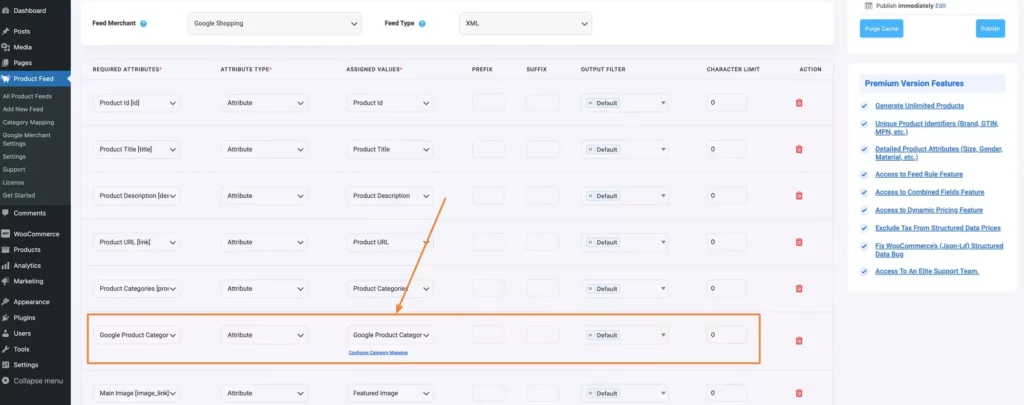
As you can see, a default category mapper is already assigned; you just need to configure the category map. To do this, click on the “Configure Category Mapping” page, which will take you to the configuration page.
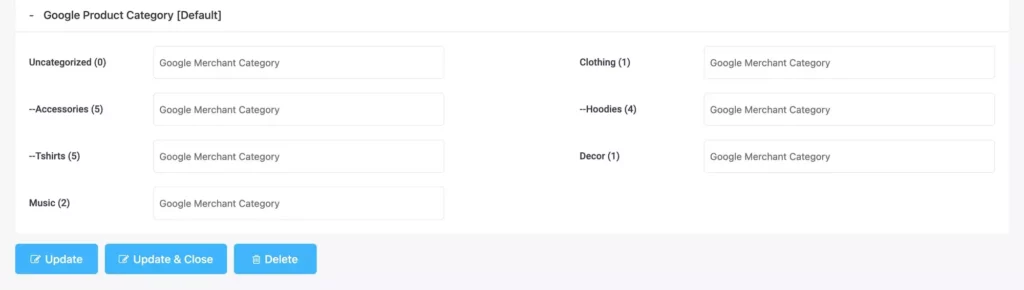
Map your WooCommerce product categories according to Google Product Category.
Step -2: Map WooCommerce Product Categories
In the category mapping configuration page, you just need to type the category, and you will get suggestions for the most relative Google Category.
For example, if you type ‘Music,’ you’ll see the relevant category suggestions.
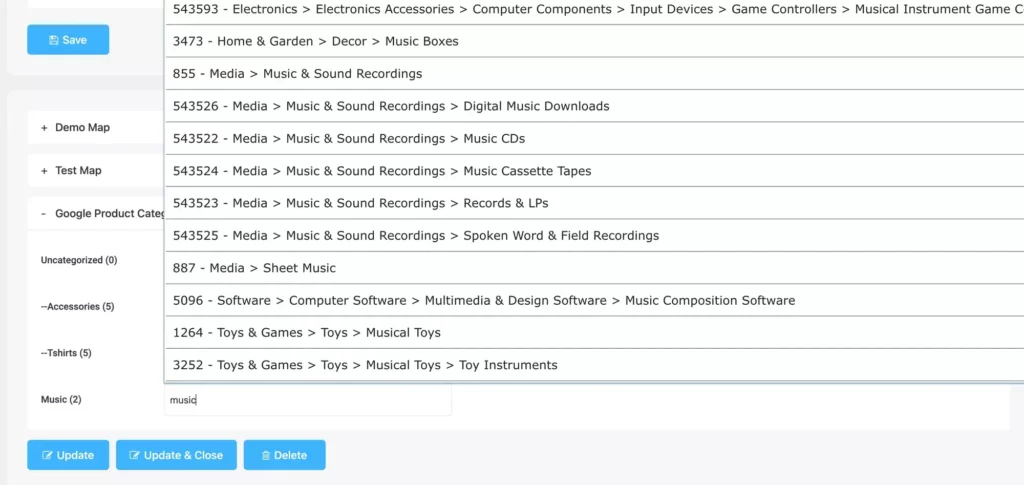
Now, you just need to choose the right path for your product category, and you’re done!

By using this category mapping system, you can reduce the risk of product disapproval in your Merchant Center.
Tips to Leverage Google Product Category for Increasing Sales
- Use the most specific category possible
When categorizing your products, use the most specific category possible. It helps to ensure that your products appear in relevant search results and increase the chances of a sale.
For example, if you sell women’s shoes,
**instead of categorizing them as “shoes.” Use a more specific category,” women’s athletic shoes” or “women’s high heels.”
- Understand the Difference Between Product Type and Google Product Category
You must have the Product Type, and Google Product Category attributes in your feed for proper Google shopping feed optimization.
The product type attribute organizes bidding and reporting in your Google Ads Shopping campaigns.
On the other hand, Google Product Category is used by Google to ensure that your ad is displayed alongside relevant search results.
The main objective of Google Shopping is to showcase your ads to the right audience as frequently as possible. Both the Product Type and Google Product Category help achieve this goal.
- Emphasize Localized Category
Pay attention to localized categories to categorize products with Google Product Category.
Let’s say; you’re selling electronics in the United States and Japan, and you find that the categories for electronic products are named differently in each country.
US: (5032) Electronics > Computers & Accessories > Computer Components > Computer Memory
Japan: (5032) Computer hardware and software > Computer parts > Memory
Thus, you can improve the visibility in local search results and increase your chances of attracting potential customers. Therefore, emphasizing local categories helps maximize your sales and revenue potential in different regions.
- Check If The Category Is Related To Any Google Shopping Policy
Properly categorizing your products with Google Product Category is essential for better visibility and sales. It also plays a crucial role in ensuring your products comply with Google Shopping policies.
Let’s Say; You sell products related to alcohol; you must use the correct category (Food, Beverages & Tobacco > Beverages > Alcoholic Beverages) to meet the strict policy requirements.
Similarly, if you sell subscriptions, gift cards, or mobile devices with a contract or installment plan, you must use the appropriate category to ensure your products comply with Google’s policies.
Therefore, checking if your product category applies to any Google Shopping policy is essential to avoid disapproval or account suspension.
- Optimize your product titles and descriptions
Optimize your product titles and descriptions with relevant keywords to improve the visibility of your products on Google Shopping. Include the category name in your title and description.
- Keep up-to-date product data
Regularly updating your product data can also improve your visibility on Google Shopping. Ensure to update your product category data whenever product or inventory changes occur.
To Sum Up
Categorizing your products with Google Product Category is essential for any eCommerce store wanting to boost Google Shopping sales.
By categorizing your products correctly, you are providing Google with important information about your products, which can lead to increased visibility, traffic, and sales.
Use the tips mentioned above to leverage Google Product Category and boost your sales on Google Shopping.





![Optimized Google Product Category To Boost Your WooCommerce Sales [2024]](https://rextheme.com/wp-content/uploads/2023/04/Google-Product-Category-Boost-Your-WooCommerce-Sales-1.png)


