Guide To Social Media Marketing — Strategies Part 3
Use Social Media Automation For Successful Blogging
Once you complete working on any content, it’s best to start working on the next content as soon as possible to make the most out of your content plan.
Sharing your newly published blogs on social media may take some time as you have to post them on several social media accounts.
Plus, it’s quite tiring to manually log in and post on every social site, every time you wish to share your content.
So, to reduce this hassle, you should start implementing Social Media Automation.
Social media automation is one of the latest trends to follow in order to increase the efficiency and effectiveness of blogging.
You can focus more on creating content and spend less time making social posts, while still getting a high social reach.
After reading this article, you will learn about
- Why use social media automation?
- Actionable tactics to automate social sharing
- Guide to a reliable social automation tool for WordPress
So let’s get started.
Why Use Social Media Automation?
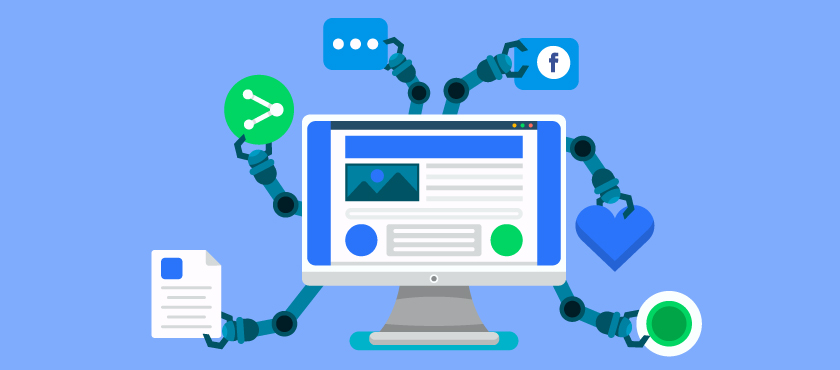
As a blogger, a social media automation tool will help you share blogs on social channels without having to log in to every social site.
The is idea is to stop wasting time manually logging in and posting on social media for every content you produce.
Rather use a social media automation tool that is easy to use and efficient.
There are several tools out there that will allow you to share your published content on all of your social channels with just a single click. Some of these tools might slow up your device for that you can always use defragmentation to free up more space for smooth usage.
The advantages of using a social media automation tool are
- No need to take the hassle of copying and pasting the captions, while logging in to various social channels. It will all be done from one place without any complications.
- You won’t have to keep track of where you posted and where you did not. The tool will keep track of it.
- You no longer have to waste time logging in and manually posting on every social channel. Simply share from one place with a single click. Then you can move on to your next tasks such as researching for new content or analyzing past content performances.
Eventually, you will be producing more content and still get social traffic without any complications.
Actionable Tactics To Automate Social Sharing
Now, let us look at a few actional tactics that you can use to get the most out of social media automation.
i. Use A Reliable Tool To Make Instant Shares
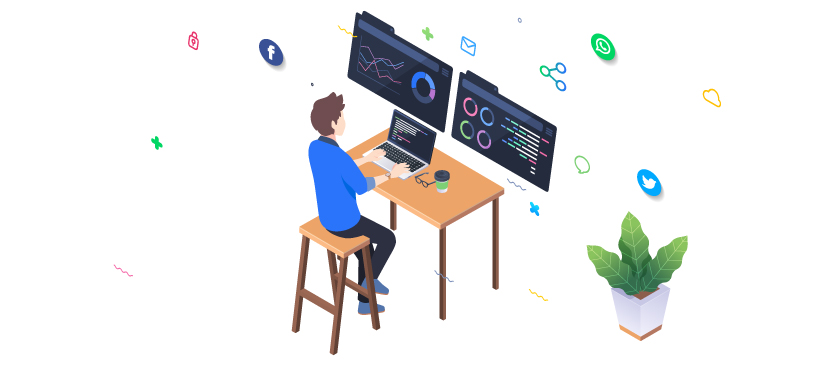
One perk of social media automation is to share your blog content on social media as soon as you publish it.
Let’s say you have a content plan to write two long articles in a week. Now, to maintain quality, you will already be using a lot of time in researching for useful data, and constructing a proper structure, let alone creating content properly.
Once you publish the article, if you are moderately active on social media, then chances are you have accounts in over 4 social channels.
Now, it sure takes some time to manually access and post the article and set the caption over and over again.
You would rather prefer to start working on the next article.
In this case, you may use a reliable social automation tool that is integrated with your social channels. You can simply set the caption once and with just a click, your published post will be shared on social media.
You will find great tools such as SocialBee, Buffer, Hubspot, or Hootsuite to help you with social media automation.
However, if you have a WordPress site, then you should try using Social Booster.
It’s a social automation plugin for sharing WordPress content (pages, blogs, images, video, products, etc) on multiple social sites at the same time.
The best part about this plugin is that it will allow you to instantly share your published post directly from the post edit page.
You don’t even need to leave your article’s edit page. Just Publish, scroll down to the plugin options, and share on your social media with a single click.
You can also use social automation tools to schedule posts to be shared on specific hours and days, which is very handy. We will be discussing tactics regarding this matter within this article.
**I will give a guide about Social Booster later on in this article.
Another effective method you can follow is reviving old blog posts. You can revamp old blog posts that are no longer performing, and schedule shares (resharing) on your social media for great results. We will discuss this matter in detail in a later article.
ii. Schedule Social Shares On The Most Productive Hours
The performance of content shared on social media depends a lot on the day and the hour you share it.
It is important to consider the audience you are trying to reach and the channel you are sharing on. For a thorough understanding of these dynamics, reviewing a detailed social media report can provide valuable insights.
For example, according to Sproutsocial, the best time to share posts on Facebook is 11:00 A.M. to 01:00 P.M., Wednesday.

There are more data for other social channels such as Instagram, Twitter, and LinkedIn and people on different social channels have different times when they are more active.
Other than the basic active hours when you should post, you can also choose the hours based on what type of audience you are trying to reach, whether businesses or consumers.
If you are trying to reach businesses, then you have to consider that businessmen are mostly busy and hardly browse during working hours, except for a few specific times.
For example, as per Hootsuite’s report, people in businesses are more active on LinkedIn
- during the early hours between 07:45 A.M. to 10:45 A.M.
- on lunch breaks such as at around 12:45 P.M.
- during the end of the shift at about 05:45 P.M.
Moreover, they are more active on Wednesdays and Thursdays (since the rest of the days are usually packed with more work).
Reaching consumers will work best at slightly different hours.
According to a survey report from CoSchedule, consumers are more active on Twitter in the morning between 08:00 A.M. to 10:00 A.M., at noon i.e. 12:00 P.M., and late on the day between 07:00 P.M. to 09:00 P.M.
We will be discussing more with the exact best hours to post for every social channel at a later article.
You will find many such reports available online, and they will mostly be similar with slight differences in hours. You may consider following these timings as they have proven to work for many.
So, every content you wish to share, use a social media automation tool to schedule the post for your social media marketing. Set the schedules according to the best day and hours as per various social channels, mentioned in these statistics.
You may use Social Booster to schedule any WordPress content to be shared on your social channels at your desired time and day.
You won’t have to manually post on social media even if you have published the content a lot sooner than the best hours.
In fact, it will allow you to schedule the post for sharing at your preferred time on your preferred social channel, right from the post edit page or from the plugin dashboard.
iii. Schedule Consecutive Post Shares For Promotional Campaigns
Often it is necessary to share the same post multiple times in a span of a few days for maximum results.
Yes, you can manually re-share or retweet on social sites like Facebook or Twitter. However, that will require you to log in and manually share the post for each social channel.
Rather, use your social media automation tool to schedule the articles to be shared on the social channels, on a few consecutive days at the best hours.
Let me explain why you should share your post on consecutive days.
Let’s say, as an example, during Black Friday, you may create a post to display your latest discount plans for your prospects.
Now, there are tons of others that are sharing similar discount posts on the occasion of the event. Within a few hours of sharing your post, it will no longer be visible on people’s timelines.
But, it is most likely that you are running a discount campaign for about a couple of days to a week. So it is necessary that people see your shared post more frequently.
The best option here is to schedule consecutive post shares for a span of a few days.
You may use an automation tool to schedule your discount post to be shared on your social channels every day (on the most active hours) until the number of days you wish to run your discount campaign.
That way, your article will appear as a new post every day on the timelines of your followers.
Tip:
Some social channels see this as spamming if you share the same post for too many days. So we advise you to share such consecutive posts with a day’s gap in between every post. So in a span of 5 days, you may share it on the 1st day, 3rd day, and 5th day.
The schedule share option of the plugin, Social Booster, will allow you to create multiple schedules for the same post, which you can keep track of via the content calendar on the plugin dashboard.
Now, throughout this article, I mentioned Social Booster. Let me give you a short overview and guide on this social media automation plugin for WordPress.
Using A Tool For Social Media Automation
Social media management could be a great hustle if you don’t have the right tools.
However, Social Champ would be a great choice if you are looking for an affordable social media management tool.
Providing you with a handful of excellent automation features, it has got some unique and impressively defined features on the basis of which a business can manage its social profiles.
From the bulk uploading of content to the scheduling of the posts, Social Champ supports various personas like startups, SMBs, and agencies with the best automation features.
You can bring all the major social media profiles (Facebook, Instagram, LinkedIn, YouTube, Google My Business, Pinterest) to one dashboard and can connect them all together for future postings.
It lets you edit and create the posts instantly with the available built-in platforms of Canva, Crello, Pixelied, and Wave videos.
How fun and easy it is to manage all the social profiles of your business in one place with Social Champ!
Click here to get started with Social Champ.
Final Thoughts
One of the latest trends in Social Media Marketing is implementing social media automation when sharing blogs on social channels.
The schedule feature is specifically useful as it takes time and effort to remember and share your post on various social media manually. Rather, set schedules, and the post will be shared on the social media channels automatically.
I suggest you try using Social Booster and hopefully you will see higher results soon.
In the next article, we will discuss how you can revive your old blog posts and increase website traffic.
![How To Implement Social Media Automation For Blogging Success [2024]](https://rextheme.com/wp-content/uploads/2020/03/Social-media-automation-featured-image.jpg)



Sultan, I totally agree with you that Social Media Automation can become a complete mess if you don’t have the right tool.
Do you suggest any SaaS solution for this?
Hi Hamza,
You can try out Sprout Social or Hootsuite for this.
Regards,
Thank you for posting
You’re welcome.
What are the most best few tools for social automation? and free? I want to try
Hi, there are a few like Coschedule & Blog2Social.
But we’re thinking of researching a bit and including a section in this blog about the top 3 social automation tools.
I’ll surely let you know in the comments once we add that section.
Regards,
This article simply incredible!
Love this. This is a quality article that’s detailed.
Nicely written.