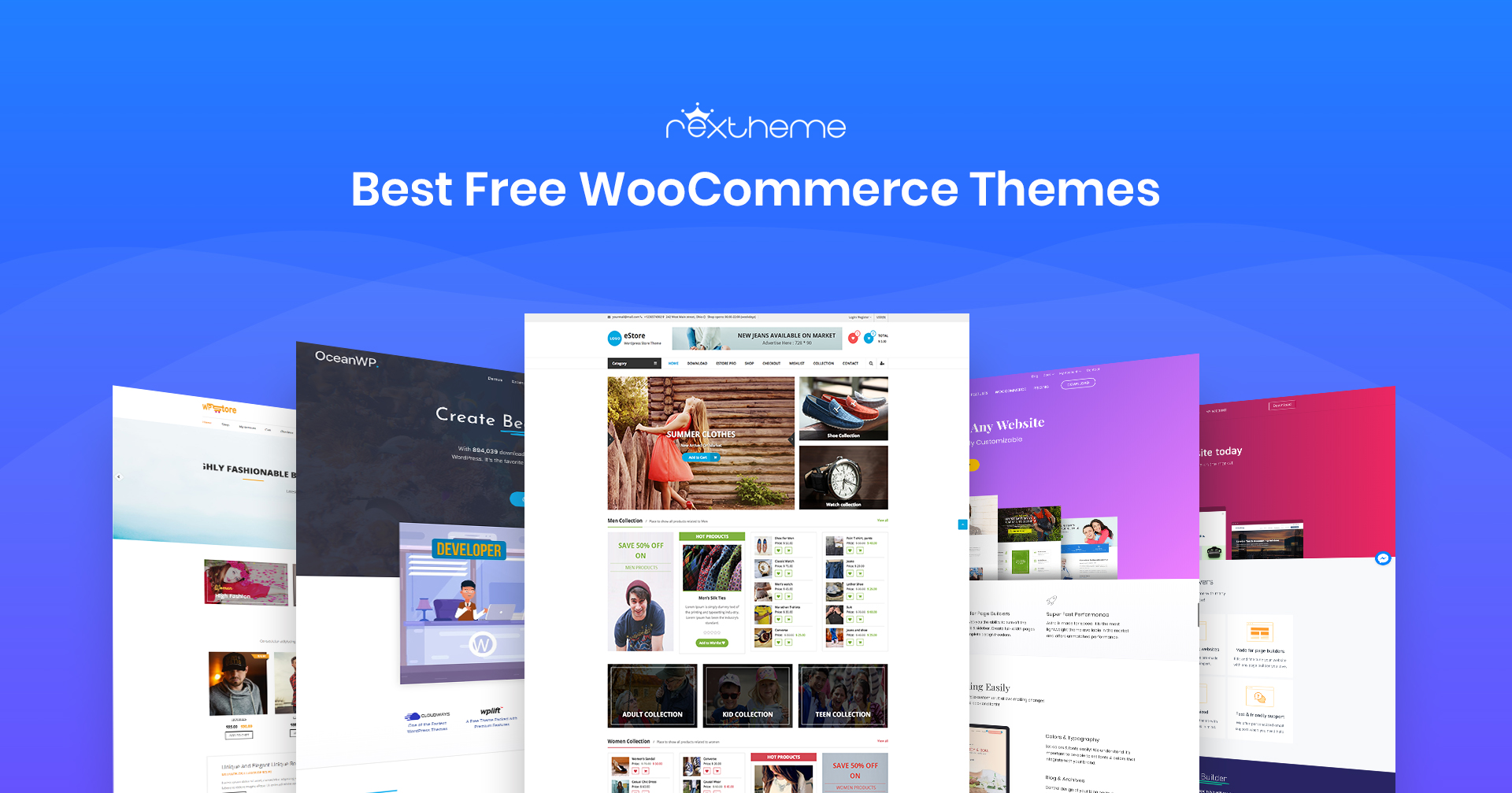I’ve worked with many WooCommerce store owners, and one mistake often arises when running discounts without a clear plan. It might bring sales, but not always profit.
Bundle discounts change the game. Instead of cutting prices randomly, you package products together in a way that feels valuable to your customers.
With well-positioned offerings, stores can drive up to 30% more revenue, and bundle deals are one of the easiest ways to do that.
The beauty of bundles is that they increase average order value while making customers feel like they’re saving. It’s a win–win situation.
In this guide, I’ll show you exactly how to create bundle discounts in WooCommerce that help you grow smarter, not just cheaper.
So let’s get started,
TL;DR – Create WooCommerce Bundle Discount
- Bundle discounts help you sell more by offering deals on grouped products.
- Steps to create your bundle discount:
- Install and activate the dynamic discount plugin.
- Create a new bundle discount rule.
- Choose a discount type (fixed or percentage).
- Set your conditions and publish.
- Example of bundle offers:
- Buy 3 T-shirts, get 20% off.
- Laptop + Mouse + Bag – save $30.
- Buy 2 skincare items, get 1 free.
- Final Tip: Use Dynamic Discount to set up bundle offers and more 10 types of discounts to increase your WooCommerce sales.
What is WooCommerce Bundle Discount & How it Works
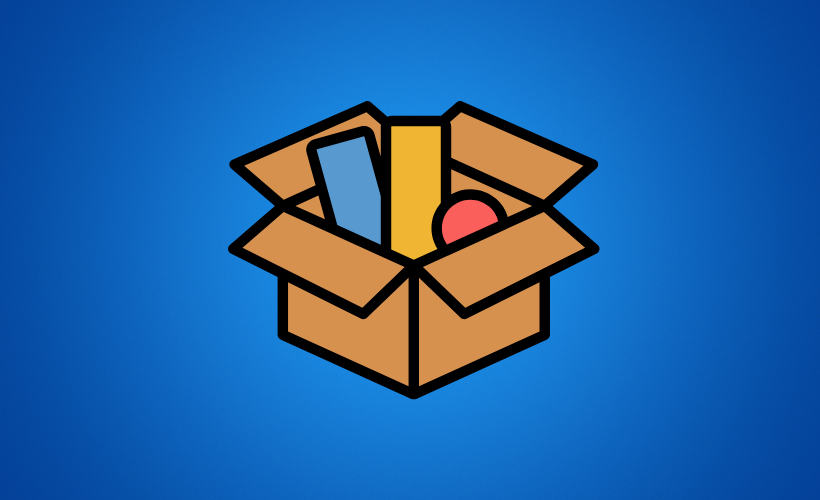
A WooCommerce bundle discount lets you group products and sell them at a special price. Instead of offering one-off discounts, you can encourage customers to make a single purchase that includes more items.
For example, if you sell cosmetics, you could bundle a face cream, cleanser, and toner. Instead of $60 total, you offer the set for $49, your customer saves, and you sell more.
This works because people love value, and you increase your average order value without cutting too deep into profit. It’s a smarter way to grow sales.
Why do You Need WooCommerce Product Bundles
Using product bundles can make a big difference for your store. Here’s how they help you boost sales and satisfy your customers.
- Increase Average Order Value: Bundle multiple products so your customers buy more at once. This helps you make more sales without extra effort.
- Clear Slow-Moving Inventory: Combine slow-selling items in a product bundle. You get to free up stock while still earning revenue.
- Boost Conversion Rate: Offer customized product bundles that fit your customers’ needs. This makes it easier for them to buy from you.
- Encourage Repeat Purchases: Use subscription or recurring bundles. You earn a steady income from loyal customers.
- Attract Cost-Conscious Shoppers: Give percentage-based discounts on bundled items. Customers feel they’re saving while you increase sales.
- Enhance Customer Experience: Let customers pick DIY bundles or mix-and-match options. They enjoy personalized purchases, and you get happier buyers.
- Reduce Cart Abandonment: Offer bundles with popular products or special deals. This encourages customers to complete checkout.
- Promote Seasonal or Limited Offers: Highlight special product bundle examples. You create urgency that drives faster purchases.
How to Create a Bundle Discount for WooCommerce
Now, let’s look at how to create WooCommerce product bundles step by step. This guide will make it easy for you to set up bundles in your store.
Step 1: Install & activate the Dynamic Discount for WooCommerce Plugin
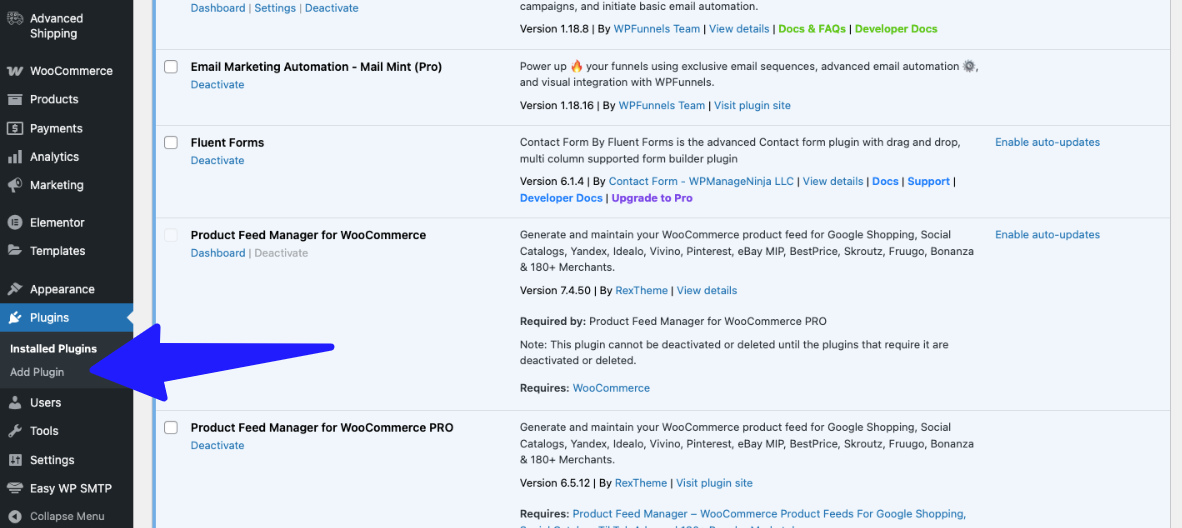
- Go to plugins > Add Plugin from your WordPress Dashboard
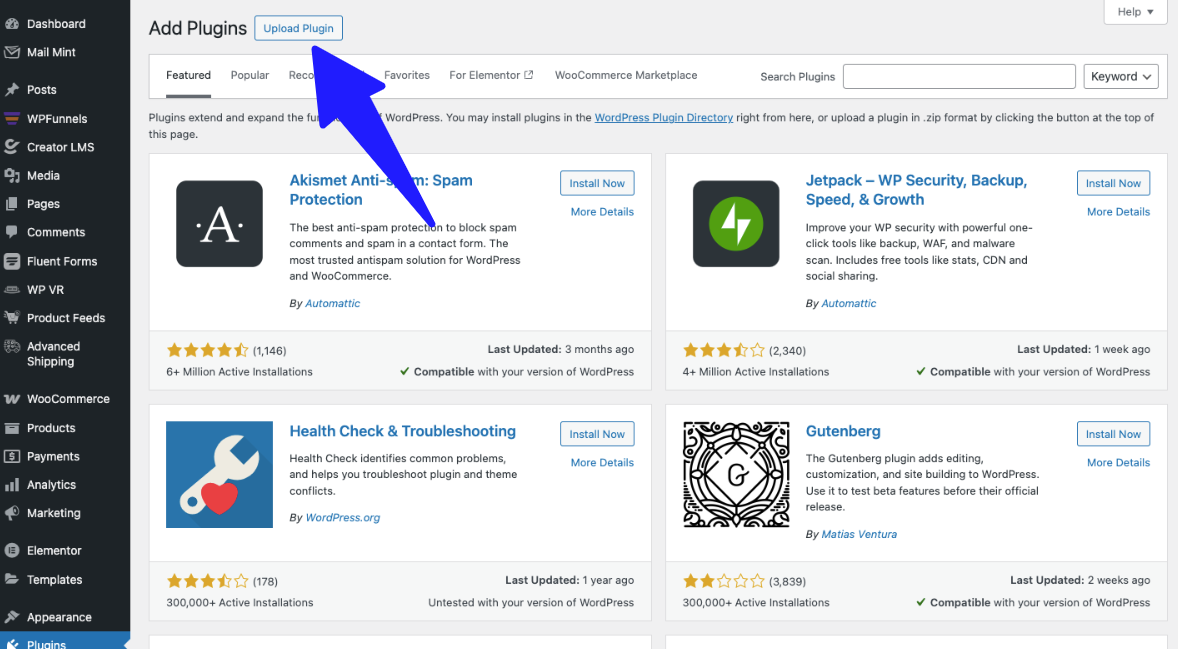
- Click on Upload Plugin
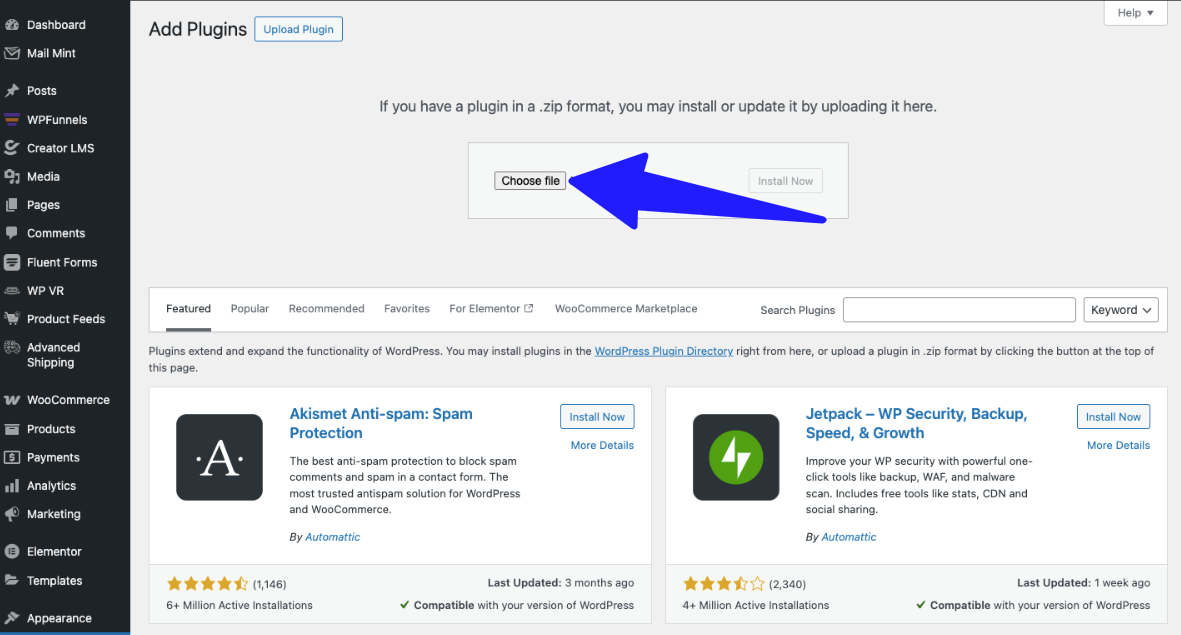
- Choose the Dynamic Discount plugin that you have added the zip file to your computer.
Note: If you don’t have any file, please purchase the dynamic discount plugin and download the zip file.
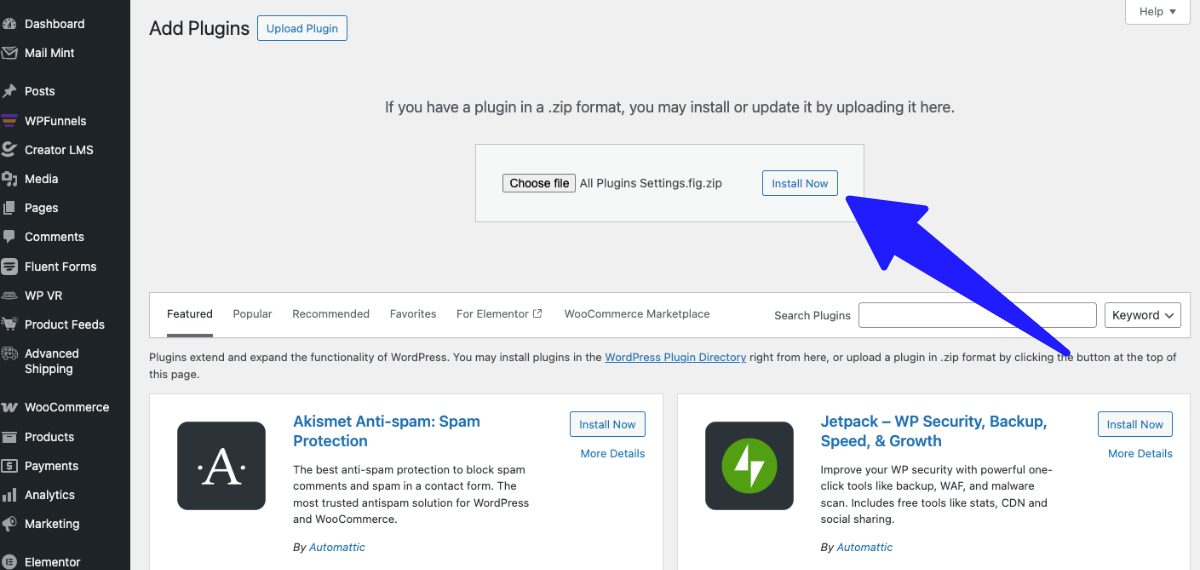
- Click on “Install Now” after uploading the zip file of the Dynamic Discount plugin
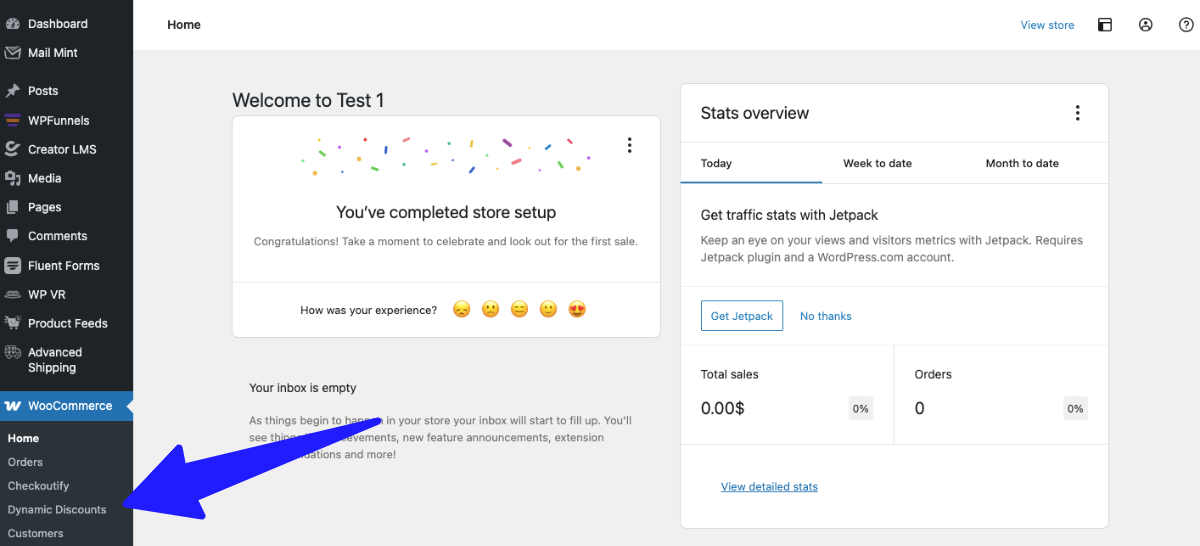
- Congratulations, now you can see the Dynamic Discount plugin under your WooCommerce tabs. That means you have successfully installed and activated the plugin.
Step 2: Create a New Bundle with a Discount Rule
After installing and activating the plugin, you have to create a WooCommerce bundle discount rule.
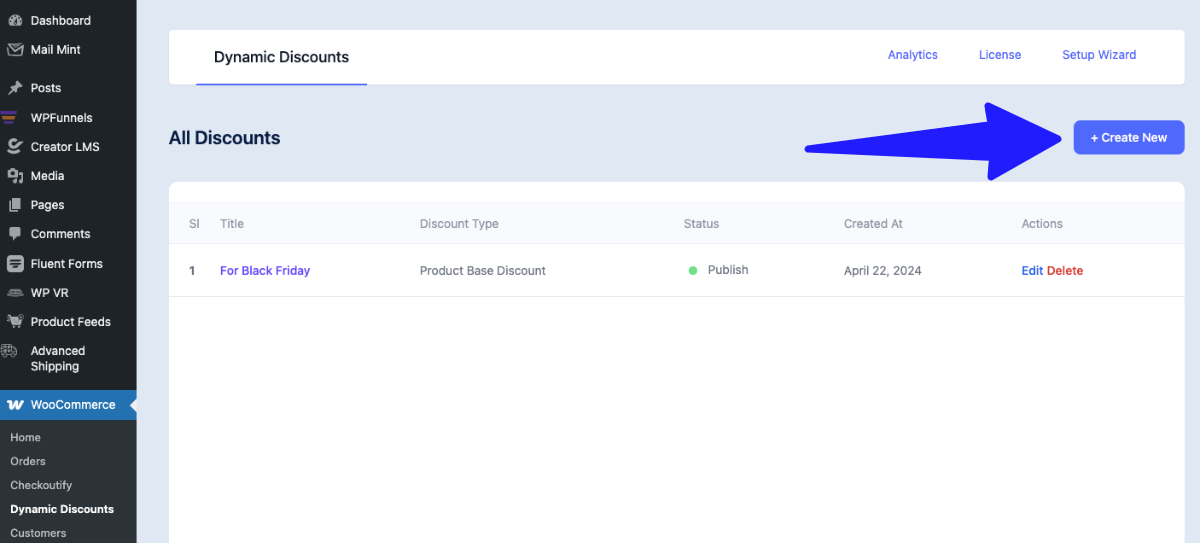
- Go to WooCommerce > Dynamic Discounts
- Click on “Create New” Rule
Step 3: Choose Discount Type
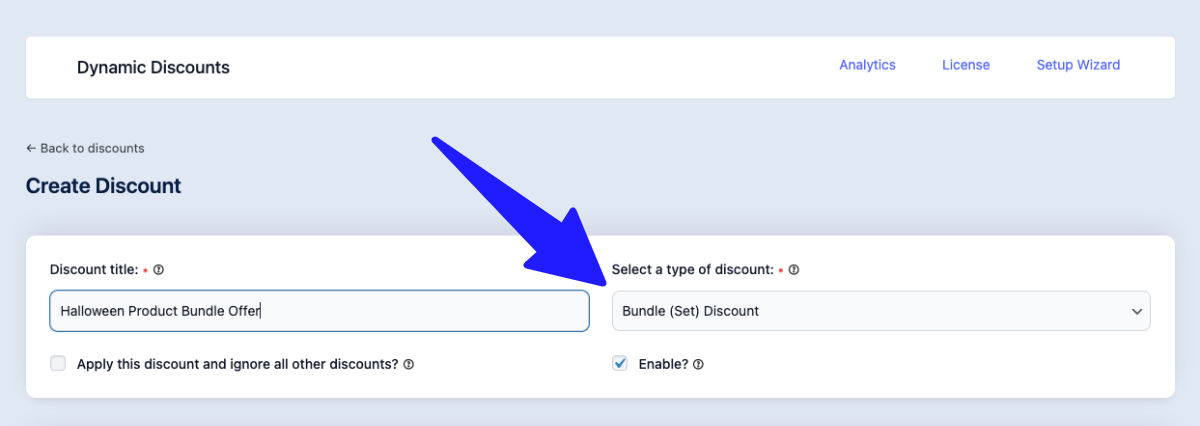
- Add a discount title so that you can remember it later.
For example, I have created a WooCommerce bundle discount for Halloween. That’s why I wrote the title “Halloween Product Bundle Discount”
- Select a discount type – Bundle (Set) Discount
Note: There are 11 types of discounts you can make with the dynamic discount plugin.
Step 4: Configure Bundle Discount
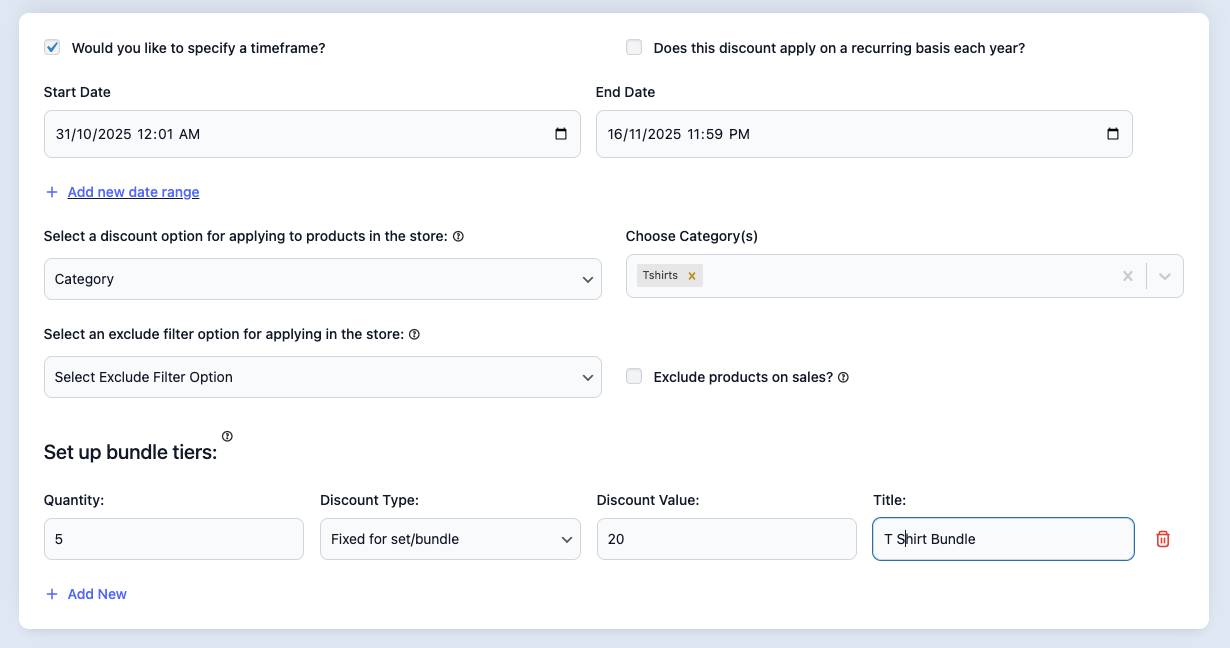
- Set a Timeframe: Click on the checkbox “Would you like to specify a timeframe?” For example, I set 31 October to 16 November 2025 (As I will start the campaign on Halloween day and continue for 2 weeks.
- Select products or categories: You can set a discount for a specific product, all products, or based on a category. For example, I set only the category “T-shirt”. I have to sell my T-shirts in the Halloween season as soon as possible.
- Exclude Filter: You can also exclude products in T-shirts that you don’t want to give a discount on.
- Exclude on Sale: If you have already given a discount on some T-shirts before, and that’s still live, it will implement a double discount. So you can exclude it from here by ticking it.
- Set Quantities: Set the required quantity for your WooCommerce product Bundles. For example, I have given quantity 5 here. That means if someone purchases 5 T-shirts, then this discount will be applied.
- Set Discount types for bundles: Here, you can set 3 types of bundle discount –
- Fixed for (set) bundle: This will apply a fixed discount amount to the entire bundle as a whole. For example, my total price for 5 t-shirts is $100, and I set the price at $20, so the customer can purchase them at $80.
- Percentage per Item: You can set a percentage discount individually for each product in the bundle. For example, each T-shirt is $25 (5 items = $125), with a 20% discount per item ($5 off each), so the customer pays $100 total.
- Fixed per item: This will be applied to a fixed discount amount on each product in the bundle. For example, each T-shirt is $25 (5 items = $125), with a fixed $3 discount per item ($15 total off), so the customer pays $110 total.
Step 5: Set Condition and Publish
You can also set more conditions for your bundle discount.
For example, you can set that you want to give this discount only for school students between “20 to 30” or for a location in the USA.
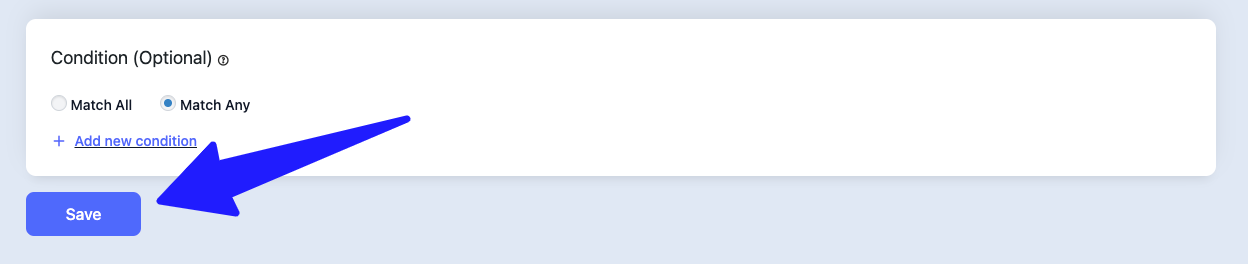
Match all: as you set two conditions, age and location. If a customer lives in the USA and his/her age is 20 to 30, then this discount bundle will be applied.
Match any: If the customer doesn’t live in the USA, but the age is matched 20 to 30 (or vice versa). Then this discount will be automatically applied.
- Publish the discount: After setting the condition (optional), click on the save button and publish your WooCommerce bundle discount easily.
Step 6: Check Your Live Discount
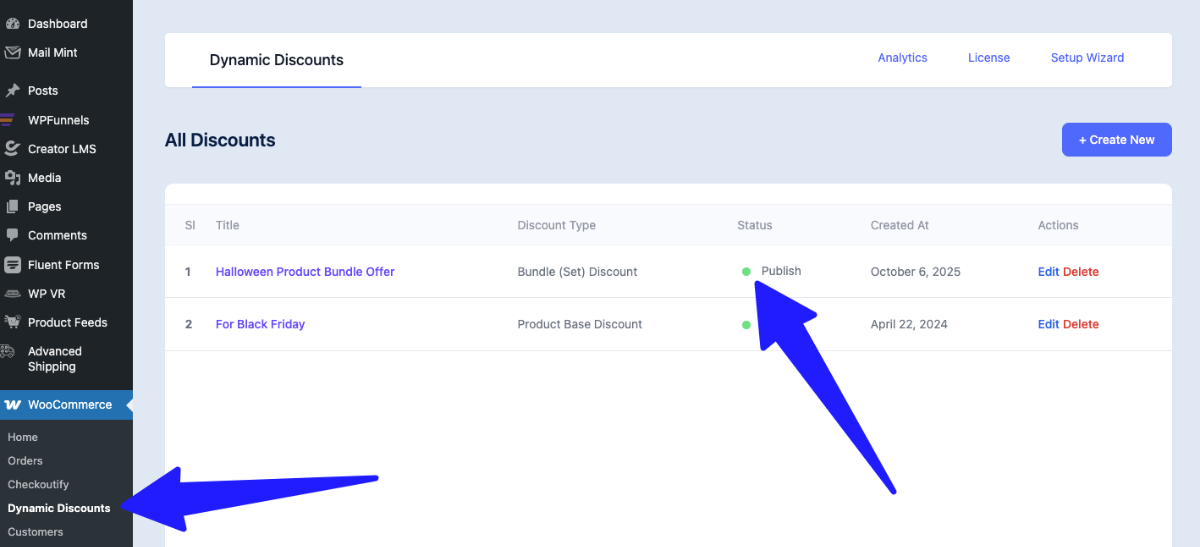
- Go to WooCommerce > Dynamic Discount and see if it has a green sign in the status column.
Congratulations, you have successfully created a WooCommerce bundle discount for your 5 T-shirts. You can also customize your settings according to your will.
- Learn more – conditional discount for your WooCommerce products
Best WooCommerce Bundle Discount Examples
Here are some product bundle examples. Each example shows how you can increase sales and make bundles work for your store.
- Pure Bundling for Slow-Moving Inventory: Move multiple products together using a product bundle discount plugin. This helps you clear slow-selling items while keeping profits.
- “Mix-and-Match” Bundling for Variety Seekers: Let customers create customized product bundles on a single product page. This makes it easy for you to match their unique preferences.
- BOGO (Buy One Get One) Bundling: Offer a free or discounted item with a given product using WooCommerce bundled products. It encourages more sales and improves your conversion rate.
- Cross-Sell Bundles: Suggest bundle product options on the product edit screen. This increases the average order value for different customers.
- Subscription Bundling for Recurring Revenue: Create custom product bundles with recurring billing. This helps you earn a stable income every month.
- Seasonal Bundling to Match Customer Demand: Feature product bundles available for holidays or events. Adjust different price strategies for peak seasons.
- DIY (Build Your Own) Bundles: Let customers pick individual items using a product bundle builder plugin. It makes buying fun and offers customization options.
- Discount Bundling for Cost-Conscious Shoppers: Offer percentage-based discounts on default grouped products. This attracts budget-conscious shoppers and increases cart items.
- Clearance Bundling to Clear Out Inventory: Combine regular products in a product bundle table. Quickly remove old stock and reduce cart abandonment.
- Upsell Bundles to Drive High-Value Purchases: Show bundled product options on the single product page. Encourage bigger sales from different customers.
- Gift Bundling for Special Occasions: Use a bundle creator plugin to design themed custom product bundles. Makes gifting easy for birthdays or holidays.
- Gamify Bundling to Enhance Engagement: Add conversion-focused features to product line items. Make bundles interactive and fun for your customers.
- Limited-Edition Bundles to Create Urgency: Highlight WooCommerce bundle builder plugin bundles with exclusive items. Create urgency to encourage faster purchases.
- Buy More Pay Less Bundles: Set extend – bundle discounts for multiple items. Reward customers for buying more while increasing revenue.
~ Learn more – Proven Product Bundling Examples to Boost AOV
Conclsuion
Creating WooCommerce product bundles helps you sell more and makes shopping easier. Bundles let customers buy multiple items with personalized choices.
Using different product bundle examples helps clear old stock and offer great deals. You can mix, match, or give discounts to fit your customers’ needs.
Bundles reduce cart abandonment and encourage repeat purchases. Subscription or limited-time bundles also help you earn steady revenue.
Finally, try dynamic discounts that adjust based on bundle items or value. You can also use product-based, cart-based, BOGO, or time-specific discounts to give customers more reasons to buy.
** FAQs **
How can I sell specific products together effectively?
You can bundle specific products to create offers that match your customers’ needs. This makes it easier for you to increase sales and encourage larger orders.
How can I make bundles more visually appealing?
Use background colors or clear images to highlight a few product bundle examples. This helps you grab your customers’ attention and boost clicks.
Can I offer different product combinations?
Yes, you can create bundles with different variations or product combinations. This allows you to give your customers exactly what they want.
How do I set the right price for bundles?
Apply a smart pricing strategy that balances discounts and profits. This helps you make bundles attractive while keeping your revenue healthy.
Where can you find help to set up bundles?
Check the documentation for step-by-step guidance. It makes it easier for you to configure specific products, discounts, and variations correctly.
![How to Create WooCommerce Bundle Discount [2025]](https://rextheme.com/wp-content/uploads/2025/10/WooCommerce-Facebook-Product-Feed.webp)