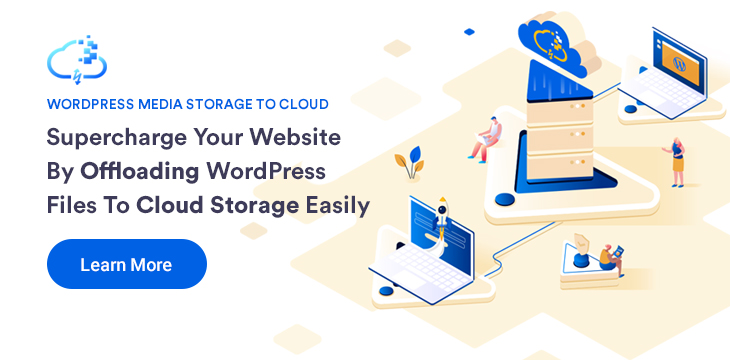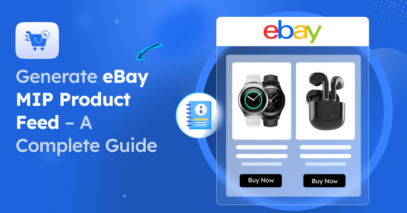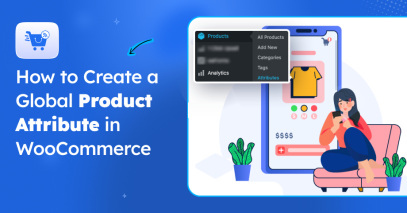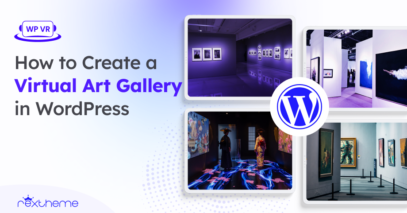Great news for all WordPress users!
We are proud to announce the release of our latest plugin:
Managing a website with a lot of media is often very difficult and, at times, lacks security. Plus it takes up a huge space that can end up costing you a lot for hosting.
So how to tackle this situation?
Solution:
Use a cloud storage system to offload WordPress files and serve your website media and content from there.
Media Storage to Cloud will help you achieve this easily.
It is amazing how convenient it is to use cloud storage systems, not just to backup files, but to offload your WordPress files and serve them for your website media/content; thus enhancing your website performance significantly.
In this way you can:
- Cut down hosting cost
- Reduce use of excess server storage
- Serve media and content through a secure portal
- Accelerate your website loading speed
- Reduce server stress
What is Media Storage to Cloud?
Media Storage to Cloud is a WordPress plugin that will help you enhance your website performance by serving media and other files in a smart way.

You can offload WordPress files to your desired Cloud Storage System, such as Amazon S3 or Google Cloud Storage, and serve your WordPress website media and content directly from your cloud storage easily using this plugin.
Simply sync your WordPress site with your cloud storage using Media Storage to Cloud and all of your media and other important files will be stored on your cloud storage.
Then serve your website media and content via your secured cloud portal and watch your website become faster and more efficient.
Advantages of using Media Storage To Cloud
This plugin will give you several advantages which include the following:
- Sync your media and other files to your cloud storage in a single click, thus easy to offload WordPress files to cloud storage.
- Simple one-click settings to automatically replace your website media/file URLs with cloud storage URLs (and vice versa) without any manual hassle.
- Allow auto-sync of your WordPress site to cloud storage so that whenever a media/file is added or deleted from your website storage, it will also be added or deleted from your cloud storage.
Current Supported Cloud Storage Systems
- Amazon S3
- Google Cloud Storage
Exclusive Features
- Simple interface
- Easy offload of WordPress files to cloud storage
- One-click sync of WordPress media storage to cloud storage
- Option to serve website media from cloud storage
- Auto-sync option: New media added to the media library will be uploaded to cloud storage automatically
- Auto-sync option: Any media deleted from the media library will be deleted from cloud storage automatically
Komende functies
- Filter to choose file types to send to cloud storage
- Connect to Digital Ocean
- CDN based media serve (such as CloudFront, Cloudflare, etc)
- Upload other media types such as pdf, zip, etc
How To Offload WordPress Files To Cloud Storage?
You can start using the Media Storage To Cloud to offload WordPress files to your cloud storage system in just a few steps:
- Install And Activate Media Storage To Cloud
- Connect your desired Cloud Storage System
- Choose the option to Auto-sync & serve Media from Cloud Storage
- Sync WordPress Site to Cloud Storage in one click
- Offload WordPress files and serve media & content from cloud storage
Now let’s look at the interface and explain how each step works.
1. Install And Activate Media Storage To Cloud
Go to your WordPress dashboard and select Plugin > Add New. Search for the plugin with “Media Storage To Cloud RexTheme” and you will find our plugin.

Install and activate the plugin and you will see a menu added to your Dashboard called “WP Cloud”.
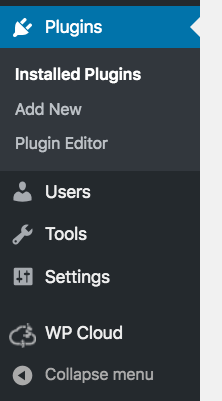
2. Connect Your Desired Cloud Storage System
Once you click on WP Cloud, you will be taken to the Storages tab of the plugin.

Here, choose your desired Cloud Storage System (currently from Amazon S3 or Google Cloud Storage) and provide the required data needed.
Then click on save and authorize. If successfully authorized, it will say that it is “Ready to Sync”.

This means that you are now ready to sync your media to cloud storage.
3. Choose Option to Auto-sync & Serve Media from Cloud Storage
Go to the Settings tab. Here you will get the following options:
- Serve Media Files From Bucket
-Activating this will replace your website media URLs with URLs from your cloud storage, hence all media on your website will be served from your cloud storage. - Upload Media Files On Bucket When Uploaded On Media Library
-This option is to create an auto-sync so that any media you upload on your website media storage, it will automatically be sent to your cloud storage. - Delete Media From Bucket When Deleted from the Media Library
-This option is to create an auto-sync so that any media you delete on your website media storage, it will automatically be deleted from your cloud storage as well.

4. Sync WordPress Media to Cloud Storage in one click
Once you are ready, go to the Sync tab. Here, you can send all of your media to cloud storage in a single click.

Choose your connected cloud storage and click on the Sync button. A progress bar will appear and your media will be sent to your cloud storage.
That’s it. You are all set.
5. Serve Media from cloud storage and get a faster website
Now if you go to your media folder and open and image details, you will see that the URL is switch to the URL of the media on the cloud storage.

Similarly, all other useful files that you synced with your cloud storage, will have their URLs replaced with URLs from your cloud storage.
Use these media and files for your website, and you will see a significant increase in website speed.
Get Media Storage to Cloud
It is high time you use a reliable plugin, to sync and offload WordPress files to your cloud storage system, which is easy to use and efficient.
Get Media Storage To Cloud from WordPress repository.
If you have any confusion, you can get help from the plugin documentation.
Hopefully, this plugin will help you go one step ahead in scaling up your business.
![Supercharge uw website - Offload WordPress bestanden naar Cloud Storage [2022]](https://rextheme.com/wp-content/uploads/2020/01/Media-Storage-to-Cloud-Feature_Image.jpg)