I’ve helped many WooCommerce store owners grow their sales through Google and Facebook ads over the years. One thing I’ve seen again and again, getting the product feed right changes everything.
A well-structured Product Feed, promoted through Google Shopping Ads and Facebook Dynamic Ads, can boost your sales fast without changing your site or increasing your ad budget.
Nearly 60% of consumers now prefer to shop online, and platforms like Google and Facebook are where they’re looking.
But they only work if your product feed is accurate, detailed, and properly set up.
In this guide, I’ll walk you through how to create a fully optimized WooCommerce Product Feed, based on proven strategies I’ve used with real stores.
By the end, you’ll know how to generate a high-performing feed in minutes, upload it to the right platforms, and start seeing better visibility and real sales growth.
So, let’s get started with TL;DR,
TL;DR – WooCommerce Product Feed for Google Shopping & Facebook
- Set up a proper WooCommerce product feed in the most optimized way for Google Shopping and Facebook Dynamic Ads
- Generate an accurate and performance-driven product feed in minutes
- Upload the feed to your desired platform and see your sales go up
- Google Shopping Ads require a properly formatted product feed to list WooCommerce products in Google search and Shopping.
- Use Product Feed Manager for WooCommerce to generate and optimize your Google product feed with all required attributes (title, price, availability, brand, GTIN, etc.).
- Upload the feed to Google Merchant Center to sync your products with Google Ads.
- Facebook Dynamic Ads also need a product feed to show targeted ads based on user behavior.
- Create a Facebook-ready feed using Product Feed Manager for WooCommerce with the necessary fields (id, title, price, image, availability, etc.).
- Upload the feed to Meta Commerce Manager to link with your product catalog.
- The plugin supports 180+ online marketplaces and automates feed updates, saving time and reducing errors.
- Final Tip: For easy and optimized feed generation across Google, Facebook, and more, Product Feed Manager for WooCommerce is a reliable solution.
What is a WooCommerce Product Feed?

If you want to sell on Google Shopping, Facebook Marketplace, or Instagram Shop, you need a good WooCommerce product feed. This feed tells these platforms everything they need to know about your products.
For example, if you sell running shoes, your feed will include details like the shoe’s name, price, and sizes. Facebook uses this info to create your product catalog and show ads to the right people.
When you upload your product feed, Google and Facebook use it to list your products properly. Making sure your feed is accurate helps your products reach shoppers who want to buy.
If your product feed isn’t set up well, your ads can not show or could even get rejected. A good feed is the first step to making your ads work and bringing in customers.
Taking the time to create and optimize your product feed will help your store grow. It’s one of the easiest ways to boost your sales and get more people interested in what you sell.
This can bring more people to your site and increase your sales on WooCommerce on a large scale.
- Learn more – What is a Product Feed? Everything You Should Know
How Does Product Feed Attribute Work
Product feed attributes give important details about your products, like how they look, their price, and size. These details help customers find exactly what they want when shopping online.
For example, if you want to buy a shirt, attributes like color and size make it easy to find the right one. Search engines and shopping sites use these attributes to show your products to the right people.
The more accurate and detailed your attributes are, the better your products will appear in search results. This means more people can see and buy your products.
WooCommerce Product Feed for Google Shopping Ads

The most popular and effective merchant shop for promoting your WooCommerce products is Google.
U moet gehoord hebben over Google Shopping Ads. Wanneer u naar een bepaald product zoekt, krijgt u zoiets als dit:

Most buyers discover what they love through these eye-catching ads, and your products can be next. By setting up a WooCommerce product feed URL, you’re one step closer to reaching them.
Start by creating your account on Google Merchant Center.
It only takes a few minutes. Then, connect your Google Shopping feed for WooCommerce to showcase your products.
To get your products listed, you’ll need to upload a feed that meets Google’s guidelines. Make sure your Google product feed is optimized and compliant. So let us look into it in more detail.
How to Set Up WooCommerce Google Product Feed in The Most Optimized Way
Wanneer u uw producten uploadt, zal Google op zoek gaan naar enkele specifieke gegevens.
Let us look into what data you must include on your feed, and I will give you examples for each data so that you know the most optimized way to generate the WooCommerce Google product feed.
Een goede Google-productfeed (in XML-formaat) van een enkel product ziet er meestal als volgt uit:
<rss xmlns:g="http://base.google.com/ns/1.0" version="2.0" >
<channel>
<title> The name of the feed file </title>
<link> Your website link </link>
<description> Description of the content </description>
<item>
Product data attributes
</item>
</channel>
</rss>**Here the item tag ( <item> </item> ) encapsulates the data of a product. For multiple products, you simply add more item tags and the product data within, and the rest remains the same.
De productgegevens bevatten nu veel informatie die u moet toewijzen aan hun respectievelijke attribuuttags binnen de artikeltag.
Google Shopping Ads vereisen de volgende gegevens voor elk van uw producten:
- Product ID
- Titel van het product
- Productbeschrijving
- Product Link/URL
- Productcategorie
- Google Product Categorie
- Productafbeelding URL
- Voorraadbeschikbaarheid
- Normale prijs
- Productvoorwaarde
- Fabrikant/Merknaam
- GTIN (Global Trade Item Number)
- MPN (Fabrieksonderdeelnummer)
- Identificatiecode
- Inhoud voor volwassenen
- Multipack
- Bundel
- Materiaal
- Leeftijdsgroep
- Kleur
- Geslacht
- Grootte
- Patroon
- Item Groeps-ID
Sommige van deze attributen zijn afhankelijk van het producttype en de varianten ervan. Hieronder vindt u een meer gedetailleerde uitleg met voorbeelden van hoe elk van deze gegevens op uw winkel zou moeten staan voor de maximale output.
Elk attribuut is opgenomen in het volgende formaat op de feed:
<g: Attribute name > Attribute Data </g: Attribute name >
U krijgt later in dit artikel een voorbeeld van een product feed file link nadat ik de gedetailleerde instructies over de attributen en enkele tips heb doorgenomen.
Let’s look into the details to understand how you should include this data, the format of the feed file, and which ones to include/exclude based on the products on your WooCommerce Store.

Product ID
| Attribuut | ID |
| Voorbeeldwaarde | 671 |
| Voerstructuur | <g:id>671</g:id> |
It is a unique identifier for your product in your store.
On WooCommerce, you should see the ID when you browse the product list.
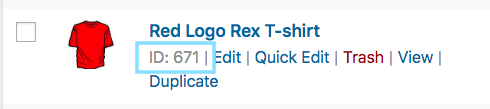
However, you can also use the product SKU as the product ID.
Titel van het product
| Attribuut | Titel |
| Voorbeeldwaarde | Rood Logo Rex T-shirt |
| Voerstructuur | <g:title> <![CDATA[ Red Logo Rex T-shirt ]]> </g:title> |
Het is de naam van het te tonen product.
Op WooCommerce moet u de titel van het product zien wanneer u de productlijst doorbladert.
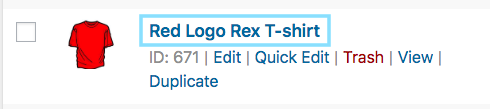
When you set the product title, do specify any special feature, such as its color and the brand name, along with the product. This will create more attraction for buyers.
However, you are not allowed to use any other promotional touch to the tile (for example, adding “free shipping” or “discounted price” or using all caps).
In the case of variable products, include the brand name in the title. Rather than including just ‘any’ feature in the main title, mention the feature that makes it a variant of the product.
For example, if a product is a Logo Rex T-shirt and has variations of Red and Blue, then on your Google Product Feed, one variation should be named “Logo Rex T-shirt – Red” and the other one “Logo Rex T-shirt – Blue”.
So, the feed data view will look like this individually:
<g:title>
<![CDATA[ Logo Rex T-shirt - Red ]]>
</g:title><g:title>
<![CDATA[ Logo Rex T-shirt - Blue ]]>
</g:title>Productbeschrijving
| Attribuut | Beschrijving |
| Voorbeeldwaarde | Dit is een rood T-shirt. Het is alleen gemaakt voor testdoeleinden. |
| Voerstructuur | <g:description> <![CDATA[ This is a Red T-shirt. It was created for testing purposes only. ]]> </g:description> |
Add a proper description of the product you are selling. Make sure to highlight all the major features it may have that will attract buyers.
Wanneer u een product bewerkt, kunt u de tegel, de link en de beschrijving ervan instellen zoals in de onderstaande afbeelding:
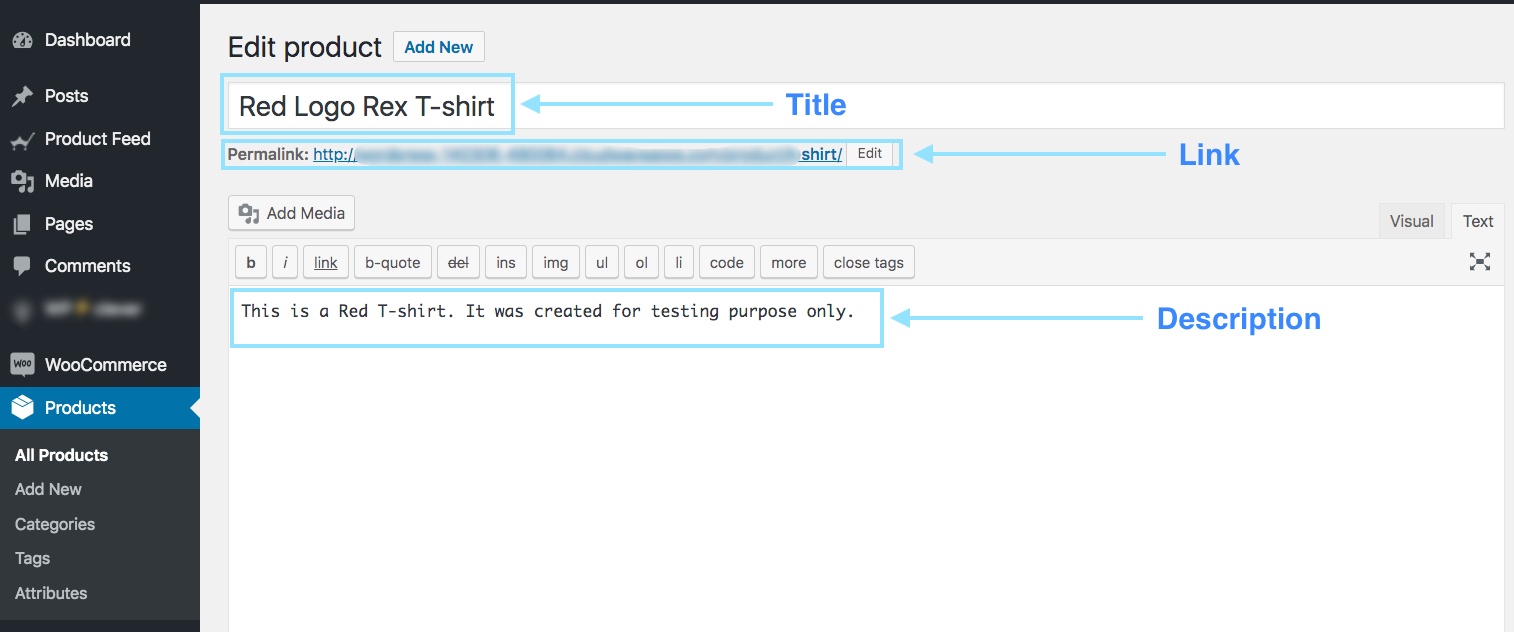
Even though you should mention the exclusive features and benefits of the description, you are not allowed to use any extensive promotional touch in the description (for example, adding “free shipping” or “discounted price” or using all caps to highlight a certain point).
Ook moet u geen links naar een andere webpagina opnemen of de producten vergelijken met die van concurrenten.
Product Link/URL
| Attribuut | Link |
| Voorbeeldwaarde | https://www.yourwebsite.com/red-logo-rex-t-shirt/ |
| Voerstructuur | <g:link> <![CDATA[ https://www.yourwebsite.com/red-logo-rex-t-shirt/ ]]> </g:link> |
Dit is de link naar uw productpagina.
Bij het bewerken van een product zie je de Permalink net onder het Titelvak. Dat is de URL naar uw product.

When people find your product on Google, clicking on that Ad will take the potential buyer to the link you provide here.
It’s best to include the product title on the link; however, many prefer to use the product Id instead, and some use both.
Ook moet u ervoor zorgen dat uw website-domein wordt geverifieerd en begint met "http" of "https".
Productcategorie
| Attribuut | producttype |
| Voorbeeldwaarde | Kleding |
| Voerstructuur | <g:product_type> <![CDATA[ Clothing ]]> </g:product_type> |
This is the product type or category that you set on your store.
When editing a product on WooCommerce, on the right side, you will have the option to set a Category.
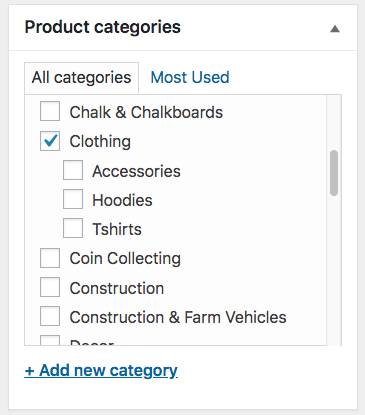
This attribute is optional, but we recommend you use it to create a better visualization for viewers.
Google Product Categorie
| Attribuut | google_product_categorie |
| Voorbeeldwaarde | Kleding & Accessoires > Kleding |
| Voerstructuur | <g:google_product_category> <![CDATA[ Apparel & Accessories > Clothing ]]> </g:google_product_category> |
Google has a category list of its own, which you need to use to categorize your products on Google Shopping. You must set this attribute according to their required taxonomy to get your Google Product Feed approved.
Daarom kun je je WooCommerce-winkelcategorieën dienovereenkomstig instellen of je eigen categorieën laten koppelen aan die van Google met behulp van een plugin bij het genereren van productfeeds.
I’m using the Product Feed Manager for WooCommerce to apply Category Mapping.


As you can see, on the left is a list of all the categories available in my store. On the right, get the option to map them with Google Categories.
Productafbeelding URL
| Attribuut | image_link |
| Voorbeeldwaarde | https://www.yourwebsite.com/redtee394.png |
| Voerstructuur | <g:image_link> <![CDATA[ https://www.yourwebsite.com/redtee394.png ]]> </g:image_link> |
Dit zal de link zijn naar het hoofdbeeld van uw product.
Wanneer u een product bewerkt, scrollt u aan de rechterkant naar beneden en vindt u de optie om een productafbeelding toe te voegen.
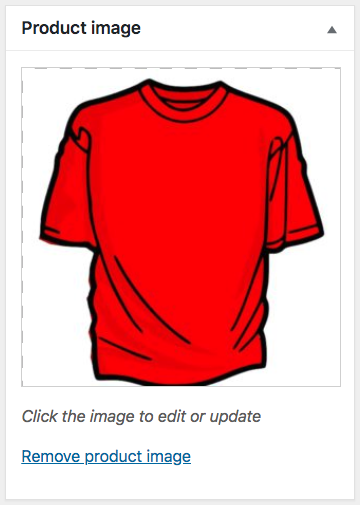
Welke afbeelding u hier ook gebruikt, u moet de URL naar die afbeelding opgeven voor het "image_link"-attribuut.
U moet een overtuigend beeld van het product geven zonder enige promotionele tekst of watermerk. Vermijd ook het gebruik van een plaatshouderafbeelding.
Vergeet niet dat dit beeld de belangrijkste factor is om meer klanten te krijgen. De meeste mensen zullen uw product alleen opmerken als ze het leuk vinden wat ze zien. Zorg dus voor een duidelijk beeld met een hoge kwaliteit.
Voorraadstatus/beschikbaarheid
| Attribuut | beschikbaarheid |
| Voorbeeldwaarde | in_voorraad |
| Voerstructuur | <g:availability>in_stock</g:availability> |
This will signify if the product is still in stock or all sold out.
On the product edit page, scroll down to the product data section. Choose Inventory, and you should get the option to set the Stock Status.

This value will be added under the attribute “availability” when generating a Google product feed. Google accepts the values “in_stock”, “out_of_stock”, or “preorder.”
WooCommerce geeft u standaard de opties "op voorraad" en "niet op voorraad". Voor de "preorder" optie moet u extra codering of een andere plugin gebruiken.
Tip: You might think, Why should you add products that are “out of stock.” Well, sometimes you can use the “out of stock” option as a psychological tactic.
Here’s an example: Let’s say you have a T-shirt with 2 variations, Red and Black, and let’s say the black ones are sold out. Now, when prospects view the products, they will see that there are two similar products, and one variation is sold out.
This could mean that this t-shirt is pretty popular. Hence, it will tempt certain prospects to think about buying the Red one.
Normale prijs
| Attribuut | prijs |
| Voorbeeldwaarde | 26.53 USD |
| Voerstructuur | <g:price>26.53 USD</g:price> |
Dit is de prijs van het product (meestal vóór belastingen).
Blader op de pagina met productbewerking naar beneden naar het gedeelte met productgegevens. Op het tabblad Algemeen krijgt u de mogelijkheid om de Reguliere Prijs in te stellen.
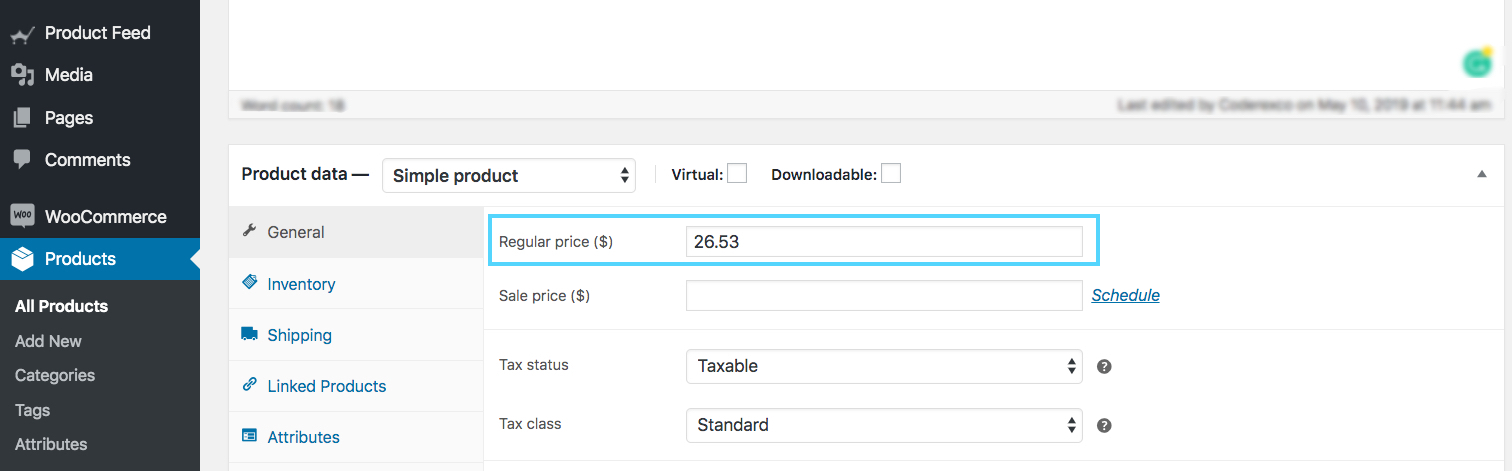
This value will be added under the attribute “price” when generating a WooCommerce Google product feed.
Make sure you are inputting the accurate price, with the ISO currency code as the suffix.
Houd er rekening mee dat de prijs niet "0" kan zijn. (De prijs "0" is alleen aanvaardbaar voor mobiele apparaten die op contractuele basis worden verkocht).
Also, if your products are for the US or Canada, then do not add any tax to the price. For any other country, make sure to add VAT or GST, or whichever regional tax may apply.
Productvoorwaarde
| Attribuut | voorwaarde |
| Voorbeeldwaarde | Nieuw |
| Voerstructuur | <g:condition> <![CDATA[ New ]]> </g:condition> |
Use this attribute to signify whether your product is brand new or refurbished. You can use the values “new”, “refurbished”, or “used” to define the condition.
WooCommerce doesn’t have a field to define the condition of the product; hence, you have to add it on your own to the product feed.
However, Product Feed Manager for WooCommerce will have the option for you to add the product condition field for all products.
Fabrikant/Merknaam
| Attribuut | merk |
| Voorbeeldwaarde | RexTest |
| Voerstructuur | <g:brand> <![CDATA[ RexTest ]]> </g:brand> |
It is mandatory to provide the manufacturer/brand name in order to add a product to Google Shopping. Ideally, you should also mention the brand name on the product tile.
Maar WooCommerce bevat geen "merk"-veld voor uw producten. U kunt dus voor elk product een aangepast veld aanmaken of een plugin gebruiken om het merkveld toe te voegen aan elk product in uw WooCommerce winkel.
However, movies, books, or musical records don’t require you to include a brand name. In that case, you can keep the brand section empty.
GTIN (Global Trade Item Number)
| Attribuut | gtin |
| Voorbeeldwaarde | 123465465464 |
| Voerstructuur | <g:gtin> <![CDATA[ 123465465464 ]]> </g:gtin> |
In order to promote products through Google Shopping Ads, manufacturers from the US or Canada that are GTIN certified must provide the GTIN number for every product on their Google Product Feed.
Voor andere fabrikanten
- In North America, provide UPC
- In Europe, provide EAN
- In Japan, provide JAN
However, for a book, you need to provide an ISBN instead, and for multipacks, you need to provide the ITF-14.
MPN (Fabrieksonderdeelnummer)
| Attribuut | MPN |
| Voorbeeldwaarde | Rex0011Test |
| Voerstructuur | <g: MPN> <![CDATA[ Rex0011Test ]]> </g: MPN> |
Indien een product geen GTIN (of UPC, EAN, JAN) heeft, dan dient u in plaats daarvan de MPN op te geven.
You can also use the product SKU as the value of its MPN when you do not have both GTIN and MPN (provided that you didn’t use the SKU as its product ID).
Now, WooCommerce doesn’t provide fields for Brand, GTIN, or MPN by default. Hence, you need to input custom fields for every product manually.
However, I use the Product Feed Manager For the WooCommerce plugin which includes those fields on every product, as shown below:
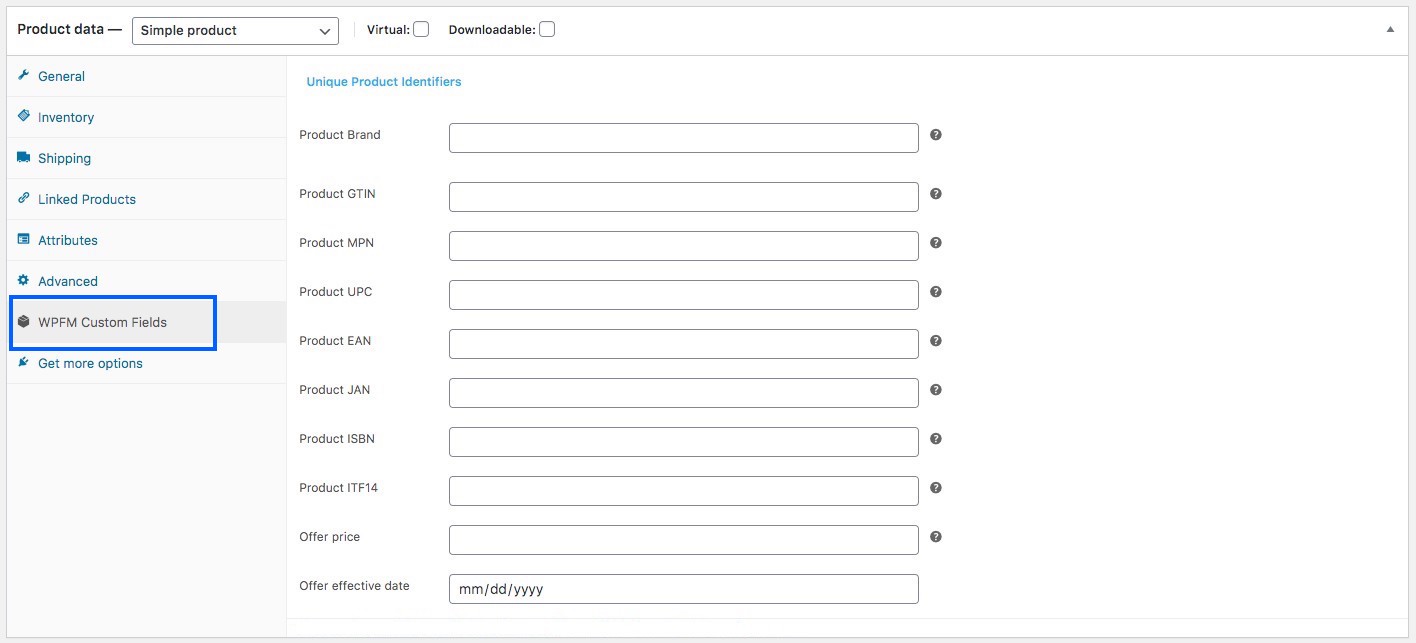
I’ll just have to input the correct data and use it as values of the required attributes when generating my WooCommerce Product feed.
Identifier Bestaat
| Attribuut | identificator_bestaat |
| Voorbeeldwaarde | geen |
| Voerstructuur | <g:identifier_exists>no</g:identifier_exists> |
U hebt al eerder geleerd dat het verplicht is een GTIN of MPN op te geven. Sommige producten hebben echter geen GTIN of MPN.
Sommige producten worden bijvoorbeeld gewoon lokaal geproduceerd en bevatten geen GTIN of MPN.
In dit geval moet u het attribuut "identifier_exists" gebruiken en de waarde "no" toekennen.
Inhoud voor volwassenen
| Attribuut | volwassen |
| Voorbeeldwaarde | ja |
| Voerstructuur | <g:adult>yes</g:adult> |
Je hebt misschien wat erotische of volwassen producten. Het is prima om ze te promoten op Google Shopping, zolang je ze maar als volwassen content bestempelt. Bij het indienen van een product dat in de volwassen industrie zit, moet u het "volwassen" attribuut gebruiken en de waarde "ja" toekennen.
In case you run a business that is completely in the adult industry,
For example, a licensed erotic shop, then you do not need any attributes. You should rather go to your Google Merchant Center settings and select the option that says your business delivers adult products.
Multipack
| Attribuut | multipack |
| Voorbeeldwaarde | 8 |
| Voerstructuur | <g:multipack>8</g:multipack> |
Een multipack is wanneer u een groep van meerdere identieke producten als één geheel verkoopt; bijvoorbeeld 8 pennen bij elkaar.
This attribute is required for promotion in certain locations such as Australia, Brazil, Czechia, France, Germany, Italy, Japan, the Netherlands, Spain, Switzerland, the UK, and the US.
You must include this attribute and assign its value to the number of products you assembled into a multipack.
Als het multipack door de eigenlijke fabrikant wordt geassembleerd, en niet door u, dan hoeft u dit attribuut niet op te nemen.
Tip: Try to include multipacks in your store with a small amount of discount.
For example, if 1 pen costs 10 dollars, and you set a multipack for 8 pens, then rather than charging 80 dollars, try to give a discount and charge 70 or 75 dollars maybe. This little discount will create more attraction
Bundel
| Attribuut | is_bundel |
| Voorbeeld | ja |
| Voergegevens | <g:is_bundle>yes</g:is_bundle> |
Een bundel is wanneer u meerdere producten neemt en deze als één pakket verkoopt. Meestal zijn alle producten in een bundel enigszins verwant en kunnen ze individueel worden verkocht zonder de bundel.
Hier fungeert één product als hoofdproduct en worden de rest in een bundel aangeboden.
U kunt bijvoorbeeld een productbundel maken met een camera, een geheugenkaart en een draagtas. Hier is de camera het hoofdproduct, terwijl de geheugenkaart en de draagtas verwante bijproducten zijn in een bundel.
Voor het promoten van bundels in Australië, Brazilië, Tsjechië, Frankrijk, Duitsland, Italië, Japan, Nederland, Spanje, Zwitserland, het Verenigd Koninkrijk en de VS moet u dit attribuut gebruiken en de waarde ervan als "ja" of "waar" toekennen.
Materiaal
| Attribuut | materiaal |
| Voorbeeld | Leder |
| Voergegevens | <g:material>Leather</g:material> |
In case you wish to upload a product whose material is a notable feature, then you can use this attribute. You need to use valid material names.
In case the product is made using multiple materials, mention all the materials while separating them with “/” between them.
For example, cotton/leather/polyester. For promoting Apparel & Accessories in Brazil, France, Germany, Japan, the UK, and the US, you need to provide more attributes, including age group, color, gender, and size.
For variable products, you must include an extra attribute called item_group_id. So let’s learn more about them.
Leeftijdsgroep
| Attribuut | leeftijdsgroep |
| Voorbeeldwaarde | kinderen |
| Voerstructuur | <g:age_group>kids</g:age_group> |
(Dit veld is alleen verplicht als uw product onder de categorie Kleding & Accessoires of de subcategorie valt)
U moet aangeven voor welke leeftijdsgroep dit product bestemd is.
Google accepteert de volgende waarden:
- pasgeborene
- baby
- peuter
- kinderen
- volwassen
In the case of variable products, assign a separate age group for each variant.
Kleur
| Attribuut | kleur |
| Voorbeeldwaarde | Tango rood |
| Voerstructuur | <g:color>Tango Red</g:color> |
(Dit veld is alleen verplicht als uw product onder de categorie Kleding & Accessoires of de subcategorie valt).
U moet de kleur van het product beschrijven (maar geen kleurcodes of losse letters).
Als er meerdere kleuren zijn, vermeld dan alle kleuren en scheid ze met een "/". Bijvoorbeeld, Rood/Blauw/Groen.
For variable products, assign a separate color for each variant and add it to the product title.
Tip: It is not necessary that you give a generic color. You can rather use catchy color names such as “Tango Red” instead of just “Red”, which is more appealing to buyers.
Geslacht
| Attribuut | geslacht |
| Voorbeeldwaarde | mannetje |
| Voerstructuur | <g:gender>male</g:gender> |
(Dit veld is alleen verplicht als uw product onder de categorie Kleding & Accessoires of de subcategorie valt).
Bij de verkoop van kleding moet u aangeven voor welk geslacht het product bestemd is.
Google accepteert de volgende geslachten:
- mannetje
- vrouwelijk
- uniseks
Grootte
| Attribuut | formaat |
| Voorbeeldwaarde | XL |
| Voerstructuur | <g:size>XL</g:size> |
(Dit veld is alleen verplicht als uw product onder de categorie Kleding & Accessoires of de subcategorie valt).
U moet een geschikte maat voor het product toewijzen.
For example, “XL” to define extra-large, or “15/32 slim” to define a 15-inch neck size, 32-inch sleeves, and a slim fit. For a free-size product, you should assign the value “one size”, “OS”, “one size fits all”, “OSFA”, “one size fits most”, or “OSFM.”
In case of variable products, assign a separate size for each variant, and you can also add it to the title of the product.
Tip: Keep a measurement table on your site to define the sizes you mentioned here.
For example, if you assigned the size as XL, then on the table, explain the height, width, chest size, etc., in inches or cms, to give your customers a way to check if that size is the right fit.
Different countries have different measurements for the same size codes; hence, this will be helpful.
Patroon
| Attribuut | patroon |
| Voorbeeldwaarde | gestreept |
| Voerstructuur | <g:pattern>Striped</g:pattern> |
This field is only applicable to variable products. If you have different pattern designs for the same product, then you need to mention separate patterns for each variant using this attribute.
Item Groeps-ID
| Attribuut | item_groep_id |
| Voorbeeldwaarde | AB12345 |
| Voerstructuur | <g:item_group_id>AB12345</g:item_group_id> |
Voor variabele producten, als de variaties zich voordoen als gevolg van een van de volgende:
- kleur
- formaat
- patroon
- materiaal
- leeftijdsgroep
- geslacht
Then you must use the “item_group_id” attribute.
Alle varianten van hetzelfde variabele product zullen dezelfde Item Group ID hebben. Dit geeft aan dat het om varianten van een enkel product gaat. U moet dus voor elk variabel product een unieke groeps-ID kiezen.
Google Productvoedingsmonsters
Now that you know what details you require to generate your WooCommerce Product Feed for Google, Now let us look at some samples to understand the structure.
Google accepteert verschillende bestandsformaten van de te uploaden productfeed. Het aanbevolen formaat is echter XML.
Here’s a sample of a simple product feed:
Here’s a sample of a variable product feed:
These feeds can easily be generated using the plugin, Product Feed Manager For WooCommerce.
Once you have the product feed file, you can now manually upload it to your Google Shopping Center.
However, the plugin also allows you to auto-sync with Google Shopping directly.
This means the feed can automatically be generated and sent to Google, according to your scheduled time.
I’ll give you a proper tutorial on the plugin at the end of this article.
WooCommerce Productfeed voor Facebook Dynamic Ads

Facebook is the largest social media platform, and currently, a major platform to upload and promote products for your business.
While scrolling on Facebook, you often find sponsored posts, as shown below:
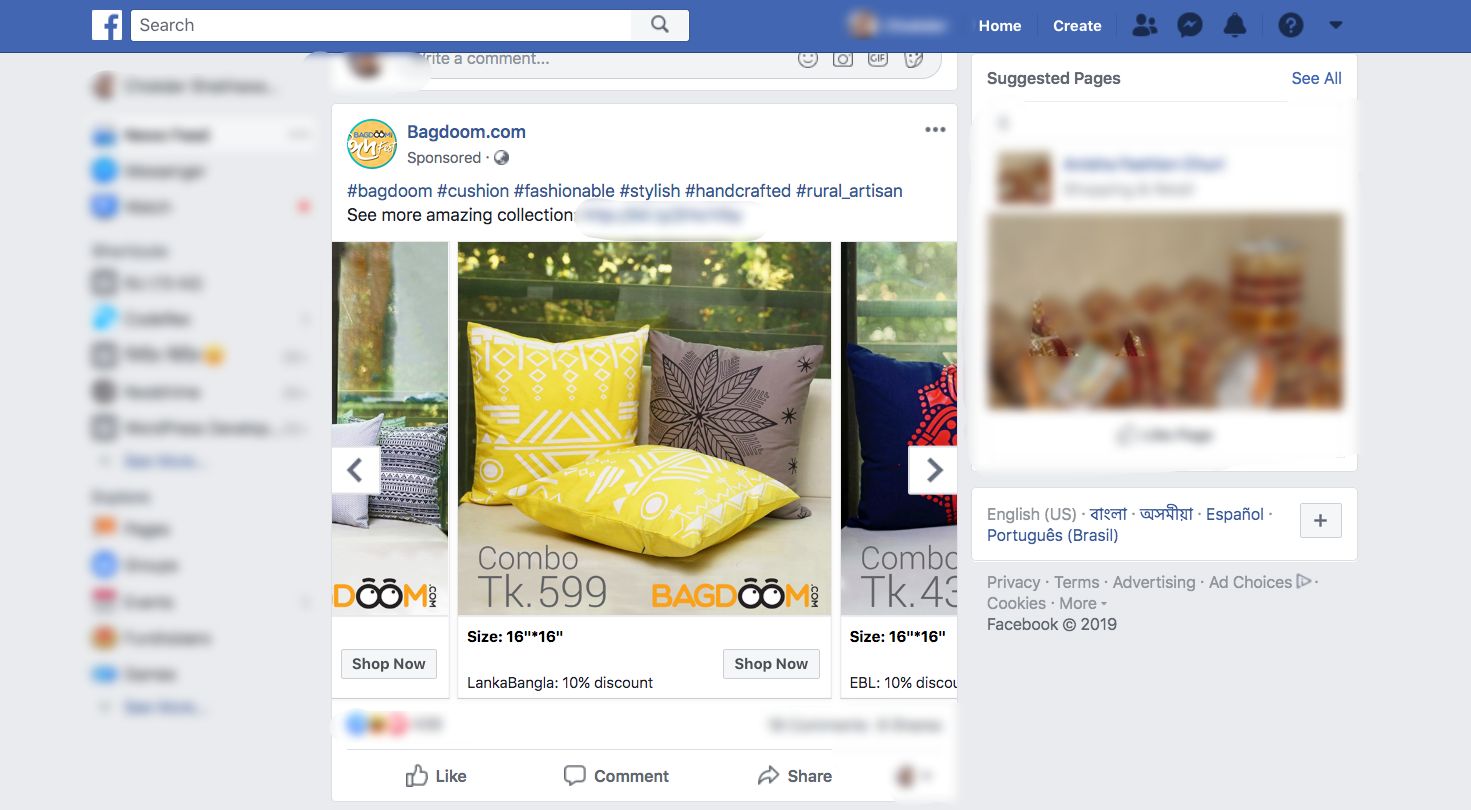
You can see there is the “Shop Now” button, and there are arrows to swipe within a gallery of products for the same company. This is a smart way to promote your products.
Being a WooCommerce store owner, it is ideal to sell your products through Facebook since you get a larger audience.
Als u bepaalde richtlijnen volgt, kunt u ook profiteren van het gebruik van Facebook Dynamic Ads en de ROI van uw winkel verhogen.
How to Set Up WooCommerce Facebook Product Feed in The Most Optimized Way
Facebook heeft enkele richtlijnen voor de productfeedspecificaties die je moet volgen om je producten goedgekeurd te krijgen voor Facebook Dynamic Ads.
Let’s take a look at the necessary data that you must submit for your product to be promoted on Facebook.
I will give you examples for each data so that you know the most optimized way to generate the feed. A product feed (in CSV format) of a single product for Facebook usually looks like this:

Here, the 1st row will be the list of attributes per column. And then from the 2nd row onwards, each row is a product, with values assigned for attributes (or product data).
Nu, Facebook Dynamic Ads vereisen de volgende attribuutwaarden voor elk van uw producten:
● Productidentificatie ●
Producttitel ●
Voorraadbeschikbaarheid ●
Productvoorwaarde ●
Productbeschrijving ●
Productafbeelding-URL ●
Product-URL ●
Normale prijs ●
Fabrikant/Brand
● Google-productcategorie ●
GTIN (Global Trade Item Number) ●
MPN (Fabrikant onderdeelnummer) ●
Grootte ●
Kleur ●
Geslacht ●
Patroon ●
Speciale beperkte aanbieding ●
Speciale beperkte aanbiedingstermijn
Some of these attributes depend on the product type and its variants. Below is a more detailed explanation with examples of how each of these attributes should be assigned to your Facebook product feed for maximum output.
You will get samples of Facebook product feeds later on in this article, after I go over detailed instructions on the attributes and some tips.
Laten we de details bekijken om te begrijpen welke waarden u aan elk attribuut moet toekennen, en welke u moet opnemen/uitschakelen op basis van de producten in uw WooCommerce Store.
Product ID
| Attribuut | id |
| Voorbeeldwaarde | 671 |
Het is een unieke identificatie voor uw product op uw winkel.
Op WooCommerce zou u de ID moeten zien als u door de productlijst bladert.
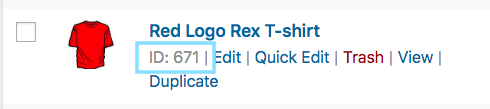
Het is aan te raden om de bestaande SKU van het product als ID te gebruiken, omdat dat altijd uniek is.
Als meerdere producten dezelfde ID hebben, wordt alleen de eerste op de lijst in aanmerking genomen. De rest wordt genegeerd. Zorg er dus voor dat elk product een uniek ID heeft.
Titel van het product
| Attribuut | titel |
| Voorbeeldwaarde | Rood Logo Rex T-shirt |
Het is de naam van het te tonen product.
Op WooCommerce zou u de producttitel moeten zien wanneer u de productlijst doorbladert.
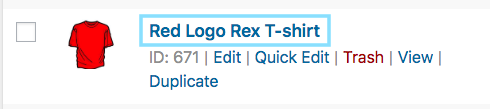
When you set the product title, specify any special features such as its color and the brand name, along with the product. This will grab the attention of the buyers.
However, you are not allowed to use any other promotional touch to the tile (for example, adding “free shipping” or “discounted price” or using all caps).
In case of a variable product, include the brand name in the title. Rather than including just any feature in the main title, mention the feature that makes it a variant of the product.
For example, if a product is a Logo Rex T-shirt and has variations of Red and Blue, then one variation should be named “Logo Rex T-shirt – Red” and the other one “Logo Rex T-shirt – Blue”.
Dus in het CSV-bestand zullen ze verschillende waarden hebben voor de titel:
| id | titel |
| 872 | Logo Rex T-shirt - Rood |
| 873 | Logo Rex T-shirt - Blauw |
Voorraadbeschikbaarheid
| Attribuut | beschikbaarheid |
| Voorbeeldwaarde | op voorraad |
This will signify if the product is still in stock or all sold out.
On the product edit page, scroll down to the product data section. Choose Inventory, and you should get the option to set the Stock Status.

This value will be added under the attribute “availability” when generating the WooCommerce Facebook product feed for Facebook Dynamic Ads.
Facebook accepts the following values:
- In stock – when the product is ready for immediate shipping
- out of stock – when the product is not available in stock
- voorbestelling - kan vooraf bestellen voor toekomstige herbevoorrading
- available for order – if the product is available, but will require a couple of weeks for shipping
- stopgezet - als het product wordt stopgezet
WooCommerce will give you the options “in stock” and “out of stock” by default.
For the rest of the values, you will need to use extra coding or another plugin.
Tip: Did you know that adding products that are “out of stock” can be a great psychological tactic?
Here’s an example: Let’s say you have a T-shirt with 2 variations, Red and Black, and let’s say the black ones are sold out. Now, when prospects view the products, they will see that there are two similar products, and one variation is sold out.
This could mean that this t-shirt is pretty popular. Hence, it will tempt certain prospects to think about buying the Red one.
Productvoorwaarde
| Attribuut | voorwaarde |
| Voorbeeldwaarde | nieuwe |
Use this attribute to signify whether your product is brand new or refurbished. You can use the values “new”, “refurbished” or “used” to define the condition.
WooCommerce doesn’t have a field to define the condition of the product, hence you have to add it on your own to the product feed.
However, the Product Feed Manager for WooCommerce will have the option for you to add the product condition field for all products.
Productbeschrijving
| Attribuut | beschrijving |
| Voorbeeldwaarde | Dit is een rood T-shirt. Het is alleen gemaakt voor testdoeleinden. |
Add a proper description of the product you are selling. Make sure to highlight all the major features it may have that will attract buyers.
When you edit a product, you get to set its title, link, and description as shown in the picture below:
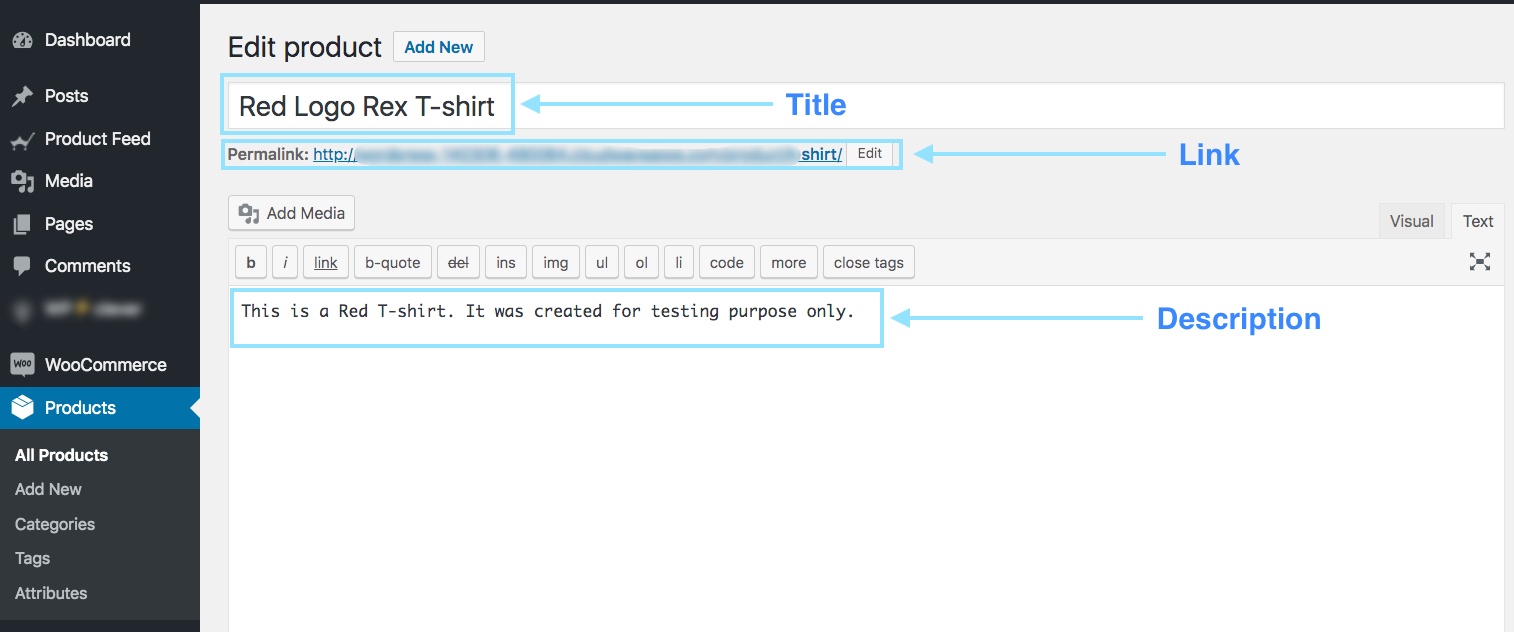
You should mention the exclusive features and benefits of the description.
However, you are not allowed to use any extensive promotional touch in the description (for example, adding “free shipping” or “discounted price” or using all caps to highlight a certain point).
Ook moet u geen links naar een andere webpagina opnemen of de producten vergelijken met die van concurrenten.
Productafbeelding URL
| Attribuut | image_link |
| Voorbeeldwaarde | https://www.yourwebsite.com/redtee394.png/ |
Dit zal de link zijn naar het hoofdbeeld van uw product.
Wanneer u een product bewerkt, scrollt u aan de rechterkant naar beneden en vindt u de optie om een productafbeelding toe te voegen.
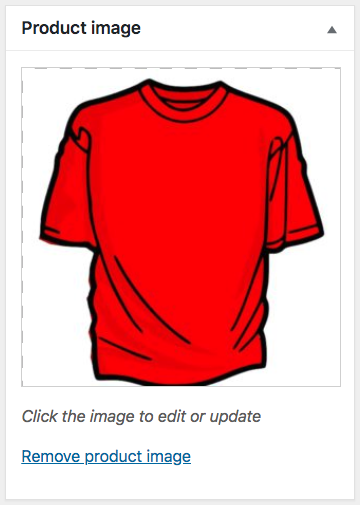
Welke afbeelding u hier ook gebruikt, u moet de URL naar die afbeelding opgeven voor het "image_link"-attribuut.
Vergeet niet dat dit beeld de belangrijkste factor is om meer klanten te krijgen. De meeste mensen zullen uw product alleen opmerken als ze het leuk vinden wat ze zien. Zorg dus voor een duidelijk beeld met een hoge kwaliteit.
It’s best if the image is a clear picture of the product without any promotional text watermark, or any placeholder image (although I am using one just for test purposes).
U moet echter wel de juiste beeldresolutie behouden.
If you use a square image for carousel ads, then the dimensions should be 600×600 px.
For Dynamic Ads with a single image, you need a minimum resolution of 1200×630 px with a minimum aspect ratio of 4 : 5 and a maximum aspect ratio of 1: 91: 1.
Alles wat buiten de genoemde maximale beeldverhoudingen valt zal worden uitgesneden.
Product URL
| Attribuut | link |
| Voorbeeldwaarde | https://www.yourwebsite.com/red-logo-rex-t-shirt/ |
Dit is de link naar uw productpagina.
Bij het bewerken van een product zie je de Permalink net onder het Titelvak. Dat is de URL naar uw product.

Het is het beste om de producttitel op de link te vermelden, maar velen geven de voorkeur aan het product Id in plaats daarvan, en sommigen gebruiken beide.
Also, you must make sure your website domain is verified and starts with http or https.
Normale prijs
| Attribuut | prijs |
| Voorbeeldwaarde | 26.53 USD |
Dit is de prijs van het te tonen product.
Blader op de pagina met productbewerking naar beneden naar het gedeelte met productgegevens. Op het tabblad Algemeen krijgt u de mogelijkheid om de Reguliere Prijs in te stellen.
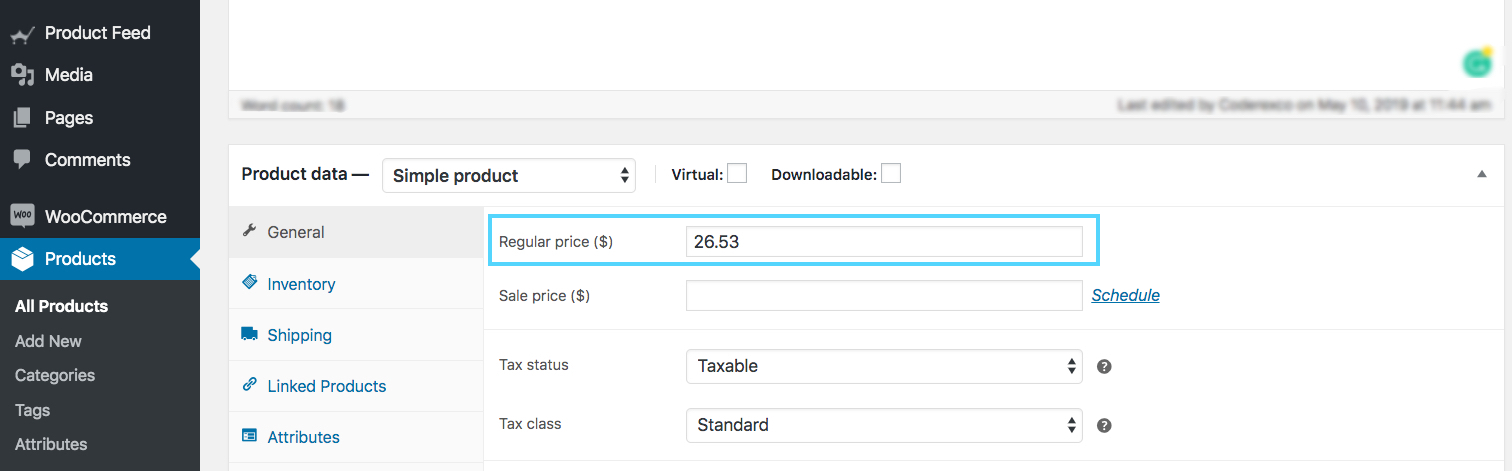
This value will be added under the attribute “price” when generating a product feed for Facebook.
Houd er rekening mee dat de prijs niet "0" kan zijn en dat elk product met "0" of geen prijswaarde zal resulteren in een afwijzing van Facebook Dynamic Ads.
Make sure you are inputting the accurate price with the ISO currency code as the suffix.
Fabrikant/Merk
| Attribuut | merk |
| Voorbeeldwaarde | RexTest |
In case a product doesn’t have a GTIN, then it is mandatory to provide the manufacturer/brand name to add that product to Facebook.
If the product falls under the Daily Deals Inventory, then you must also include the MPN alongside the brand.
Maar WooCommerce bevat geen "merk"-veld voor uw producten. U kunt dus voor elk product een aangepast veld aanmaken of een plugin gebruiken om het merkveld toe te voegen aan elk product in uw WooCommerce winkel.
Google Product Categorie
| Attribuut | google_product_categorie |
| Voorbeeldwaarde | Kleding & Accessoires > Kleding |
Facebook gebruikt dezelfde taxonomie en categoriespecificaties als Google. Vandaar, om uw producten te categoriseren, moet u dit kenmerk instellen volgens de taxonomie van Google, om uw WooCommerce Facebook Product Feed te kunnen goedkeuren.
You can either set your WooCommerce store categories accordingly or have your own categories mapped to Google’s using a plugin when generating a feed.
I’m using the Product Feed Manager for WooCommerce to apply Category Mapping:

GTIN (Global Trade Item Number)
| Attribuut | gtin |
| Voorbeeldwaarde | 3234567890126 |
For a manufacturer in the US or Canada that is GTIN certified, it is necessary to provide the GTIN number for every product on your Facebook Product Feed.
Alternatively, you can also use UPC, EAN, JAN, or ISBN in place of GTIN if you are from a different location.
MPN (Fabrieksonderdeelnummer)
| Attribuut | mpn |
| Voorbeeldwaarde | Rex0011Test |
Indien een product geen GTIN (of UPC, EAN, JAN, ISBN) heeft, dan dient u in plaats daarvan het MPN op te geven. Het is een uniek fabrikant-ID voor een product dat geen GTIN heeft.
Voor producten die onder de Daily Deals Inventory vallen, is het, indien u een merknaam opgeeft, ook verplicht om MPN op te nemen.
Now, WooCommerce doesn’t provide fields for Brand, GTIN, or MPN by default. Hence, you need to input custom fields for every product manually.
However, I use the Product Feed Manager for the WooCommerce plugin includes those fields on every product, as shown below:
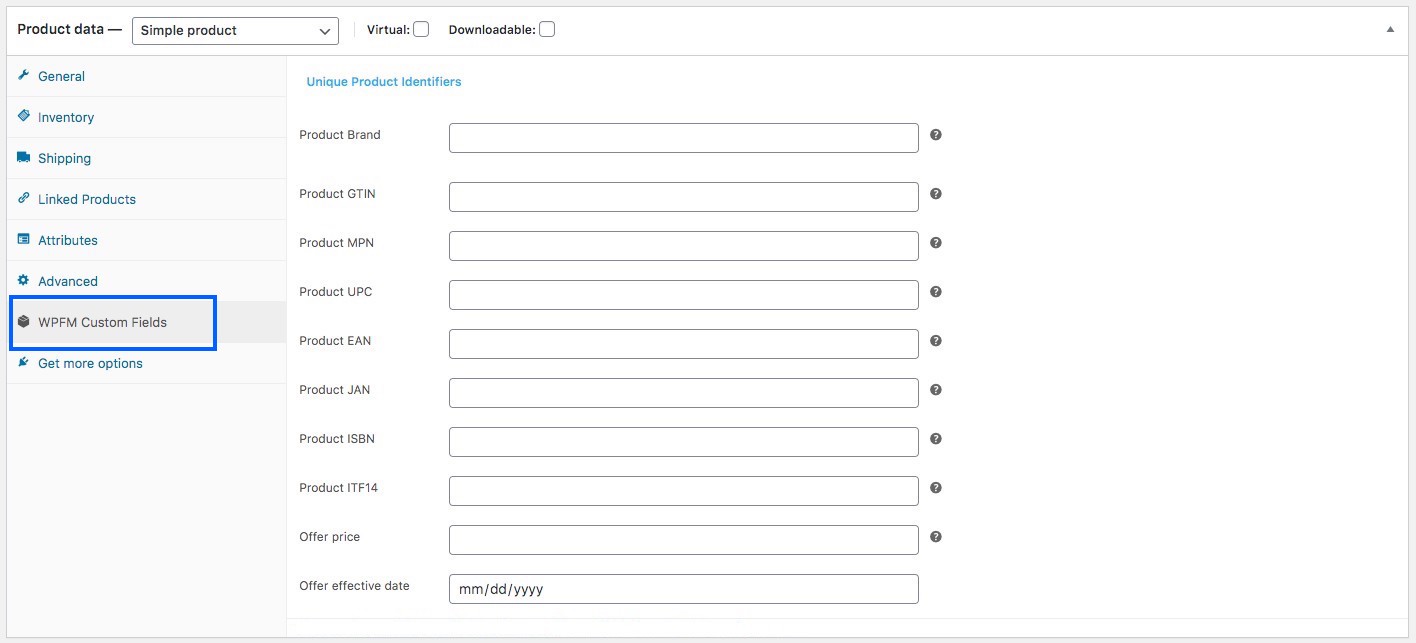
I’ll just have to input the correct data and use it as values of the required attributes when generating the Facebook Product feed.
Grootte
| Attribuut | formaat |
| Voorbeeldwaarde | Grote |
Dit veld is alleen vereist voor variabele producten met maatvarianten.
You may use words such as Small, Medium, or Large, or you may use numbers such as 20, 25, etc, whichever is appropriate to define the size of a product.
Tips: You should keep a measurement table on your site to define the sizes you mentioned for your products.
Different countries have different measurements for the same size codes; hence, this will be helpful.
For example, if you assigned the size as Large, then on the table, explain the height, width, chest size, etc., in inches or cms, to give your customers a way to check if that size is the right fit.
Kleur
| Attribuut | kleur |
| Voorbeeldwaarde | Tango rood |
Dit veld is alleen verplicht voor variabele producten met kleurvarianten.
U moet de kleur van het product beschrijven (maar geen kleurcodes of losse letters).
If there are multiple colors, mention all the colors while separating them with a “/”.
For example, Red/Blue/Green.
In the case of variable products, assign a separate color for each variant and add it to the product title.
Tip: You can use a creative way to describe the color, rather than simply using generic colors.
For example, you can use catchy color names such as “Tango Red” instead of just “Red”, which is more appealing to buyers.
Geslacht
| Attribuut | geslacht |
| Voorbeeldwaarde | uniseks |
U moet vermelden voor welk geslacht het product bestemd is.
Facebook accepteert de volgende geslachten:
- mannetje
- vrouwelijk
- uniseks
Patroon
| Attribuut | patroon |
| Voorbeeldwaarde | Flannel |
Dit veld is alleen vereist voor variabele producten met patroonvarianten. Gebruik de juiste patroonnamen zoals "Striped", "Flannel", enz.
Speciale Beperkte Aanbieding
| Attribuut | aanbiedingsprijs |
| Voorbeeldwaarde | 9.99 USD |
Dit is een unieke optie die u alleen op Facebook Dynamic Ads krijgt.
You can set a product to be on a special discounted price for certain hours every day (during the offer period), or in other words, the product will be under the Daily Deals Inventory.
Tip: Sometimes, a single-day discount on certain popular products in your store can boost your sales.
For example, if you have a watch in your store that people are buying more of than other products, you can give a surprise single-day special discount offer. This may double your sales on that day and grab more attention from future prospects.
Simply include the “offer_price” attribute in your WooCommerce Facebook product feed and set a discounted price as its value to define the special price offered (including a proper ISO currency code as the suffix). The offer price must be at least 15% less than the regular price, or else Facebook will reject it.
Speciale Beperkte Aanbiedingsduur
| Attribuut | offer_prijs_effectief_datum |
| Voorbeeldwaarde | 2018-06-01T12:00-0300/2018-12-01T00:00-0300 |
If you want to give a special offer for a product under the Daily Deals Inventory on Facebook, then along with “offer_price”, you must also add this attribute to specify the start and end date, with time, for the special offer.
Mention the start date and hours of the offer, then use a slash, and then mention the end date and hours of the offer.
Tip:
Voorafgaand aan grote festivals, internationale gelegenheden of vakanties kan het geven van speciale aanbiedingen op bepaalde relatieve producten uw verkoop een boost geven.
Zo kunt u bijvoorbeeld een week voor kerstmis een speciale kortingsactie op kerstmutsen uitvoeren. Dit zal uw verkoop zeker stimuleren.
Facebook Product Feed voorbeelden
Nu u weet welke details u nodig heeft om uw WooCommerce Product Feed voor Facebook Dynamics te genereren, laten we nu enkele voorbeelden bekijken om de structuur te begrijpen.
Facebook accepts several file formats of product feeds to be uploaded. However, the recommended format is CSV.
Here’s a sample of a simple product feed:
Voorbeeld van een Facebook-productvoer van een eenvoudig product
Here’s a sample of a variable product feed:
These feeds can easily be generated using the plugin, Product Feed Manager For WooCommerce. Once you have the product feed file, you can now manually upload it to your Facebook Business Account.
Nu heeft u alles geleerd over WooCommerce Google Product Feed en WooCommerce Facebook Product Feed.
Dus, laat me je een goede gids geven over de tool die ik gebruik om WooCommerce productfeed gemakkelijk te genereren, in een paar seconden.
How to Generate WooCommerce Product Feed Easily Using The Right Tool
Product Feed Manager for WooCommerce is a plugin with which you can easily generate a product feed without any coding skills or any advanced technological expertise.
Waarom deze plugin gebruiken?
There are several reasons why Product Feed Manager for WooCommerce is an ideal choice to help you generate feed:
- Quick Setup: Creating your first product feed manually can be overwhelming. This tool helps you generate a complete feed file name in seconds, ready for any advertising platform.
- Easy to Use: You don’t need to be tech-savvy. From feed creation to submission, everything is guided—perfect if you’re new to product feed marketing.
- Handles Big Stores: Whether you have 10 or 10,000 WooCommerce product pages, it handles bulk feeds smoothly without slowing down your store or causing errors.
- Pick What to Include: You can filter by product categories, tags, or types—only promote the product names that matter to your campaign goals.
- Google Category Mapping: It lets you easily map your WooCommerce categories to Google Shopping platforms, without changing anything on your site.
- Auto-Sync with Google: Once set, your optimized Google product feed syncs automatically to Google Merchant Center, so your listings stay updated 24/7.
- Ready-Made Attributes: It includes all the required Google fields and Facebook feed specs, saving you from figuring out complex attribute requirements.
- Custom Fields Support: Easily add fields like MPN, GTIN, Brand, or even custom product details—essential for boosting product visibility on search and ads.
- Great Support Team: Anytime you’re confused or stuck, the support team is fast, responsive, and helps you get your Facebook catalog feed or Google feed working right.
- All-in-One Solution: Whether you’re using Google Sheets or another method, Product Feed Manager for WooCommerce simplifies product feed marketing and helps you reach a wider audience faster.
Now, let’s go through how you can easily generate product feed using Product Feed Manager for WooCommerce.
How to get a Product Feed Manager for WooCommerce?
Product Feed Manager for WooCommerce has a free version that you can use to test out its basic features and understand its interface.
Maar het is aan te raden om de pro-versie te krijgen, omdat deze met meer verfijnde functies wordt geleverd.
Install and activate the plugin on your WordPress dashboard, and you should see something like this:

Nu bent u klaar om productaanvoer te genereren.
Hoe WooCommerce Product Feed genereren met Product Feed Manager?
Product Feed Manager for WooCommerce is so easy to use.
- Simply click on “Add New Feed” and you shall see the Add New Product Feed page:

- On top, you will get the option to add a title to the feed.
Geef eerst een titel aan het feedbestand. Daarna kun je instellen welke producten je in je feed wilt opnemen.

- Just under the title, you will see an option to select your preferred merchant. Simply click on the Feed Merchant dropdown button and select your preferred merchant from the dropdown, or you can search in the dropdown box.
Selecteer de handelaar van uw voorkeur, en alle vereiste attributen worden hieronder geladen.

Product Filter
With the Product Feed Manager for the WooCommerce plugin, you will have the option to choose which products to include in your feed.
Om de opties te zien, klikt u gewoon op de knop Productfilter.

Zodra u op de knop Productfilter klikt, schuift de Productfilterlade aan de rechterkant van het venster naar binnen.
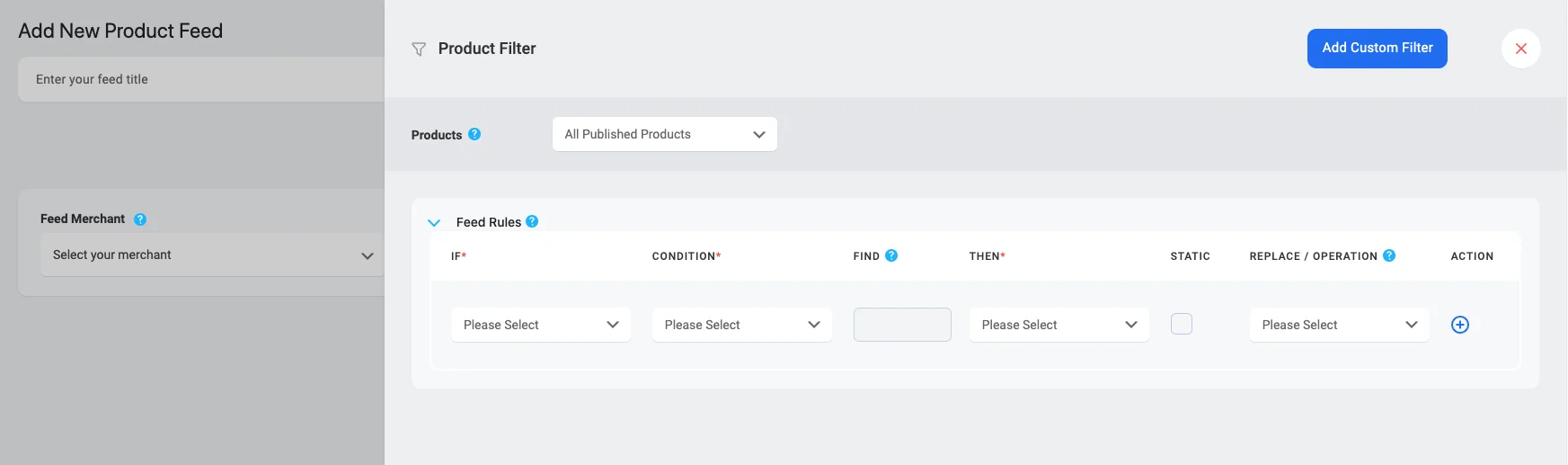
Hier zie je dat de optie "Alle gepubliceerde producten" standaard is geselecteerd - deze optie omvat elk product in je WooCommerce winkel.
Als u wilt, kunt u andere filteropties gebruiken. Klik op de dropdown, en u ziet enkele filteropties in de dropdownlijst:

U kunt kiezen uit
- Alle aanbevolen producten - alleen de aanbevolen producten publiceren
- Categorie Filter - kies producten met behulp van categorieën
- Product Filter – Use this custom filter to set a conditional filter
- Tag Filter – choose a product using tags
Watch this video to see how amazing the filter options are. You can easily choose the products you want to include or exclude from your product feed.
Plan Auto-update
Om een ophaaltijd in te stellen, klikt u eerst op de knop Productinstellingen.

Zodra u op de knop Productinstellingen klikt, schuift de lade Productinstellingen in vanaf de rechterkant van het venster
Here, at the top of the Settings options, you will find an option, Auto-Generate Your Feed.
U kunt de geplande update dagelijks, elk uur of wekelijks laten plaatsvinden.
Daarna krijgt u de opties om variatieproducten op te nemen of uit te sluiten, en om ouderproducten op te nemen in het geval van gegroepeerde producten.
WPML-ondersteuning
Als u WPML gebruikt om verschillende taalversies van uw producten in te stellen, vindt u hier een WPML sectie.
You can have a look at this doc for a better understanding of how you can generate a feed with WPML:
Voerconfiguratie
Om een feed te genereren, moet u eerst de handelaar van uw voorkeur selecteren.
Voor Google Product Feed selecteert u Merchant Type "Google Shopping".
Voor Facebook Product Feed selecteert u Merchant Type "Facebook".
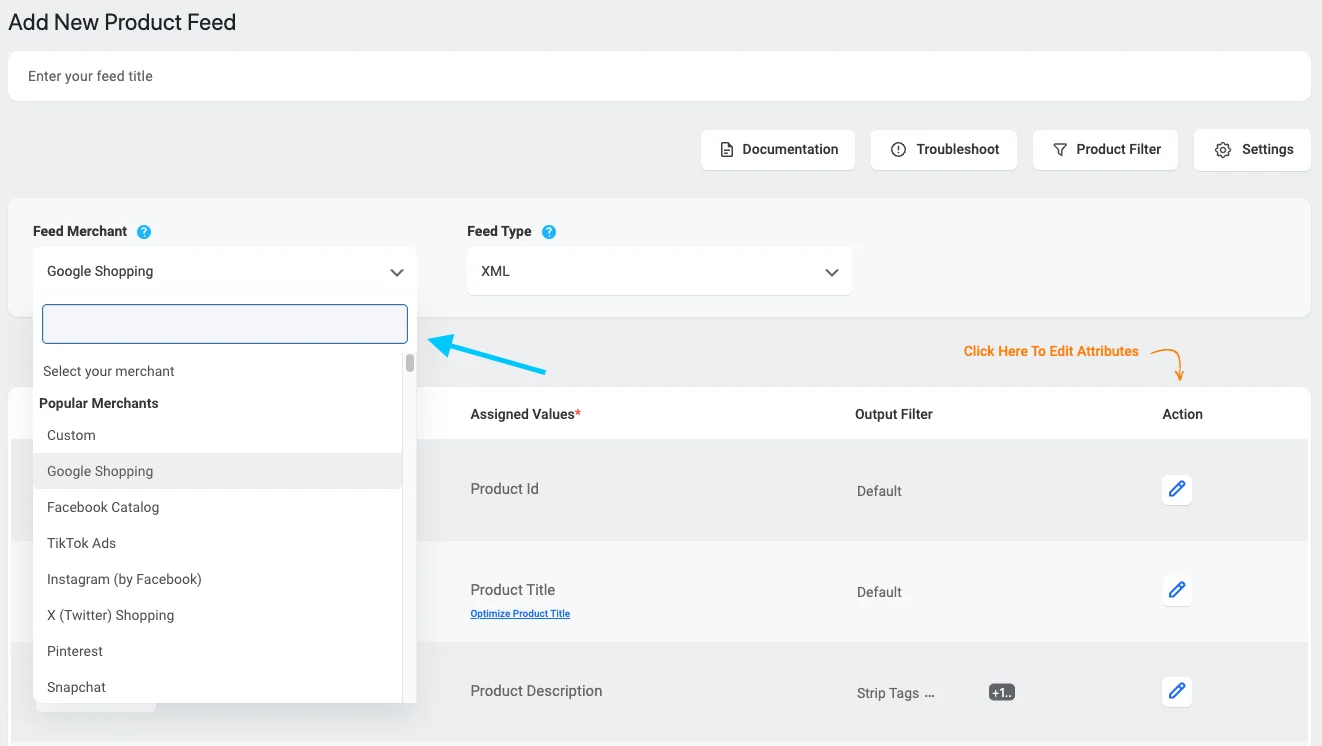
Once you select, you will see the page refresh, and the required attributes will automatically appear.

De Attributen staan hier links, en de waarden van de attributen staan in de kolom Toegewezen waarden.
Choose the Type as Attribute and then select the Value that this attribute will hold from your WooCommerce store.
Als u denkt dat een Attribuut ontbreekt, kunt u het toevoegen door op de knop "NIEUWE ATTRIBUTE TOEVOEGEN" te drukken.
Op deze pagina vindt u enkele taalgerelateerde opties als u WPML gebruikt.
You can have a look at this doc for a better understanding of how you can generate a feed with WPML translation.
Genereer WooCommerce Product Feed
Once the feed is configured, you can now click on “Publish” on the right side, and you will see a loading bar.
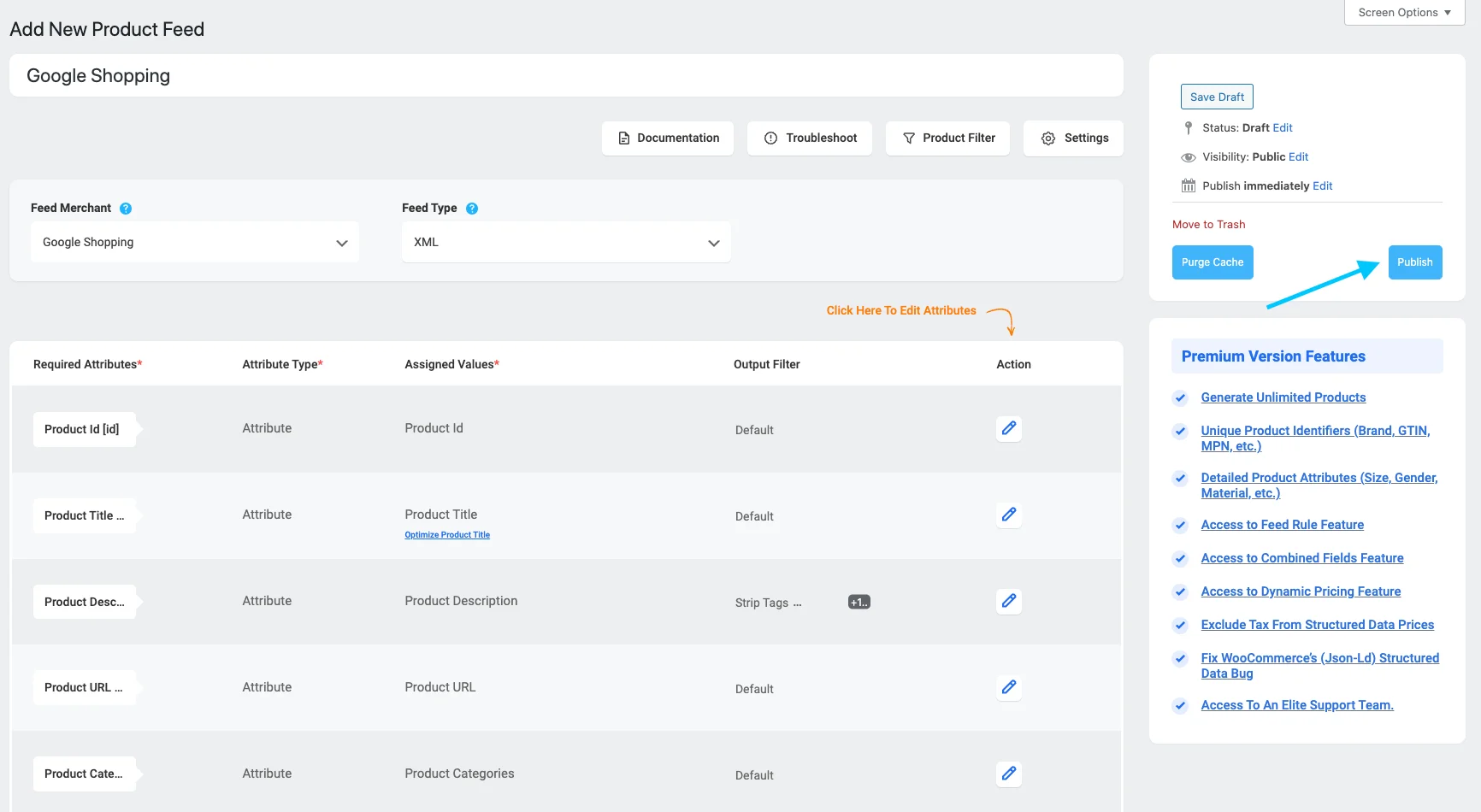
Once this is complete, the “Publish” button will change to an “Update” button, and you will get the feed link or feed download button right below the “Update button.”

Then you can set your product data feed to be updated automatically using the “Auto-Generate Your Feed” feature. So you won’t need to manually update your feed every time you add new products or update any product individually.

Now you can download this feed and upload it to your desired merchant shop and watch your store sales get a boost.
Categorie Kartering
Nu, zoals ik al eerder zei, deze plugin biedt categorie mapping opties. Bekijk deze video om te zien hoe je de categorie mapping functie gemakkelijk kunt gebruiken:
Auto-synchronisatie met Google Shopping Center
Een van de beste functies die Product Feed Manager For WooCommerce biedt, is dat je je WooCommerce-productfeed rechtstreeks kunt synchroniseren met Google Shopping Center.
You can schedule the auto-sync to take place either hourly, weekly, or monthly. This means that every change you make to your products of product feed. They will automatically be updated on your Google Shopping Center. You do not have to download and upload the feed every time.
- Learn more – how to auto-sync WooCommerce products to Google Shopping Center using Product Feed Manager for WooCommerce.
Conclusie
Learning and using the best strategies is key to growing your online store and increasing your ROI. Staying updated helps you stay ahead of the competition and reach more customers.
Creating and optimizing your product feed properly can make a huge difference in how your products perform on platforms like Google and Facebook. This step is essential to attract the right buyers and boost sales.
Focusing on your product feed is a smart move if you want to grow your store and see real results. The right approach can help you increase your sales much faster than you expect.
To make this process easier and more effective, consider using the Product Feed Manager for WooCommerce. It’s a strong tool that simplifies feed creation and optimization with less effort.
** FAQs **
1. How should I name my product feed file for Google Shopping?
- You should name your feed file something clear and specific like google_product_feed.xml or facebook_marketing_feed.csv. This helps you keep things organized, especially when managing multiple feeds for different advertising platforms. A well-named feed makes it easier to update or troubleshoot your Google Shopping campaigns later on.
2. Why aren’t all my WooCommerce products showing in Google Shopping?
- Missing product attributes like product title, MPN, or incorrect visibility settings can cause products to be excluded. If you’re using variations (like size or color), you also need to submit feed at the variation level. Always double-check your WooCommerce product pages and attribute availability before uploading the feed.
3. Which attributes should I focus on for a successful product feed?
- Focus on key fields like product name, price, category, availability, and MPN to meet Google Shopping platform requirements. Adding new attributes like GTIN or brand can improve your product’s match rate. A fully optimized Google product feed makes your products more discoverable and increases your chance of conversion.
4. How can I match my WooCommerce categories with Google’s product categories?
- Google uses its own taxonomy, so you’ll need to map your WooCommerce store categories to the closest Google match. This step helps Google understand your products better and show them to the right audience.
5. How does optimizing my product feed lead to more sales and reach?
- A properly optimized feed makes it easier for advertising platforms to show your products to a wider audience. This leads to better visibility, higher click-through rates, and increased sales for your WooCommerce business. If you’re serious about scaling, start with a clean, optimized Google product feed.
![WooCommerce Product Feed for Google Shopping & Facebook – Complete Guide [2025]](https://rextheme.com/wp-content/uploads/2019/05/Guide-to-WooCommerce-Product-Feed.png)

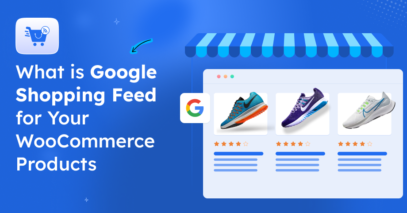
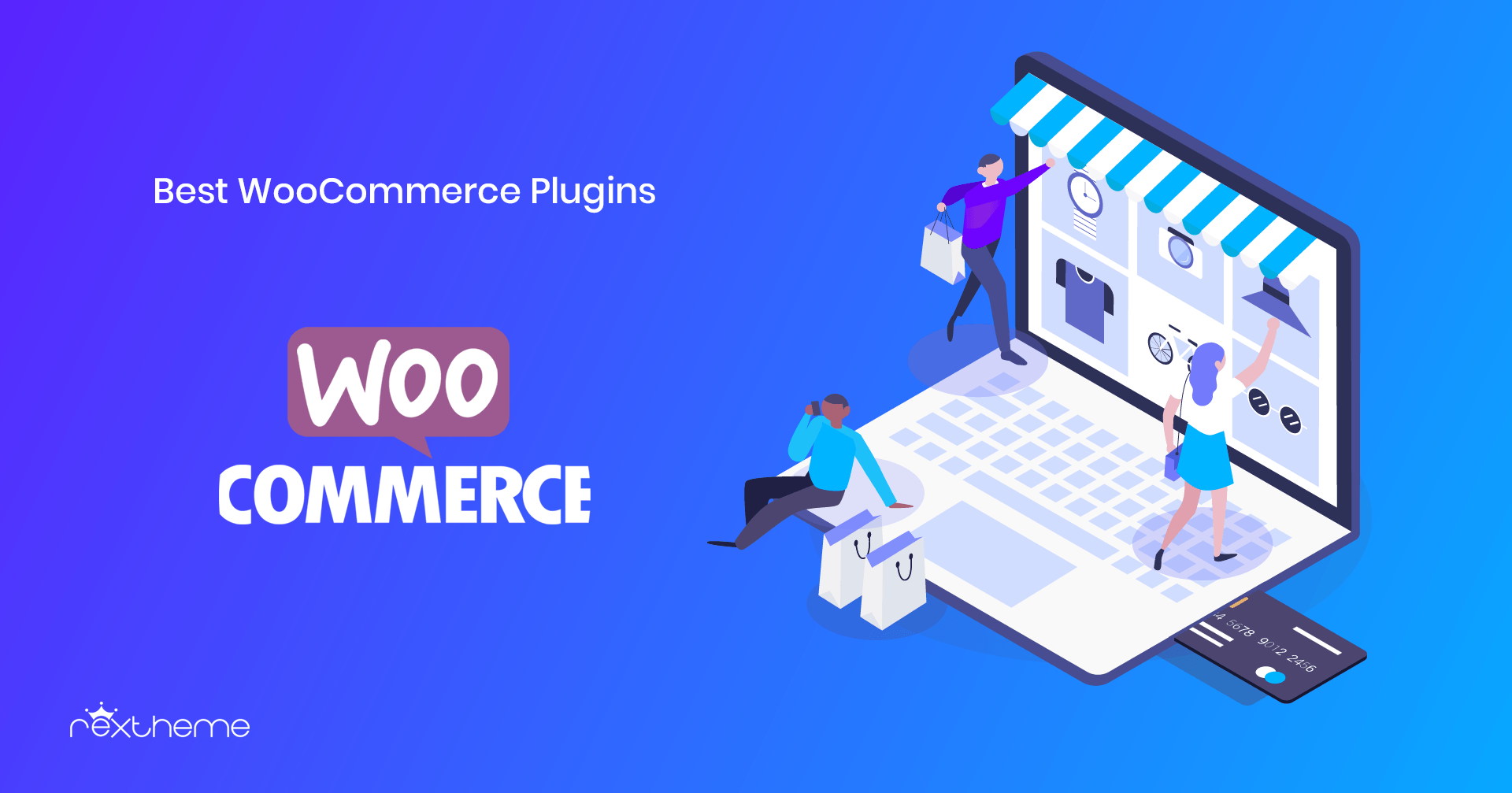
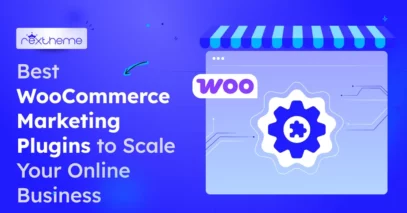
Itt van egy hasznos cikk a Google Shoppingról.
Bedankt.
Köszönöm.
Bedankt, ik heb lang gezocht naar zulke gedetailleerde informatie en deze is de beste die ik tot nu toe heb ontdekt. Perfect!!!
We zijn blij dat u deze gids nuttig vond.
Heel erg bedankt voor deze gemakkelijke optie voor WooCommerce om te uploaden op Google of Facebook. Kun je me ook laten weten hoe ik een feed voor Pinterest kan genereren?
We zijn blij dat je het nuttig vond.
Als je Product Feed Manager voor WooCommerce gebruikt, dan lees je hier hoe je een feed voor Pinterest kunt genereren.
1. Je kunt gaan naar Dashboard > Productfeed > Instellingen, en ga hier naar het tabblad Handelaren. Zoek daar naar Pinterest en schakel het in.
2. Ga vervolgens naar het tabblad Controls, en klik hier op Purge cache.
3. Nu mag u 'Nieuwe feed toevoegen' en bij het genereren van feed, op de lijst van merchants, vindt u Pinterest.
U kunt bij ons supportteam aankloppen als u in de war raakt.
Bedankt voor de hulp!
Goed om te weten dat je het nuttig vond.
Dat is een bericht waar ik naar op zoek was, bedankt voor de informatie.
Hoi Martin,
Graag gedaan, we zijn blij dat je het nuttig vond.
You can check out another similar guide that you may like: /facebook-for-woocommerce/
Groeten,
Thanks for all your efforts that you have put in this, It’s very interesting Blog…
I believe there are many who feel the same satisfaction as I read this article!
We are grateful that you found this one useful, you can also check this blog you might find it interesting and useful for your niche, /facebook-for-woocommerce/.
Hiii…Thank you so much for sharing such an infromative blog about the easy option for WooCommerce to upload on Google or Facebook. Nice post….Keep moving on….
Can you also let me know how I can generate a feed for Pinterest?
Hi Vivek,
We’re really happy to know that you found this guide informative.
You can check this guide out for generating product feed for Pinterest – /pinterest-for-woocommerce/
Bedankt.