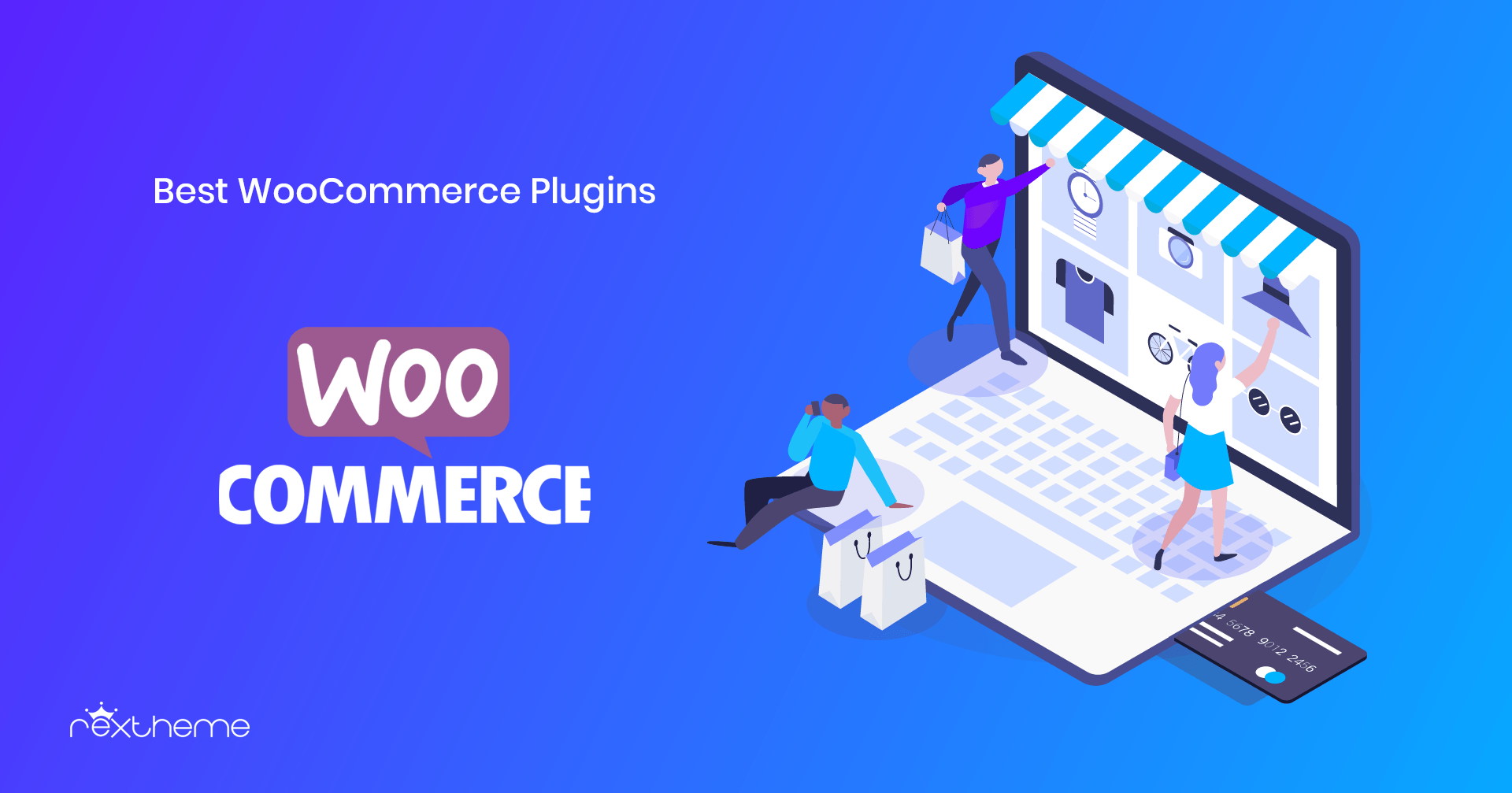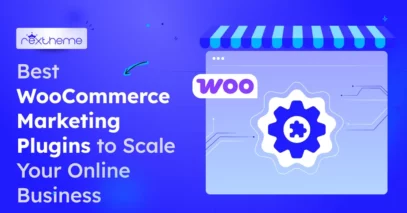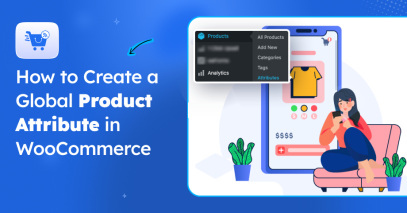Trovaprezzi is one of the largest marketplaces in Italy to sell electronics online.
To promote your products on this marketplace, you simply need to submit your product feed in the right format, along with the necessary attributes for listing.
Currently, this marketplace gets an average of over 15.4 million visits per month, and it’s high time you too start selling on Trovaprezzi to boost your revenue.
In this guide, you will learn about the mandatory attributes, i.e., the product data you need to submit to list your products on Trovaprezzi
Plus, you will get a step-by-step guide to generate a Trovaprezzi product feed from your WooCommerce store in just a few clicks, using a simple and easy-to-use plugin.
Dus laten we beginnen.
What is The Trovaprezzi Marketplace?
![How to Generate Trovaprezzi Product Feed for WooCommerce [2025] 1](https://rextheme.com/wp-content/uploads/2024/06/01.-Trovaprezzi-product-feed-.webp)
Trovaprezzi is a top Italian price comparison marketplace that can help you find the best deals on products ranging from electronics to fashion and home goods.
If you’re a retailer, listing your products on Trovaprezzi can boost your visibility and sales by reaching a broader, price-conscious audience.
This platform enables a competitive shopping environment, benefiting you as a consumer looking for great prices or as a seller aiming to expand your market presence.
Therefore, Utilizing Trovaprezzi can be a strategic move to enhance your shopping or selling experience in the Italian market.
Benefits of Selling on Trovaprezzi Marketplace
Now let me explain the effective benefits of selling on Trovaprezzi Marketplace:
- Increased Visibility: Listing on the Trovaprezzi marketplace boosts your product’s visibility among price-conscious Italian shoppers.
- WooCommerce Integration: By integrating your WooCommerce product feed with Trovaprezzi using product feed management software, you can simplify the process.
- Optimized Listings: Product feed optimization ensures your listings are accurate, appealing, and competitive.
- Higher Conversion Rates: Effective product data feed management can lead to higher conversion rates and increased sales.
- Market Expansion: Selling on Trovaprezzi helps you reach a broader audience and expand your presence in the Italian market.
Mandatory Product Data for Feed Prodotto Trovaprezzi
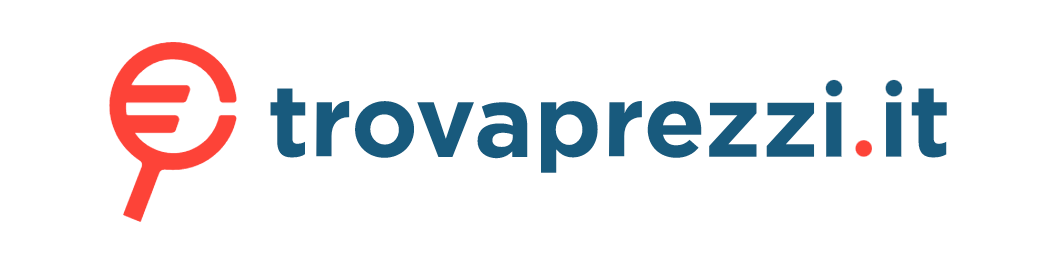
Following are the mandatory attributes you need to submit for each of your products to list them on the Trovaprezzi marketplace.
- Name: It is the name of the product, along with the model name. Do not include any promotional tag lines or phrases.
- Code: You need to submit a unique product ID as the code. You can use the product IDs or the product SKU in your WooCommerce store for this attribute.
- Description: In the description, you have to discuss the use and features of the product. You can also mention the compatibility, specifications, and variation details along with the product description.
- You can use HTML tags to structure the description properly.
- I advise you not to be too promotional as they tend to bring fewer results in this marketplace.
- Categories: Include the entire category tree, from the parent category to the last child category, that a product can fall under.
- You can use a comma (“,”) or semicolon (“;”) as the separator between the categories.
- Image: Include a link to the main image of the product.
- Make sure the image over-edited.
- Avoid including watermarks, slogans, or promotional phrases in the image.
- You must submit at least one image for each of your products to be listed on Trovaprezzi.
- Link: This is the link to the product on your site.
- Original Price: This is the base price of the product.
- Do not include the currency along with the price. Normally people run discount campaigns when promoting Trovarprezzi. The original price still needs to be submitted so that Trovaprezzi can show the users the original price on which they are getting the discount.
- Prijs: If you are running discounts on your products, then submit the discounted price using this attribute. However, if you are not running a discount, then submit this attribute with the same value as the Original Price.
- Do not include the currency along with the price.
- Shipping Cost: Trovaprezzi is very strict about accuracy and needs you to submit an accurate shipping cost for the products that you are availing on your site. For example, let’s say you have an Air Cooler, that you are selling at a free shipping cost. So the Shipping Cost for this will be 0. Now, let’s say you are delivering an Air Conditioner at a shipping cost of 10 GBP, then you need to submit this attribute for the Air Conditioner with the value of 10.
- Do not include the currency along with the cost.
- Brand: If you are the main manufacturer, then use your company name as the brand name. However, if you sell various products from different providers, then include the actual brand name using this attribute.
- EAN Code: EAN is a unique identifier that exists for all original manufactured products. You have to submit an accurate EAN code for all products you include in the product feed.
- Part Number: The Part Number also referred to as MPN, is provided by the manufacturer of most electronic goods. If you have the original MPN of your products, then include them here, or you can use your product SKU instead.
- Weight: You have to submit the weight of the products you are listing on Trovaprezzi. The weight is measured in kg. So do not submit any unit; just input the numerical value in terms of kg.
- Stock: This is the number of a certain product you have available in stock.
Example Feed Prodotto Trovaprezzi
Here is an example of how a general product feed for Trovaprezzi looks like with two product offers:
<Products>
<Offer>
<Name>DataTraveler G3 16 GB</Name>
<Brand>Kingstone</Brand>
<Description>Pen Drive Professional 16GB USB 2.0</Description>
<OriginalPrice>10.60</OriginalPrice>
<Price>8.60</Price>
<Code>219</Code>
<Link>http://www.NOMESITO.it/product.asp?Id=219</Link>
<Stock>35</Stock>
<Categories>informatica, chiavette usb/pen drives</Categories>
<Image>http://www.NOMESITO.it/images/219.jpg</Image>
<ShippingCost>0</ShippingCost>
<PartNumber>TS2GJFV20</PartNumber>
<EanCode>0075678164125</EanCode>
<Weight>0.100</Weight>
<Image2>http://www.NOMESITO.it/images/219bis.jpg</Image2>
<Image3>http://www.NOMESITO.it/images/219tris.jpg</Image3>
</Offer>
<Offer>
<Name>Pendrive 4GB Verbatim Store'n'go</Name>
<Brand>Verbatim</Brand>
<Description>Pen Drive Professional 4GB USB 2.0</Description>
<OriginalPrice>6.50</OriginalPrice>
<Price>3.50</Price>
<Code>220</Code>
<Link>http://www.NOMESITO.it/product.asp?Id=220</Link>
<Stock>5</Stock>
<Categories>informatica, chiavette usb/pen drives</Categories>
<Image>http://www.NOMESITO.it/images/220.jpg</Image>
<ShippingCost>0</ShippingCost>
<PartNumber>49061</PartNumber>
<EanCode>0075678164134</EanCode>
<Weight>0.100</Weight>
<Image2>http://www.NOMESITO.it/images/220bis.jpg</Image2>
<Image3>http://www.NOMESITO.it/images/220tris.jpg</Image3>
</Offer>
</Products>So far, you have learned about all the product attributes that you need to submit on Trovaprezzi. Now, let us learn how you can generate a WooCommerce product feed for Trovaprezzi.
7 Steps to Generate Feed Prodotto Trovaprezzi Using PFM
The best way to create a feed on Trovaprezzi is to use a reliable plugin called Product Feed Manager for WooCommerce (PFM).
PFM is right now the most stable and easy-to-use plugin that you can use to generate a product feed for Trovaprezzi real quickly.
Additionally, the plugin comes with a pre-build template which you can use to generate an optimized product feed in just a few clicks.
You can also add UTM parameters to track your feed’s performance effectively. Now, let me show you how easily you can generate a Trovaprezzi product feed in minutes by following these 7 simple steps.
Step 1 – Install And Activate Product Feed Manager for WooCommerce
1. Go to Dashboard > Plugins > Add New

2. Then search for Product Feed Manager for WooCommerce on the search bar and you will see the plugin logo.

3. Install and Activate it. Once activated, you will find the menu Product feed on your dashboard.
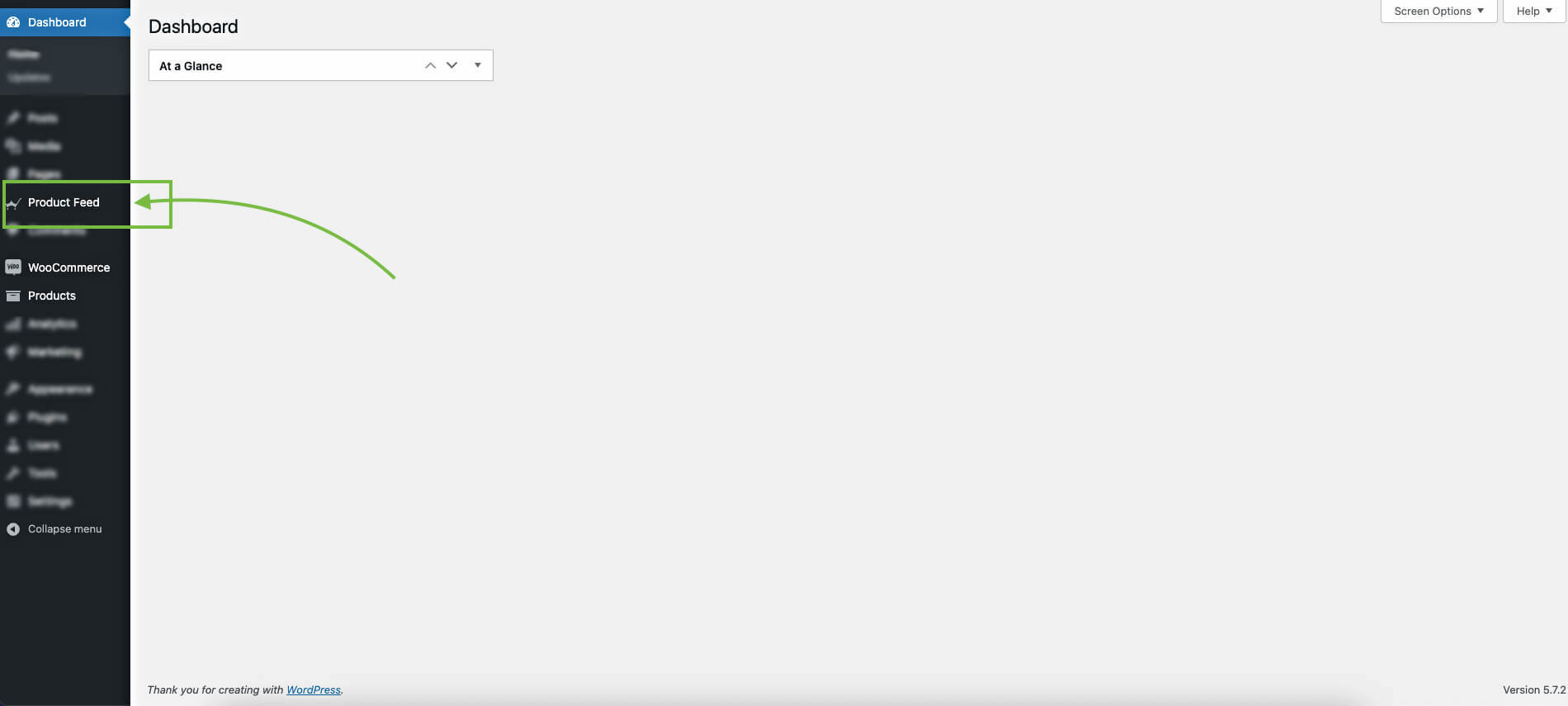
Step 2 – Enable Trovaprezzi As A Merchant Type For Feed Generation
1. Go to Dashboard > Product Feed> Settings and go to the Merchants tab.

2. Here, look for Trovaprezzi and enable it.
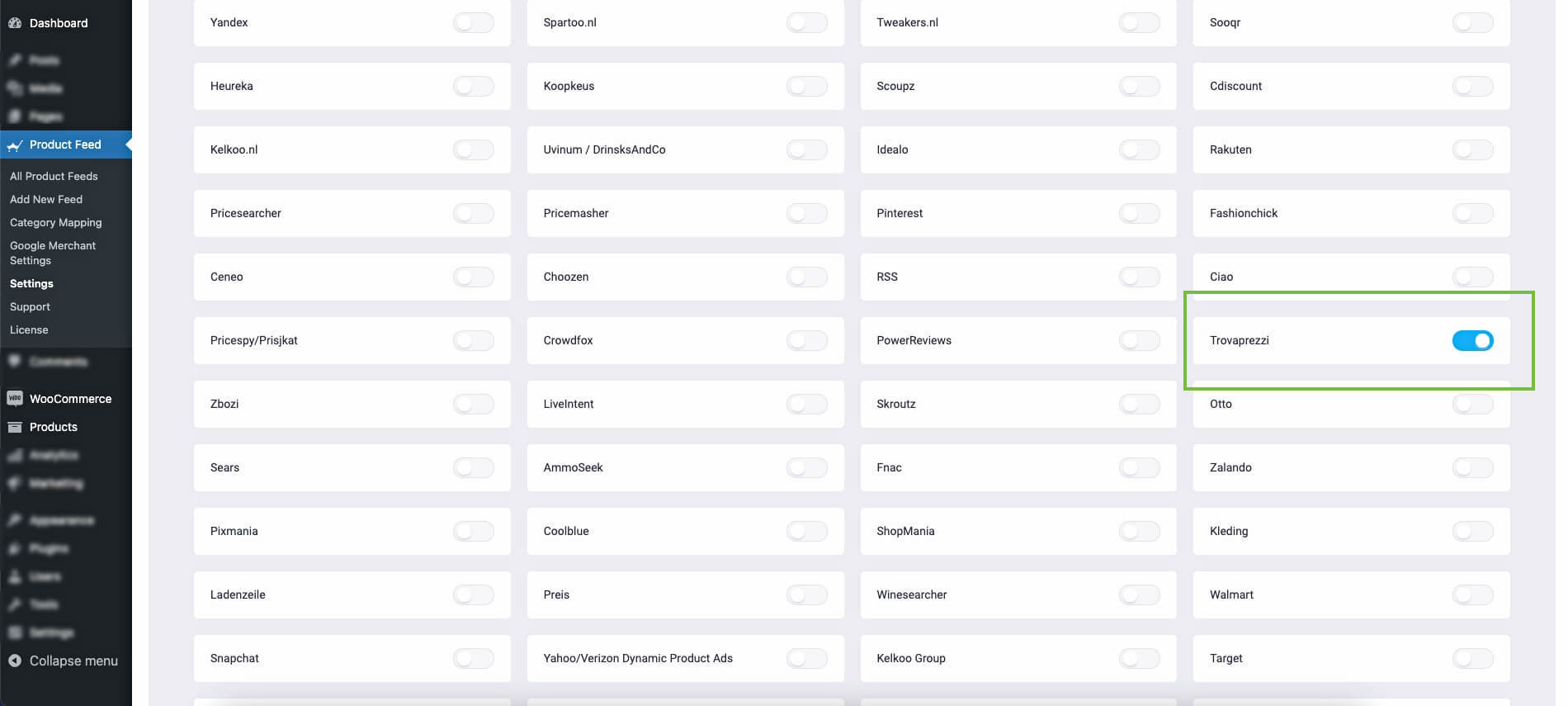
3. Then go to the Controls tab and click on Purge cache.
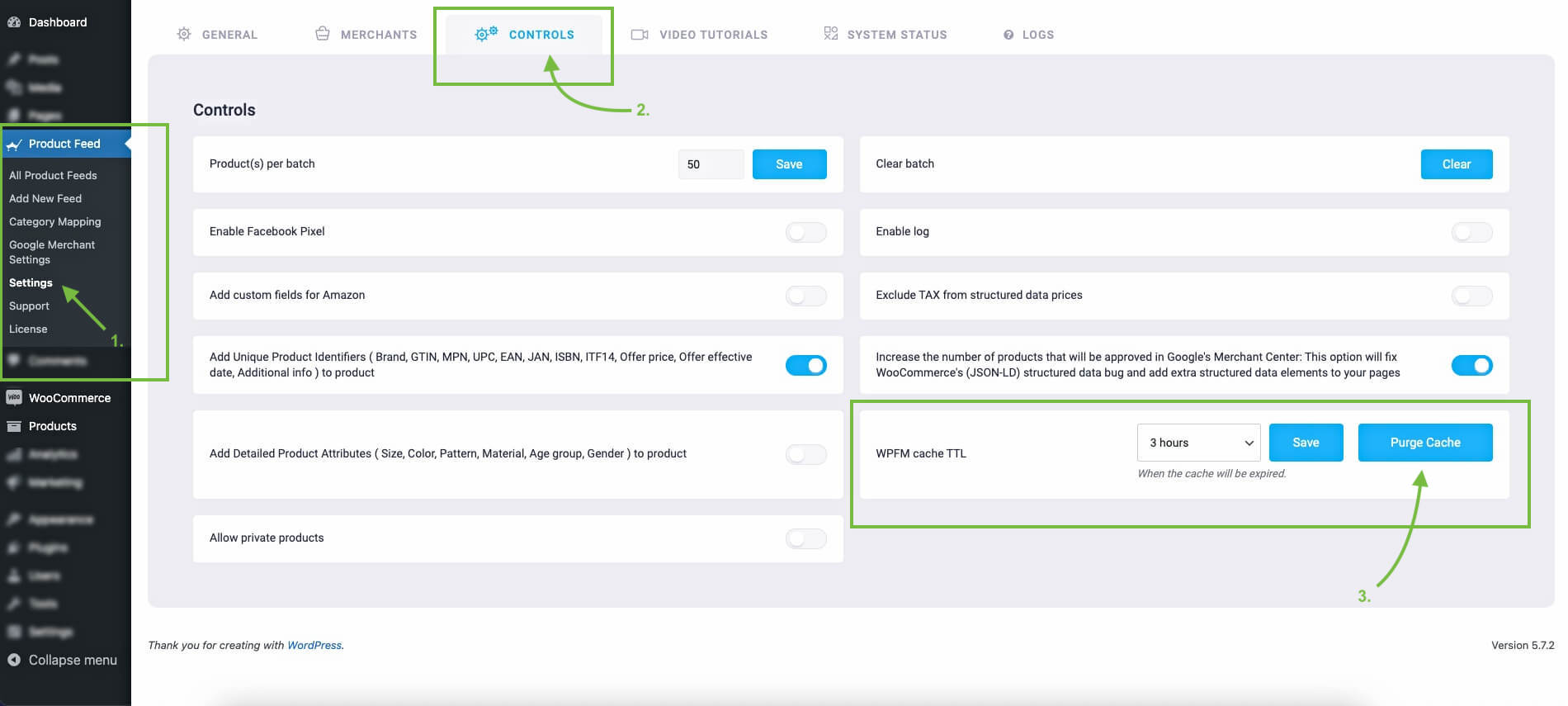
Now Trovaprezzi is enabled. It’s time to generate feed prodotto Trovaprezzi.
Step 3 – Create A New Feed
1. Hover on Dashboard > Product Feed and click on Add New Feed.
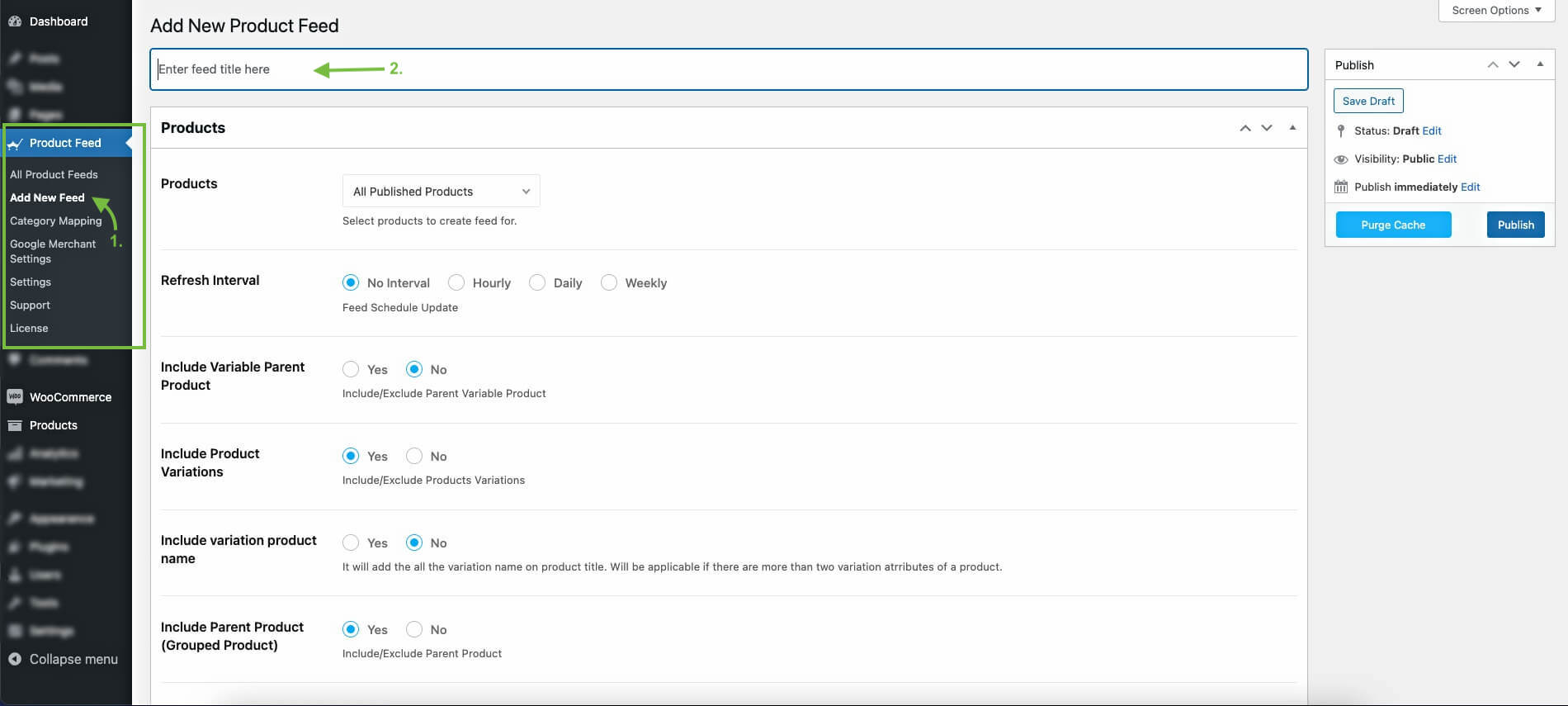
It will take you to a feed creation page.
2. Give a Title to the feed.
Stap 4 - Basisinstellingen voor de feed configureren
1. First, decide if you want to include all the products in your store or use a filter to exclude certain products.
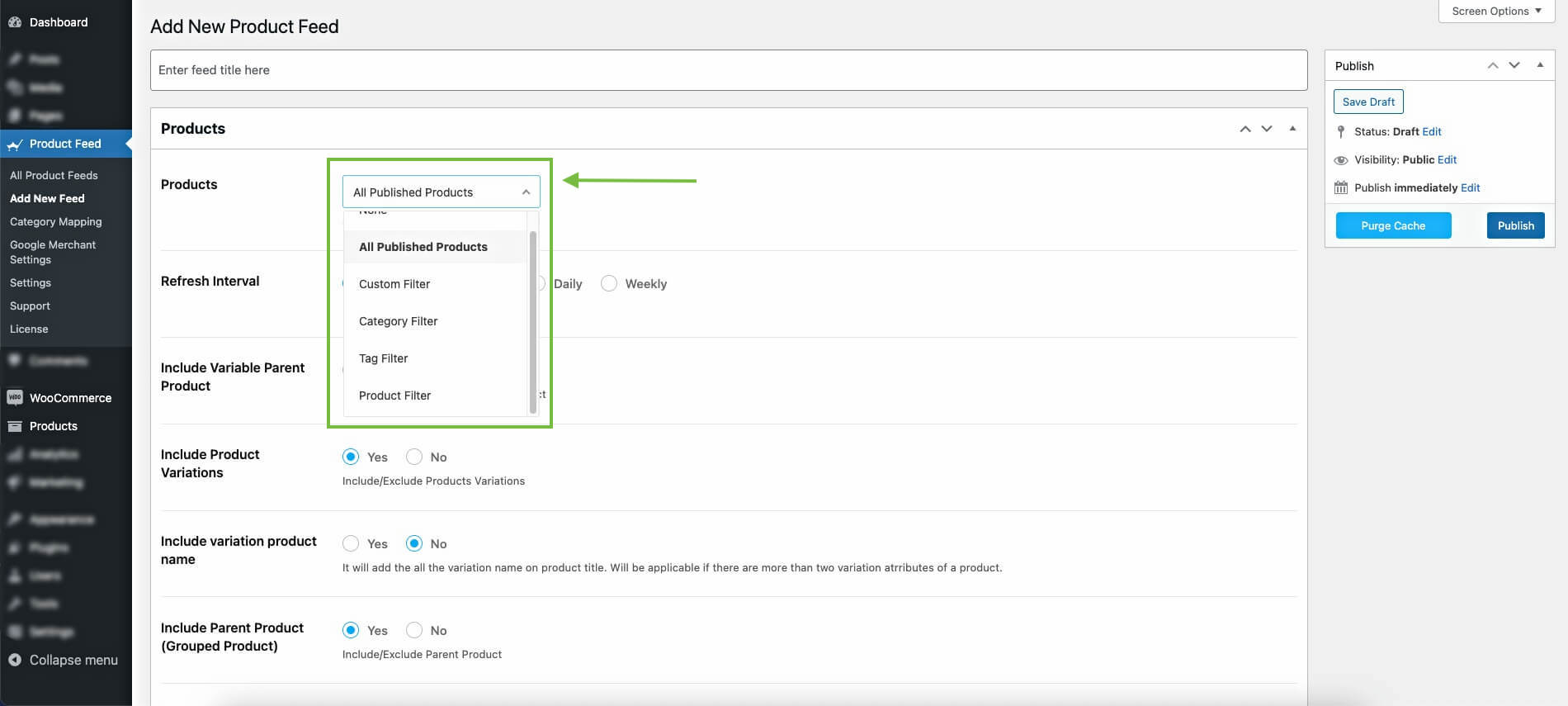
2. Use a refresh interval if you frequently make changes to your product data in your store.
3. The rest of the basic configurations are already configured.

You may scroll down to the Feed Configurations Section.
4. If you need to use UTM parameters for product links, you can enable the option and input the UTM values.
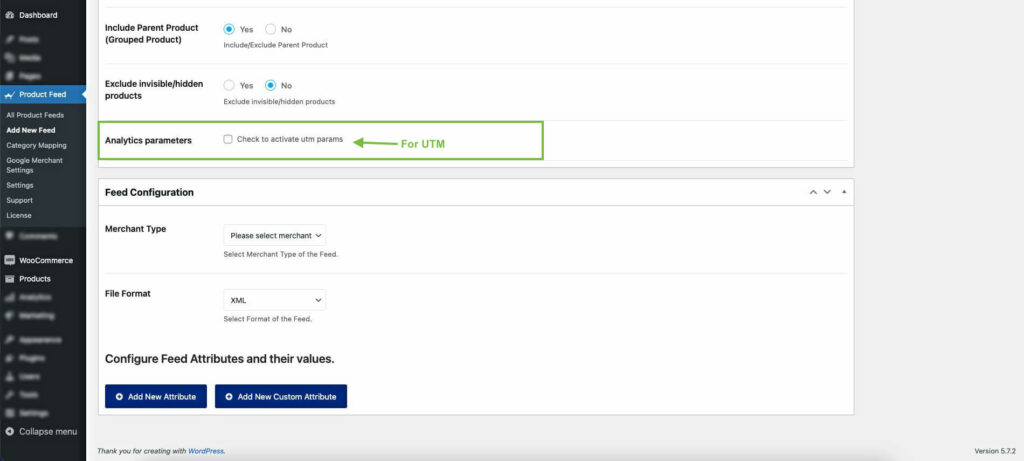
Step 5 – Use The Trovaprezzi Feed Template
1. Choose the Merchant Type as Trovaprezzi and keep the format as XML.
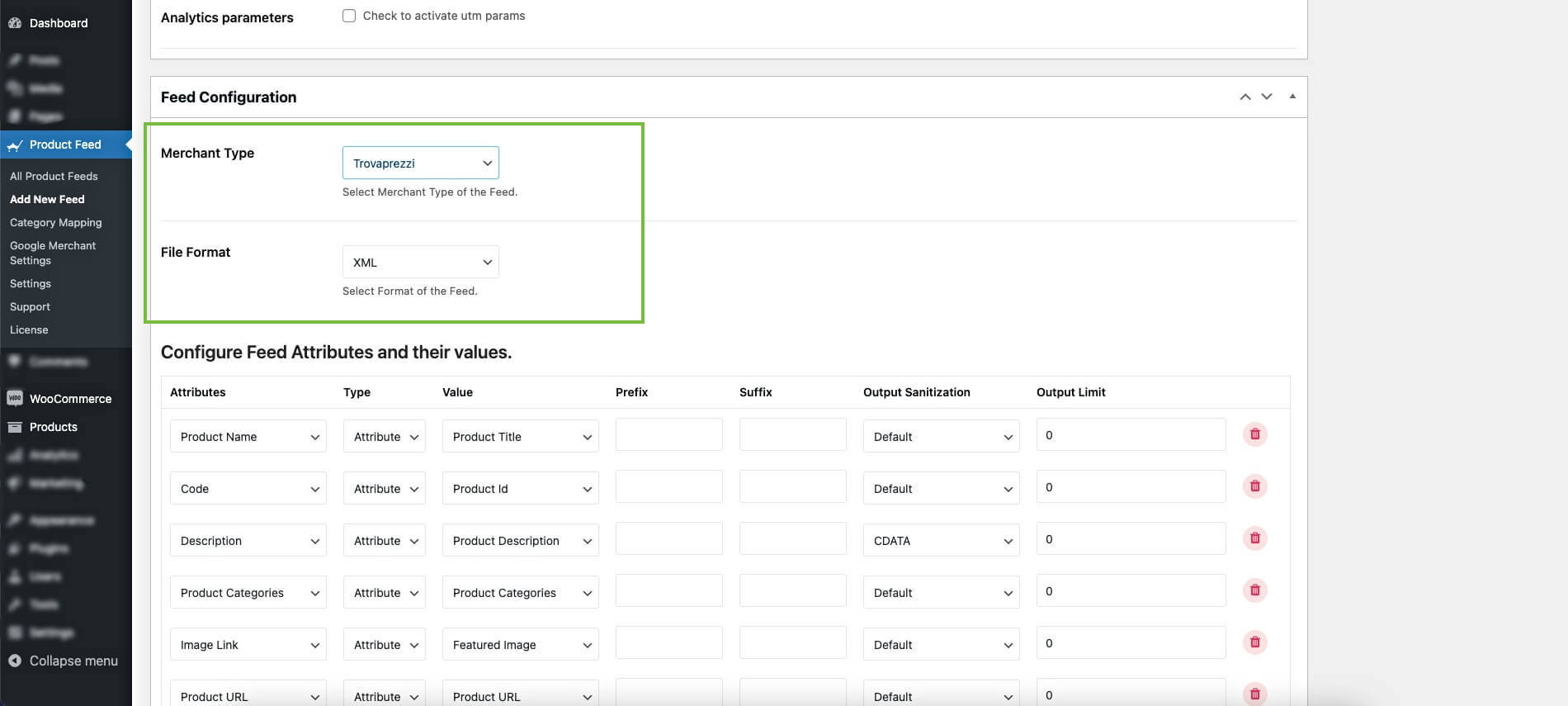
You will see, that all required attributes will appear below.
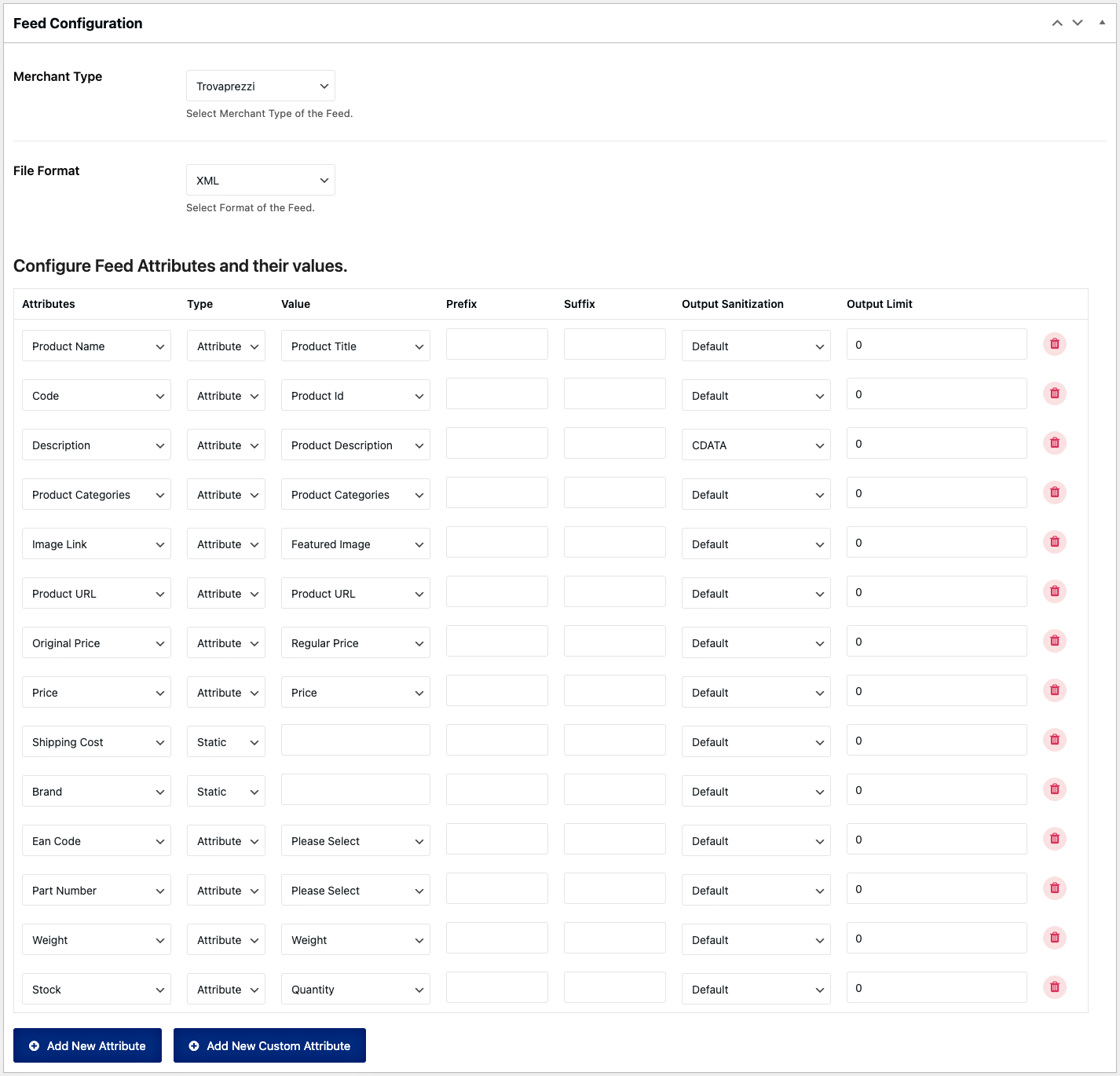
2. Configure the missing attribute values
As you see, most of these attributes are already configured. You simply need to configure the values for the following attributes:
- Verzendkosten
- Merk
- EAN Code
- Part Number
- Gewicht
- Stock
3. Assign A Shipping Cost
If you offer free shipping, then use a Static value of 0.

Or, if you have a fixed shipping cost, you may use a Static value here.

However, if you have dynamic shipping, you need to store this value in a field within each product and then use that field value as shipping cost.

4. Include the product brand name
If you are the sole manufacturer, then you may use a Static value with your company’s name for the Brand attribute.

But, if you have products with many different brands, then you can either save them as attributes or save them in a custom field for each product.
Or you may consider using the plugin, Perfect Brands for WooCommerce to assign the brands to your products.
Whichever way you save it, you can use that value for the Brand attribute.

5. Submit the Product Ean Code and Part Number
For the EAN Code, since it has to be unique for each product, you must save it in a custom field within your product. You can use the custom fields provided by our plugin (which is a Pro feature), or you can add a custom field of your own to store the value.

For the Part Number, you can use the SKU, or if you have actual MPNs stored for your products, you can use them through custom fields.
6. Assign A Product Weight

In WooCommerce, you will be able to assign a weight to every product. Then use it in the feed by choosing Weight as the value for the attribute.
7. Decide on available stock

Since you need to submit the available product quantity in stock for each product, you have to manage stock in your WooCommerce store, which will be included in the feed.
Step 6 – Publish & View Your XML Feed
1. Scroll up and click on Update.
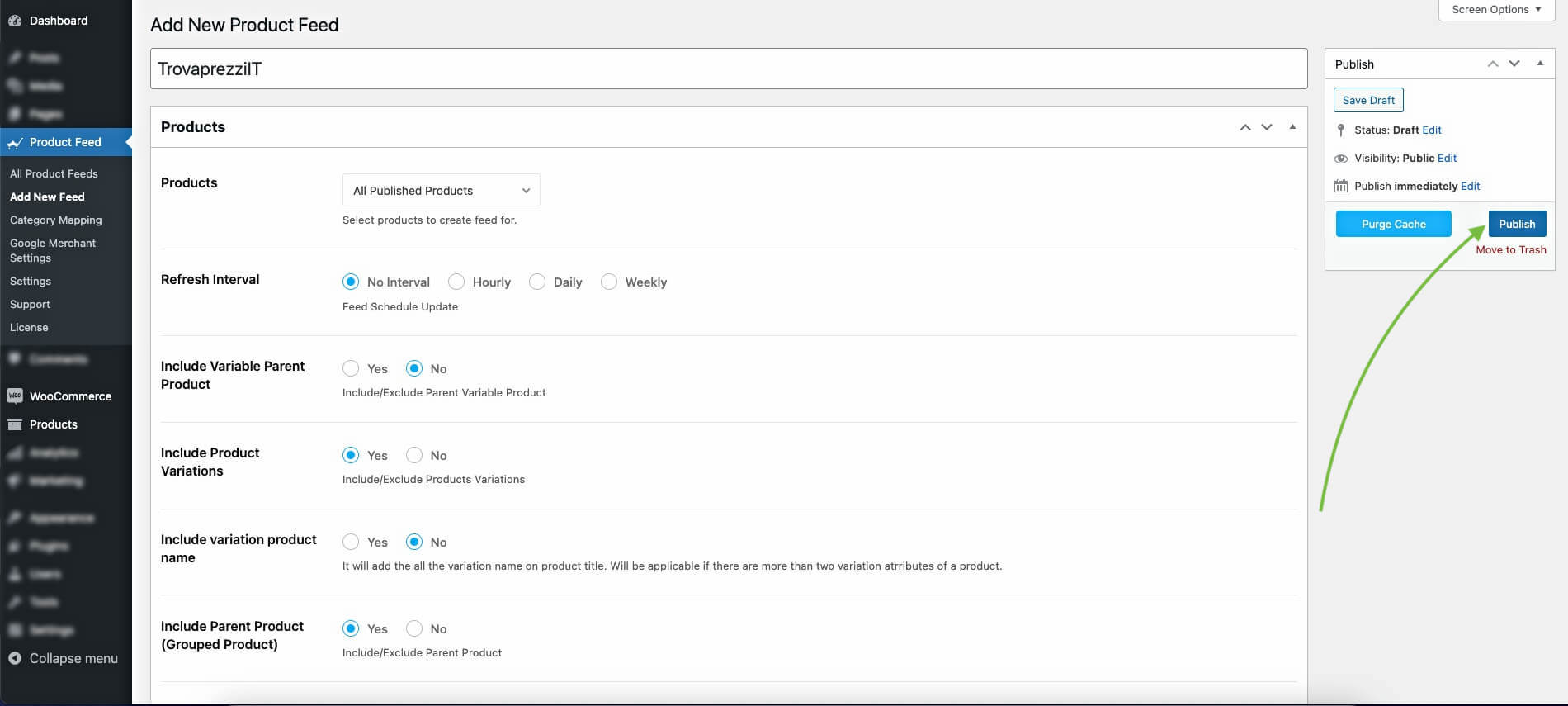
A progress bar will appear to show that the feed is being generated.
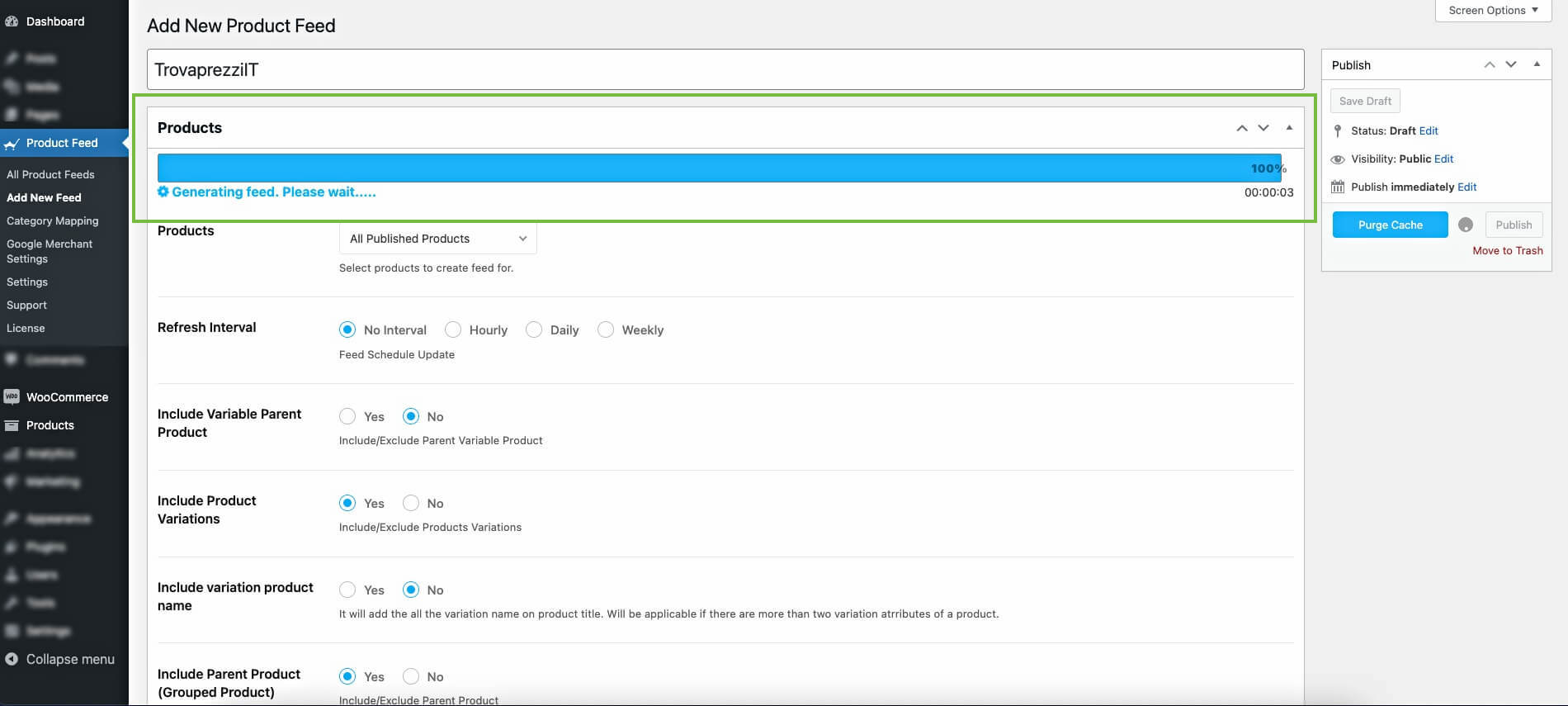
2. Once updated, you will get a notification “Product Feed Updated” and also you will get the option to view or download the feed.
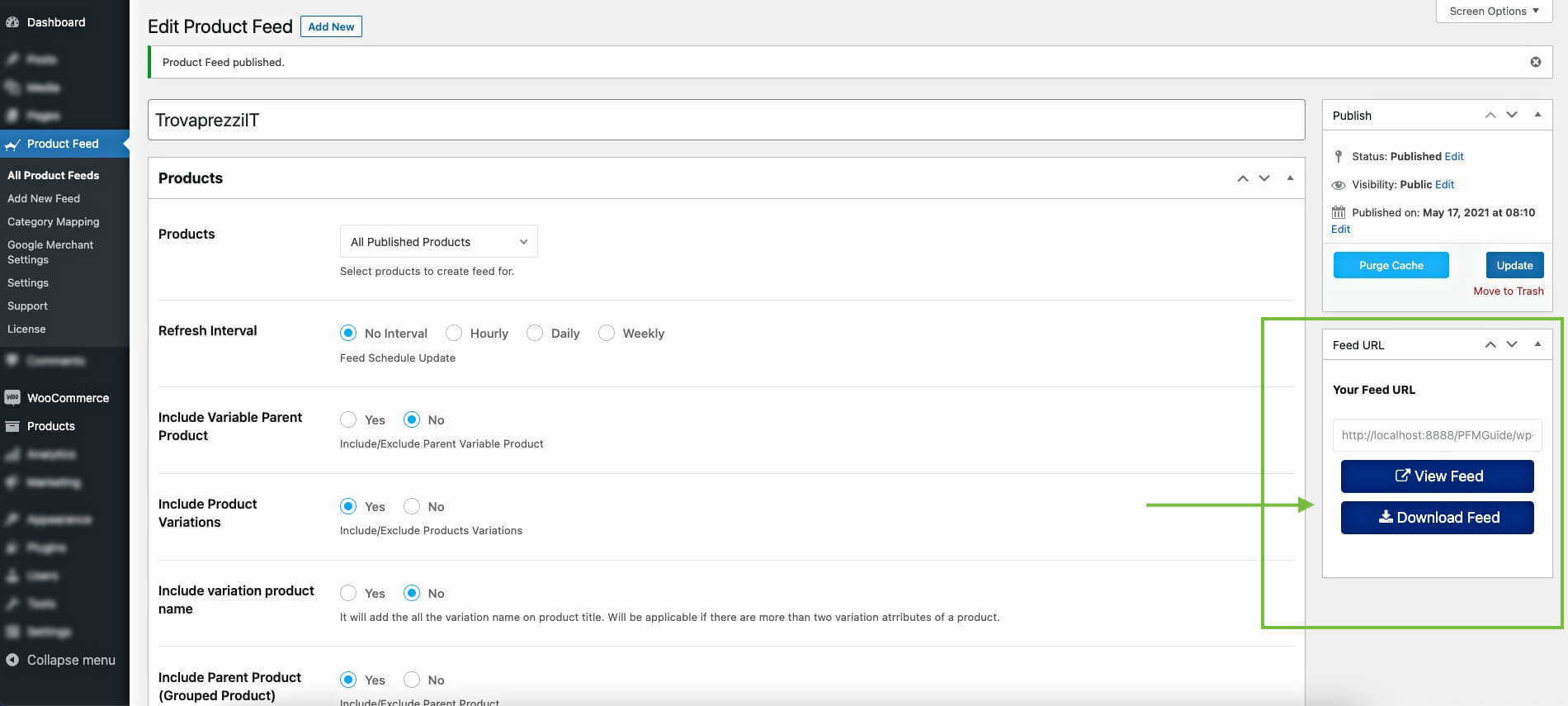
Step 7 – Submit Your Feed on Trovaprezzi And Start Getting More Sales
Now that you have the feed ready, you can log in to your Trovaprezzi merchant account and submit your product feed. Once listed, you will start getting more traction soon.
Conclusie
In conclusion, utilizing a product feed manager simplifies the process of generating and optimizing your Trovaprezzi product feed.
These tools automate feed creation, update product information dynamically, and simplify the synchronization of inventory.
By using a product feed manager, you can ensure that your listings on Trovaprezzi are accurate, up-to-date, and attractive to potential buyers, thereby enhancing your visibility and sales opportunities on this popular Italian price comparison platform.
If you are looking to maximize your presence on Trovaprezzi, utilizing a product feed manager is a highly recommended solution.
** FAQs **
How do I start selling on Trovaprezzi?
- To start selling on Trovaprezzi, you need to create a seller account on their platform. Once registered, you can integrate your products from WooCommerce using tools. Ensure your product feed meets Trovaprezzi’s requirements for easy integration.
What are the benefits of using a product feed manager?
- Using a product feed manager simplifies the process of managing your Trovaprezzi listings. It automates feed generation, updates product information in real time, and helps optimize your listings for better visibility and sales.
Can I customize my product listings on Trovaprezzi?
- Yes, you can customize your product listings on Trovaprezzi through your WooCommerce store. Use features to adjust product details, pricing, and availability directly from your WooCommerce dashboard.
How often should I update my Trovaprezzi product feed?
- It’s recommended to update your Trovaprezzi product feed regularly, especially when there are changes in product information or inventory. Use PFM to automate these updates to ensure your listings are always accurate and up-to-date.
Is selling on Trovaprezzi safe and reliable?
- Yes, Trovaprezzi is a reputable platform known for its secure transactions and reliable service. They provide a trusted marketplace environment for both sellers and buyers, ensuring a safe experience for all parties involved.
![How to Generate Trovaprezzi Product Feed for WooCommerce [2025]](https://rextheme.com/wp-content/uploads/2021/05/Trovaprezzi-Product-Feed-.webp)