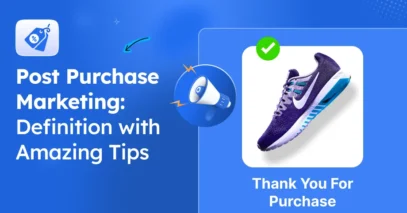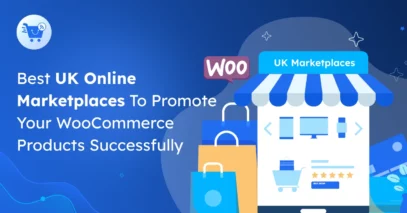I’ve been helping WooCommerce stores grow for many years, and one thing I’ve seen is that most stores miss out on traffic from the Google Shopping feed platform.
In fact, Google Shopping has 1.2 billion monthly searches
Many store owners struggle because their product feeds aren’t set up correctly. I’ve seen stores lose thousands in sales simply because their products weren’t appearing in Google Shopping.
Creating a Google Shopping Feed helps your products get seen, reach more buyers, and increase sales. It’s one of the easiest ways to grow your WooCommerce store.
In this guide, I’ll show you a comprehensive step-by-step guide on how to set up and optimize a Google Shopping Feed for your WooCommerce products, so you can tap into this huge traffic.
So let’s get started,
TL:DR – Google Shopping Feed for WooCommerce Products
- Google Shopping Feed shows your WooCommerce products in Google Shopping to reach more customers.
- It works by sending product info (title, price, image, etc.) to Google Merchant Center.
- Key attributes:
- Required: ID, title, price, description, image, link, brand
- Conditional: GTIN or MPN for some products
- Optional: Sale price, category, shipping, custom labels
- Setup: Use a plugin – Product Feed Manager, add attributes, and connect to Google Merchant Center.
- Optimize: Clear titles, good images, complete attributes, use labels for promotions.
What is Google Shopping Feed & How it Works
A Google Shopping Feed is a file that lists all your products for Google to show in Shopping ads. It helps your items appear when people search for what you sell.
For example, if you sell gold necklaces, a good feed makes sure your products show up when someone searches for “gold pendant necklace,” boosting visibility and sales.
It includes product titles, descriptions, images, prices, and availability. Keeping it accurate ensures your listings are approved and perform well.
Why You Need Google Shopping Feed for Your WooCommerce Store
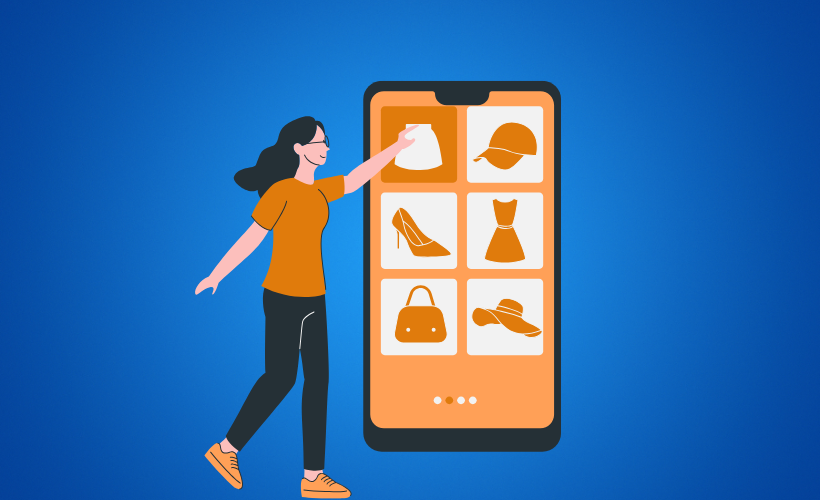
In this section, I’ll explain why having a Google Shopping Feed for your WooCommerce store is essential.
- Increased Visibility: Display your product pages in Google Search Central results using structured data and product snippets. This helps buyers discover your new products easily.
- Free Listings: You can showcase your products without paying for ads, giving your store organic exposure. It’s a simple way to get noticed without extra cost.
- Targeted Advertising: Reach customers actively searching for what you sell, not just random visitors. This means higher chances of turning clicks into sales.
- Drive Traffic & Sales: More exposure means more visitors and potential buyers landing on your site. You can see a real difference in orders when your products appear in Google Shopping.
- Centralized Data Management: Keep all your product info in one place, making updates quick and easy. You won’t have to manage multiple spreadsheets or feeds manually.
- Multi-Channel Reach: Sell not just on Google Shopping but across 180+ online marketplace channels using the same feed. It saves time while expanding your audience.
Google Shopping Feed Attributes for WooCommerce
Now, I’ll walk you through the key attributes of Google Shopping Feed for your WooCommerce store. I’ll cover three main groups:
- Required Attributes: The essential fields every product must have to appear on Google Shopping.
- Required Attributes (Based on Condition): Additional fields that are mandatory depending on the type of product or specific situations.
- Optional Attributes: Extra fields that can enhance your product listings, improve targeting, and boost performance.
i. Required Attributes for Google Shopping Feed
- Product ID: Your store’s unique code for each item.
- Product Title: A catchy name that your customers will recognize.
- Description: A short, clear description that explains the product to buyers.
- Product URL: Direct link to your product page for easy access.
- Product Category: The category that fits your product best.
- Image URL: High-quality image to showcase your product.
- Stock Availability: Shows if your item is ready to ship.
- Regular Price: The price your customers will see in your store.
- Product Condition: Indicates if the product is new, used, or refurbished.
- Manufacturer: The brand or maker your customers trust.
- GTIN / MPN: The unique global or manufacturer code for your product.
ii. Additional Required Attributes (Based on Condition)
- Shipping: How and what it costs to deliver.
- Tax: US-only tax info for your product.
- Availability Date: When your product will be in stock.
- Condition: Shows if your product is new, used, or refurbished.
- Adult: Mark if your product is for adults.
- Multipack: Notes if your product comes in multiple units.
- Bundle: Shows if it’s sold as a package deal.
- Age Group: Recommended age for your product.
- Color: The product’s color for better matching.
- Gender: Target gender if it’s apparel or accessories.
- Size: Size details of your product.
- Material: What your product is made of.
- Pattern: Any pattern or design your product has.
- Item Group ID: Groups similar product variants together.
iii. Optional Attributes for Google Shopping Feed
- Identifier Exists: Confirms if your product already has a unique ID.
- Google Product Category: Assign the official Google category for better matching.
- Sale Price: Special price during promotions or discounts.
- Additional Image Link: Extra images to showcase your product.
- Mobile Link: URL optimized for mobile users.
- Cost of Goods Sold: Your product’s base cost for tracking profit.
- Expiration Date: When the product or offer expires.
- Sale Price Effective Date: Start and end date for sale pricing.
- Unit Pricing Measure: Measurement for pricing per unit.
- Unit Pricing Base Measure: Base unit for standard pricing.
~ Learn more – Google Shopping Product Feed Specification
How to Set Up Google Shopping Feed for WooCommerce
1. Set up your Google Merchant Center (GMC) Account
- Create an account: Sign up on Google Merchant Center using your Google account. This gives you access to showcase your products on Google Shopping.
- Provide business details: Add your store name, address, and website information. This helps Google verify and display accurate details for your business.
- Connect your store: Link your WooCommerce store to GMC. This ensures your product feed and updates sync directly with Google.
2. Install a Product Feed Management Plugin
- Find a plugin: Choose a reliable product feed tool. A great option is Product Feed Manager for WooCommerce. It is built to simplify your feed creation and syncing.
- Install and activate: Add the plugin to your WooCommerce store and activate it. This lets you start generating and managing your Google Shopping product feed easily.
~ Learn more – How To Install And Activate Product Feed Manager
3. Generate your Product Feed
- Create a new feed: Start by generating a fresh product feed inside your plugin dashboard. This ensures your online store data is ready for Google Shopping.
- Select the template: Pick the Google Merchant Center template for smooth merchant listing setup and compliance.
- Configure the feed: Map your WooCommerce product details, such as titles, categories, and prices, to the right schema.org property.
- Save the feed: Finalize and save your product file to get a valid URL that you can submit to Google for approval.
~ Learn more – Create a WooCommerce feed for Google Merchant Center
4. Upload and Schedule your Feed in GMC
- Navigate to products: Log into your Google Merchant Center and open the product data sources tab. This is where you connect your online store feed for review.
- Enter the feed URL: Add the valid URL of your product file so Google can fetch details. This ensures accurate product pages and structured data.
- Schedule updates: Set automatic refresh times for your product feed. This keeps product availability and prices always up to date in your merchant listing.
~ Learn more – Upload your WooCommerce feed directly to the Google Merchant Center
5. Review and Approve your Products
- Monitor the feed: Check your product feed regularly in Google Merchant Center. Ensure all product details, offerings, and prices are accurate.
- Address issues: Fix any errors or warnings, such as invalid URLs or missing schema.org property data. This keeps your product listings visible and reliable.
How to Optimize Google Shopping Feed for Your WooCommerce Products

Now you will learn step-by-step process of how to optimize your Google Shopping Feed to boost your product sales.
1. Understand How Google Shopping Works
Knowing how Google Shopping works is key to getting your products seen and boosting sales. It helps you manage your product feed, product details, and merchant listings effectively.
For example, if you sell wireless products, understanding Google Shopping ensures your products show up in the right searches, reaching more potential customers.
By learning the process, from submitting your product feed to tracking product availability and prices. You can improve your listings, landing pages, and offerings for better results.
2. Optimize Product Titles
- Keywords and attributes: Include main keywords and key product details. This helps your product appear in relevant searches.
- Structure and clarity: Keep titles clear and easy to read. A well-structured title improves user understanding and click-throughs.
- Follow guidelines: Make sure titles follow Google Shopping rules. Compliance prevents disapproval and keeps your listings active.
3. Enrich Product Descriptions
- Thorough details: Give complete information about your product so potential buyers know exactly what they’re getting. This helps build trust and reduces confusion.
- Match searches: Include relevant keywords in your descriptions to appear in Google Shopping results. This improves visibility and attracts the right audience.
4. Ensure High-Quality Images
- Use clear images: Upload sharp, well-lit photos to make your product stand out. Ensure they accurately represent your offerings.
- Multiple angles: Show your product from different sides to give buyers a complete view. This helps increase trust and engagement.
- Follow guidelines: Make sure your images meet Google Shopping’s size and format rules. Proper images improve visibility and click-through rates.
5. Maintain Data Accuracy and Freshness
- Update regularly: Make sure your product details, prices, and availability are always up to date. This way, your customers see accurate info and trust your store.
- Automate updates: Use tools like Product Feed Manager to automatically sync changes from your WooCommerce store. It saves you time and prevents mistakes.
- Monitor feed health: Keep an eye on your Google Merchant Center for errors or disapproved listings. Fixing issues quickly keeps your products visible and selling.
6. Refine Product Attributes
- Categorization: Make sure each of your products is in the right category so your customers can find them quickly. This also boosts your visibility in Google Shopping.
- Attribute completeness: I always fill out all key details like color, size, and brand for my products. Complete product info helps them show up in the right searches.
- Follow vertical best practices: I follow industry-specific tips for each product type, like electronics or apparel. This ensures my listings meet Google’s standards and reach the right buyers.
7. Continuously Monitor and Refine
- Analyze performance: Keep an eye on your product feed metrics to see which products are performing best. This helps you make smarter decisions for your store.
- Test and iterate: Try different titles, descriptions, and images to discover what attracts more customers. Small tweaks can boost your sales significantly.
- Adjust for trends: Update your product prices or attributes based on market trends. Staying current ensures your listings remain competitive and appealing.
Conclusion
Google Shopping feed is key for any WooCommerce store to get noticed and increase sales. Correctly structured feeds help your products reach the right customers.
Good product details, clear titles, and high-quality images make your listings stand out. This improves clicks to your landing pages and boosts merchant listing performance.
Updating your product feed with accurate prices, availability, and categories keeps your store reliable. Automated updates save time and reduce errors.
Regularly checking and improving your product feed keeps you competitive. Product Feed Manager for WooCommerce makes managing and optimizing feeds simple and fast.
** FAQs **
How do I update product prices automatically?
You can use automated discounts or submit updated product prices through your content API. This ensures your actual product listings stay accurate without manual work.
How can I manage product removals efficiently?
Removing outdated or unavailable products can be done via your merchant center platform or text feed. This keeps your product categories clean and avoids showing unavailable items.
How do I handle tier label or sale price suggestions?
Tier labels and sale price suggestions can be configured in your ecommerce platform or through the Google Merchant Center configuration. This helps optimize total price visibility for potential customers.
Can I submit product data using a spreadsheet?
Yes, a tab-delimited spreadsheet can be used to upload product details, including GST, total price, and product categories. This simplifies bulk updates and ensures accurate product feed submission.
How do I keep product feed accurate for Google Shopping?
Regular updates via content API or your merchant center platform keep product availability, submitted price, and sale price suggestions current. This ensures your listings reflect the actual product and pricing.
![What is Google Shopping Feed for Your WooCommerce Products [2025]](https://rextheme.com/wp-content/uploads/2025/09/Google-Shopping-Feed.webp)