I’ve helped many WooCommerce store owners grow their sales through Google and Facebook ads over the years. One thing I’ve seen again and again, getting the product feed right changes everything.
A well-structured Product Feed, promoted through Google Shopping Ads and Facebook Dynamic Ads, can boost your sales fast without changing your site or increasing your ad budget.
Nearly 60% of consumers now prefer to shop online, and platforms like Google and Facebook are where they’re looking.
But they only work if your product feed is accurate, detailed, and properly set up.
In this guide, I’ll walk you through how to create a fully optimized WooCommerce Product Feed, based on proven strategies I’ve used with real stores.
By the end, you’ll know how to generate a high-performing feed in minutes, upload it to the right platforms, and start seeing better visibility and real sales growth.
So, let’s get started with TL;DR,
TL;DR – WooCommerce Product Feed for Google Shopping & Facebook
- Set up a proper WooCommerce product feed in the most optimized way for Google Shopping and Facebook Dynamic Ads
- Generate an accurate and performance-driven product feed in minutes
- Upload the feed to your desired platform and see your sales go up
- Google Shopping Ads require a properly formatted product feed to list WooCommerce products in Google search and Shopping.
- Use Product Feed Manager for WooCommerce to generate and optimize your Google product feed with all required attributes (title, price, availability, brand, GTIN, etc.).
- Upload the feed to Google Merchant Center to sync your products with Google Ads.
- Facebook Dynamic Ads also need a product feed to show targeted ads based on user behavior.
- Create a Facebook-ready feed using Product Feed Manager for WooCommerce with the necessary fields (id, title, price, image, availability, etc.).
- Upload the feed to Meta Commerce Manager to link with your product catalog.
- The plugin supports 180+ online marketplaces and automates feed updates, saving time and reducing errors.
- Final Tip: For easy and optimized feed generation across Google, Facebook, and more, Product Feed Manager for WooCommerce is a reliable solution.
What is a WooCommerce Product Feed?

If you want to sell on Google Shopping, Facebook Marketplace, or Instagram Shop, you need a good WooCommerce product feed. This feed tells these platforms everything they need to know about your products.
For example, if you sell running shoes, your feed will include details like the shoe’s name, price, and sizes. Facebook uses this info to create your product catalog and show ads to the right people.
When you upload your product feed, Google and Facebook use it to list your products properly. Making sure your feed is accurate helps your products reach shoppers who want to buy.
If your product feed isn’t set up well, your ads can not show or could even get rejected. A good feed is the first step to making your ads work and bringing in customers.
Taking the time to create and optimize your product feed will help your store grow. It’s one of the easiest ways to boost your sales and get more people interested in what you sell.
This can bring more people to your site and increase your sales on WooCommerce on a large scale.
- Learn more – What is a Product Feed? Everything You Should Know
How Does Product Feed Attribute Work
Product feed attributes give important details about your products, like how they look, their price, and size. These details help customers find exactly what they want when shopping online.
For example, if you want to buy a shirt, attributes like color and size make it easy to find the right one. Search engines and shopping sites use these attributes to show your products to the right people.
The more accurate and detailed your attributes are, the better your products will appear in search results. This means more people can see and buy your products.
WooCommerce Product Feed for Google Shopping Ads

The most popular and effective merchant shop for promoting your WooCommerce products is Google.
Sie müssen von Google Shopping Ads gehört haben. Immer wenn Sie nach einem bestimmten Produkt suchen, erhalten Sie so etwas:

Most buyers discover what they love through these eye-catching ads, and your products can be next. By setting up a WooCommerce product feed URL, you’re one step closer to reaching them.
Start by creating your account on Google Merchant Center.
It only takes a few minutes. Then, connect your Google Shopping feed for WooCommerce to showcase your products.
To get your products listed, you’ll need to upload a feed that meets Google’s guidelines. Make sure your Google product feed is optimized and compliant. So let us look into it in more detail.
How to Set Up WooCommerce Google Product Feed in The Most Optimized Way
Wenn Sie Ihre Produkte hochladen, sucht Google nach einigen spezifischen Daten.
Let us look into what data you must include on your feed, and I will give you examples for each data so that you know the most optimized way to generate the WooCommerce Google product feed.
Ein richtiger Google-Produkt-Feed (im XML-Format) eines einzelnen Produkts sieht normalerweise wie folgt aus:
<rss xmlns:g="http://base.google.com/ns/1.0" version="2.0" >
<channel>
<title> The name of the feed file </title>
<link> Your website link </link>
<description> Description of the content </description>
<item>
Product data attributes
</item>
</channel>
</rss>**Here the item tag ( <item> </item> ) encapsulates the data of a product. For multiple products, you simply add more item tags and the product data within, and the rest remains the same.
Nun enthalten die Produktdaten eine Menge Informationen, die Sie den jeweiligen Attribut-Tags innerhalb des Artikel-Tags zuordnen müssen.
Für Google Shopping Ads werden die folgenden Daten für jedes Ihrer Produkte benötigt:
- Produkt-ID
- Produkt-Titel
- Produktbeschreibung
- Produkt-Link/URL
- Produkt-Kategorie
- Google-Produktkategorie
- Produkt-Bild-URL
- Verfügbarkeit der Bestände
- Regulärer Preis
- Produkt-Zustand
- Hersteller/Markenname
- GTIN (Global Trade Item Number)
- MPN (Hersteller-Teilenummer)
- Kennung
- Inhalt für Erwachsene
- Multipack
- Bündel
- Material
- Altersgruppe
- Farbe
- Geschlecht
- Größe
- Muster
- Objektgruppen-ID
Einige dieser Attribute hängen vom Produkttyp und seinen Varianten ab. Nachstehend finden Sie eine ausführlichere Erklärung mit Beispielen, wie jede dieser Daten in Ihrem Speicher für eine maximale Ausgabe aussehen sollte.
Jedes Attribut ist im folgenden Format auf dem Feed enthalten:
<g: Attribute name > Attribute Data </g: Attribute name >
Sie erhalten einen Link zu einer Beispielprodukt-Feed-Datei später in diesem Artikel, nachdem ich die detaillierten Anweisungen zu den Attributen und einige Tipps durchgegangen bin.
Let’s look into the details to understand how you should include this data, the format of the feed file, and which ones to include/exclude based on the products on your WooCommerce Store.

Produkt-ID
| Attribut | ID |
| Beispielwert | 671 |
| Struktur der Futtermittel | <g:id>671</g:id> |
It is a unique identifier for your product in your store.
On WooCommerce, you should see the ID when you browse the product list.
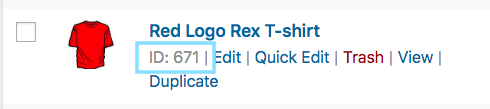
However, you can also use the product SKU as the product ID.
Produkt-Titel
| Attribut | Titel |
| Beispielwert | T-Shirt mit rotem Logo Rex |
| Struktur der Futtermittel | <g:title> <![CDATA[ Red Logo Rex T-shirt ]]> </g:title> |
Es ist der Name des anzuzeigenden Produkts.
Auf WooCommerce sollten Sie den Titel des Produkts sehen, wenn Sie die Produktliste durchsuchen.
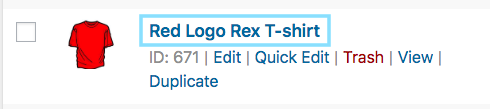
When you set the product title, do specify any special feature, such as its color and the brand name, along with the product. This will create more attraction for buyers.
However, you are not allowed to use any other promotional touch to the tile (for example, adding “free shipping” or “discounted price” or using all caps).
In the case of variable products, include the brand name in the title. Rather than including just ‘any’ feature in the main title, mention the feature that makes it a variant of the product.
For example, if a product is a Logo Rex T-shirt and has variations of Red and Blue, then on your Google Product Feed, one variation should be named “Logo Rex T-shirt – Red” and the other one “Logo Rex T-shirt – Blue”.
So, the feed data view will look like this individually:
<g:title>
<![CDATA[ Logo Rex T-shirt - Red ]]>
</g:title><g:title>
<![CDATA[ Logo Rex T-shirt - Blue ]]>
</g:title>Produktbeschreibung
| Attribut | Beschreibung |
| Beispielwert | Dies ist ein rotes T-Shirt. Es wurde nur zu Testzwecken erstellt. |
| Struktur der Futtermittel | <g:description> <![CDATA[ This is a Red T-shirt. It was created for testing purposes only. ]]> </g:description> |
Add a proper description of the product you are selling. Make sure to highlight all the major features it may have that will attract buyers.
Wenn Sie ein Produkt bearbeiten, können Sie seine Kachel, den Link und die Beschreibung wie in der Abbildung unten gezeigt einstellen:
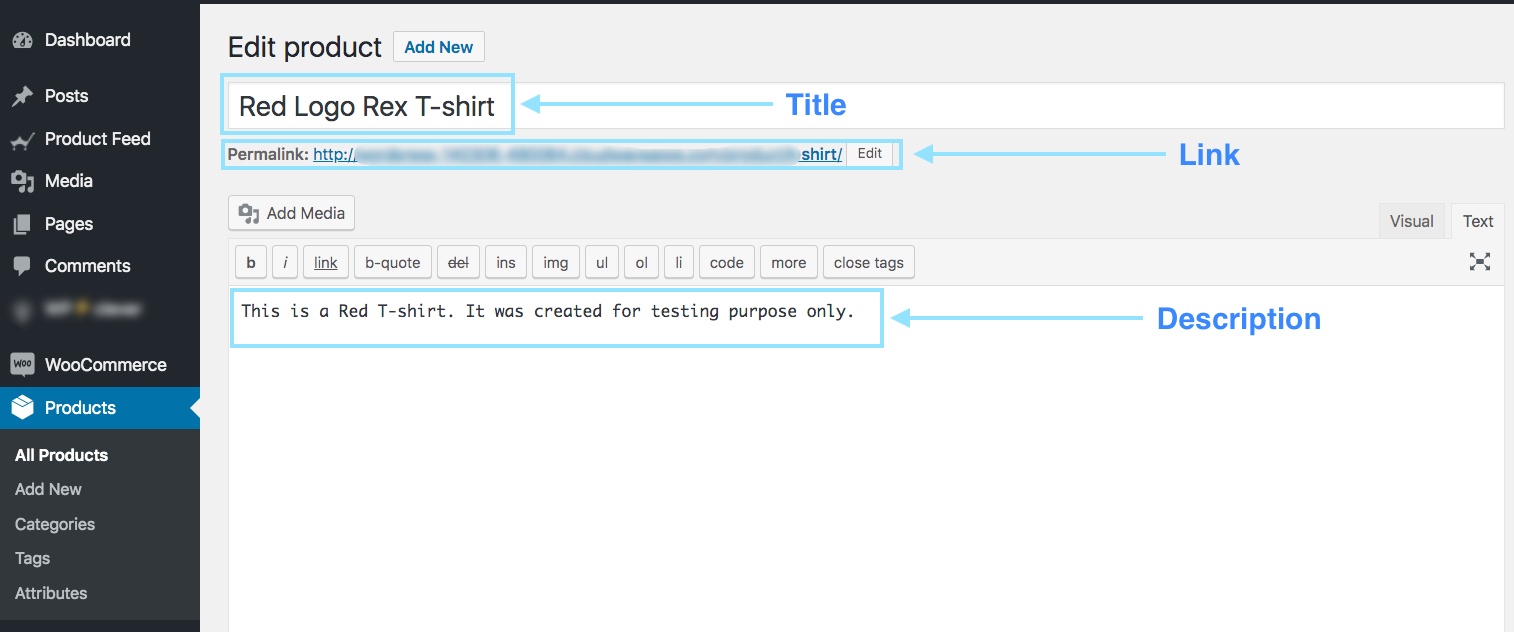
Even though you should mention the exclusive features and benefits of the description, you are not allowed to use any extensive promotional touch in the description (for example, adding “free shipping” or “discounted price” or using all caps to highlight a certain point).
Außerdem sollten Sie keine Links zu einer anderen Webseite einfügen oder die Produkte mit denen der Konkurrenz vergleichen.
Produkt-Link/URL
| Attribut | Link |
| Beispielwert | https://www.yourwebsite.com/red-logo-rex-t-shirt/ |
| Struktur der Futtermittel | <g:link> <![CDATA[ https://www.yourwebsite.com/red-logo-rex-t-shirt/ ]]> </g:link> |
Dies ist der Link zu Ihrer Produktseite.
Wenn Sie ein Produkt bearbeiten, sehen Sie den Permalink direkt unter dem Titel-Feld. Das ist die URL zu Ihrem Produkt.

When people find your product on Google, clicking on that Ad will take the potential buyer to the link you provide here.
It’s best to include the product title on the link; however, many prefer to use the product Id instead, and some use both.
Außerdem müssen Sie sicherstellen, dass Ihre Website-Domäne verifiziert ist und mit "http" oder "https" beginnt.
Produkt-Kategorie
| Attribut | produkt_typ |
| Beispielwert | Bekleidung |
| Struktur der Futtermittel | <g:product_type> <![CDATA[ Clothing ]]> </g:product_type> |
This is the product type or category that you set on your store.
When editing a product on WooCommerce, on the right side, you will have the option to set a Category.
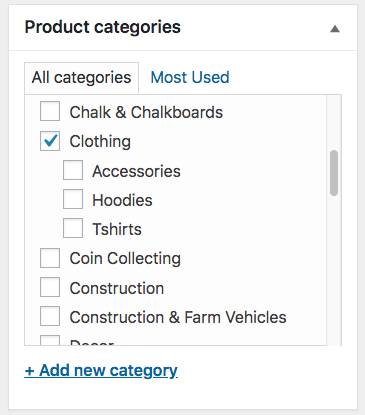
This attribute is optional, but we recommend you use it to create a better visualization for viewers.
Google-Produktkategorie
| Attribut | google_produkt_kategorie |
| Beispielwert | Kleidung und Accessoires > Bekleidung |
| Struktur der Futtermittel | <g:google_product_category> <![CDATA[ Apparel & Accessories > Clothing ]]> </g:google_product_category> |
Google has a category list of its own, which you need to use to categorize your products on Google Shopping. You must set this attribute according to their required taxonomy to get your Google Product Feed approved.
Daher können Sie entweder Ihre WooCommerce-Shop-Kategorien entsprechend einstellen oder Ihre eigenen Kategorien mit Hilfe eines Plugins bei der Erstellung des Produkt-Feeds den Google-Kategorien zuordnen lassen.
I’m using the Product Feed Manager for WooCommerce to apply Category Mapping.


As you can see, on the left is a list of all the categories available in my store. On the right, get the option to map them with Google Categories.
Produkt-Bild-URL
| Attribut | image_link |
| Beispielwert | https://www.yourwebsite.com/redtee394.png |
| Struktur der Futtermittel | <g:image_link> <![CDATA[ https://www.yourwebsite.com/redtee394.png ]]> </g:image_link> |
Dies wird der Link zum Hauptbild Ihres Produktes sein.
Wenn Sie ein Produkt bearbeiten, scrollen Sie auf der rechten Seite nach unten, und Sie sollten die Möglichkeit finden, ein Produktbild hinzuzufügen.
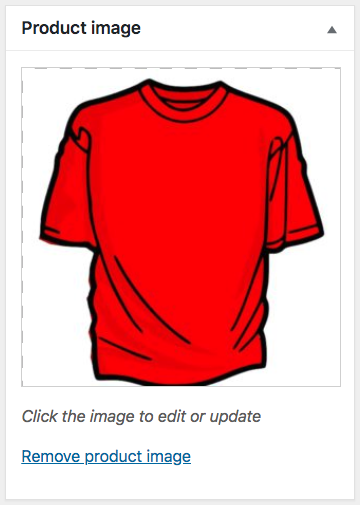
Welches Bild Sie auch immer hier verwenden, Sie müssen die URL zu diesem Bild für das Attribut "image_link" angeben.
Sie sollten ein überzeugendes Bild des Produkts ohne Werbetext oder Wasserzeichen bereitstellen. Vermeiden Sie auch die Verwendung von Platzhalterbildern.
Denken Sie daran, dass dieses Image der wichtigste Faktor ist, um mehr Kunden zu gewinnen. Die meisten Menschen werden Ihr Produkt nur dann bemerken, wenn ihnen gefällt, was sie sehen. Stellen Sie also sicher, dass Sie ein klares Bild mit hoher Qualität liefern.
Lagerstatus/Verfügbarkeit
| Attribut | Verfügbarkeit |
| Beispielwert | vorrätig |
| Struktur der Futtermittel | <g:availability>in_stock</g:availability> |
This will signify if the product is still in stock or all sold out.
On the product edit page, scroll down to the product data section. Choose Inventory, and you should get the option to set the Stock Status.

This value will be added under the attribute “availability” when generating a Google product feed. Google accepts the values “in_stock”, “out_of_stock”, or “preorder.”
WooCommerce gibt Ihnen standardmäßig die Optionen "auf Lager" und "nicht auf Lager". Für die Option "Vorbestellung" müssen Sie zusätzliches Coding oder ein anderes Plugin verwenden.
Tip: You might think, Why should you add products that are “out of stock.” Well, sometimes you can use the “out of stock” option as a psychological tactic.
Here’s an example: Let’s say you have a T-shirt with 2 variations, Red and Black, and let’s say the black ones are sold out. Now, when prospects view the products, they will see that there are two similar products, and one variation is sold out.
This could mean that this t-shirt is pretty popular. Hence, it will tempt certain prospects to think about buying the Red one.
Regulärer Preis
| Attribut | Preis |
| Beispielwert | 26.53 USD |
| Struktur der Futtermittel | <g:price>26.53 USD</g:price> |
Dies ist der Preis des Produkts (in der Regel vor Steuern).
Blättern Sie auf der Produktbearbeitungsseite nach unten zum Abschnitt mit den Produktdaten. Auf der Registerkarte Allgemein erhalten Sie die Möglichkeit, den regulären Preis festzulegen.
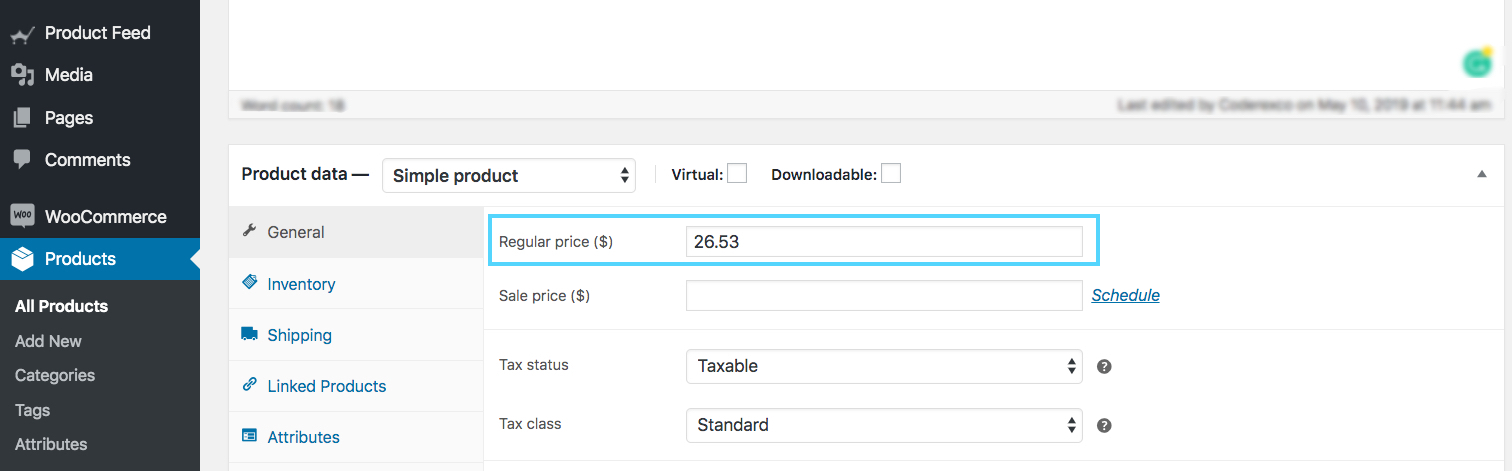
This value will be added under the attribute “price” when generating a WooCommerce Google product feed.
Make sure you are inputting the accurate price, with the ISO currency code as the suffix.
Bitte beachten Sie, dass der Preis nicht "0" sein kann. (Der Preis "0" ist nur für mobile Geräte akzeptabel, die auf vertraglicher Basis verkauft werden).
Also, if your products are for the US or Canada, then do not add any tax to the price. For any other country, make sure to add VAT or GST, or whichever regional tax may apply.
Produkt-Zustand
| Attribut | Bedingung |
| Beispielwert | Neu |
| Struktur der Futtermittel | <g:condition> <![CDATA[ New ]]> </g:condition> |
Use this attribute to signify whether your product is brand new or refurbished. You can use the values “new”, “refurbished”, or “used” to define the condition.
WooCommerce doesn’t have a field to define the condition of the product; hence, you have to add it on your own to the product feed.
However, Product Feed Manager for WooCommerce will have the option for you to add the product condition field for all products.
Hersteller/Markenname
| Attribut | Marke |
| Beispielwert | RexTest |
| Struktur der Futtermittel | <g:brand> <![CDATA[ RexTest ]]> </g:brand> |
It is mandatory to provide the manufacturer/brand name in order to add a product to Google Shopping. Ideally, you should also mention the brand name on the product tile.
Aber WooCommerce enthält kein "Marken"-Feld für Ihre Produkte. Daher können Sie für jedes Produkt ein benutzerdefiniertes Feld erstellen oder ein Plugin verwenden, um das Markenfeld zu jedem Produkt in Ihrem WooCommerce-Shop hinzuzufügen.
However, movies, books, or musical records don’t require you to include a brand name. In that case, you can keep the brand section empty.
GTIN (Global Trade Item Number)
| Attribut | gtin |
| Beispielwert | 123465465464 |
| Struktur der Futtermittel | <g:gtin> <![CDATA[ 123465465464 ]]> </g:gtin> |
In order to promote products through Google Shopping Ads, manufacturers from the US or Canada that are GTIN certified must provide the GTIN number for every product on their Google Product Feed.
Für andere Hersteller
- In North America, provide UPC
- In Europe, provide EAN
- In Japan, provide JAN
However, for a book, you need to provide an ISBN instead, and for multipacks, you need to provide the ITF-14.
MPN (Hersteller-Teilenummer)
| Attribut | MPN |
| Beispielwert | Rex0011Test |
| Struktur der Futtermittel | <g: MPN> <![CDATA[ Rex0011Test ]]> </g: MPN> |
Falls ein Produkt keine GTIN (oder UPC, EAN, JAN) hat, müssen Sie stattdessen die MPN angeben.
You can also use the product SKU as the value of its MPN when you do not have both GTIN and MPN (provided that you didn’t use the SKU as its product ID).
Now, WooCommerce doesn’t provide fields for Brand, GTIN, or MPN by default. Hence, you need to input custom fields for every product manually.
However, I use the Product Feed Manager For the WooCommerce plugin which includes those fields on every product, as shown below:
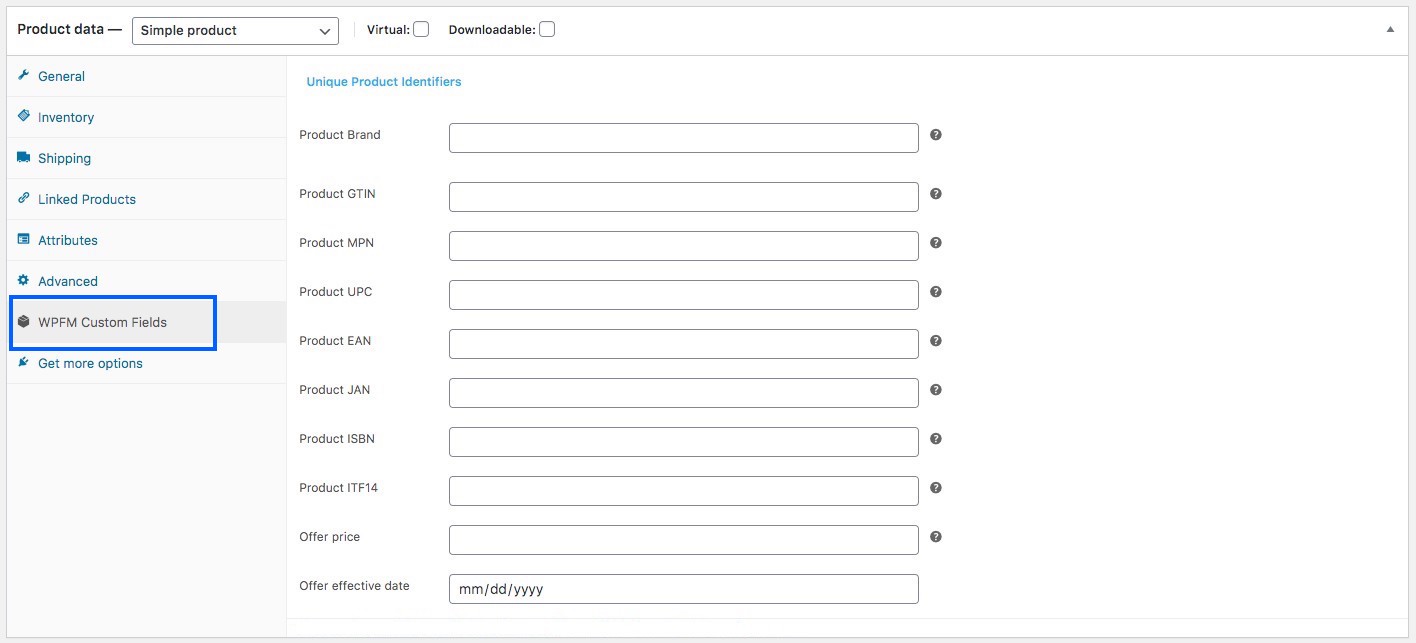
I’ll just have to input the correct data and use it as values of the required attributes when generating my WooCommerce Product feed.
Kennung vorhanden
| Attribut | Bezeichner_existiert |
| Beispielwert | nein |
| Struktur der Futtermittel | <g:identifier_exists>no</g:identifier_exists> |
Sie haben bereits gelernt, dass die Angabe von GTIN oder MPN obligatorisch ist. Einige Produkte haben jedoch weder eine GTIN noch eine MPN.
Einige Produkte werden zum Beispiel nur lokal hergestellt und enthalten keine GTIN oder MPN.
In diesem Fall müssen Sie das Attribut "identifier_exists" verwenden und den Wert "no" zuweisen.
Inhalt für Erwachsene
| Attribut | Erwachsene |
| Beispielwert | ja |
| Struktur der Futtermittel | <g:adult>yes</g:adult> |
Sie haben vielleicht einige erotische oder erwachsene Produkte. Es ist völlig in Ordnung, sie bei Google Shopping zu bewerben, solange Sie sie als Erwachseneninhalt kennzeichnen. Wenn Sie ein Produkt aus der Erwachsenenbranche einreichen, müssen Sie das Attribut "adult" verwenden und den Wert "yes" zuweisen.
In case you run a business that is completely in the adult industry,
For example, a licensed erotic shop, then you do not need any attributes. You should rather go to your Google Merchant Center settings and select the option that says your business delivers adult products.
Multipack
| Attribut | Multipack |
| Beispielwert | 8 |
| Struktur der Futtermittel | <g:multipack>8</g:multipack> |
Ein Multipack ist, wenn Sie eine Gruppe von mehreren identischen Produkten als eine Einheit verkaufen, z.B. 8 Stifte zusammen.
This attribute is required for promotion in certain locations such as Australia, Brazil, Czechia, France, Germany, Italy, Japan, the Netherlands, Spain, Switzerland, the UK, and the US.
You must include this attribute and assign its value to the number of products you assembled into a multipack.
Wenn das Multipack von seinem eigentlichen Hersteller und nicht von Ihnen zusammengestellt wird, brauchen Sie dieses Attribut nicht anzugeben.
Tip: Try to include multipacks in your store with a small amount of discount.
For example, if 1 pen costs 10 dollars, and you set a multipack for 8 pens, then rather than charging 80 dollars, try to give a discount and charge 70 or 75 dollars maybe. This little discount will create more attraction
Bündel
| Attribut | is_bundle |
| Beispiel | ja |
| Feed-Daten | <g:is_bundle>yes</g:is_bundle> |
Ein Bundle ist, wenn Sie mehrere Produkte nehmen und sie als ein einziges Paket verkaufen. In der Regel sind alle Produkte in einem Bündel in gewisser Weise miteinander verbunden und können auch ohne das Bündel einzeln verkauft werden.
Hier fungiert ein Produkt als Hauptprodukt, die übrigen sind Unterprodukte, die in einem Paket angeboten werden.
Sie können z.B. ein Produktpaket erstellen, das eine Kamera, eine Speicherkarte und eine Tragetasche enthält. Hier ist die Kamera das Hauptprodukt, während die Speicherkarte und die Tragetasche verwandte Unterprodukte in einem Bündel sind.
Für die Förderung von Bundles in Australien, Brasilien, Tschechien, Frankreich, Deutschland, Italien, Japan, den Niederlanden, Spanien, der Schweiz, dem Vereinigten Königreich und den USA müssen Sie dieses Attribut verwenden und ihm den Wert "ja" oder "wahr" zuweisen.
Material
| Attribut | Material |
| Beispiel | Leder |
| Feed-Daten | <g:material>Leather</g:material> |
In case you wish to upload a product whose material is a notable feature, then you can use this attribute. You need to use valid material names.
In case the product is made using multiple materials, mention all the materials while separating them with “/” between them.
For example, cotton/leather/polyester. For promoting Apparel & Accessories in Brazil, France, Germany, Japan, the UK, and the US, you need to provide more attributes, including age group, color, gender, and size.
For variable products, you must include an extra attribute called item_group_id. So let’s learn more about them.
Altersgruppe
| Attribut | Alter_Gruppe |
| Beispielwert | Kinder |
| Struktur der Futtermittel | <g:age_group>kids</g:age_group> |
(Dieses Feld ist nur erforderlich, wenn Ihr Produkt unter die Kategorie Kleidung und Accessoires oder deren Unterkategorie fällt)
Sie müssen zuordnen, für welche Altersgruppe dieses Produkt bestimmt ist.
Google wird die folgenden Werte akzeptieren:
- Neugeborenes
- Kleinkind
- Kleinkind
- Kinder
- Erwachsene
In the case of variable products, assign a separate age group for each variant.
Farbe
| Attribut | Farbe |
| Beispielwert | Tango-Rot |
| Struktur der Futtermittel | <g:color>Tango Red</g:color> |
(Dieses Feld ist nur erforderlich, wenn Ihr Produkt unter die Kategorie Kleidung und Accessoires oder deren Unterkategorie fällt).
Sie müssen die Farbe des Produkts beschreiben (aber keine Farbcodes oder Einzelbuchstaben).
Wenn es mehrere Farben gibt, erwähnen Sie alle Farben und trennen Sie diese mit einem "/". Zum Beispiel Rot/Blau/Grün.
For variable products, assign a separate color for each variant and add it to the product title.
Tip: It is not necessary that you give a generic color. You can rather use catchy color names such as “Tango Red” instead of just “Red”, which is more appealing to buyers.
Geschlecht
| Attribut | Geschlecht |
| Beispielwert | männlich |
| Struktur der Futtermittel | <g:gender>male</g:gender> |
(Dieses Feld ist nur erforderlich, wenn Ihr Produkt unter die Kategorie Kleidung und Accessoires oder deren Unterkategorie fällt).
Beim Verkauf von Bekleidung sollten Sie angeben, für welches Geschlecht das Produkt bestimmt ist.
Google akzeptiert die folgenden Geschlechter:
- männlich
- weiblich
- Unisex
Größe
| Attribut | Größe |
| Beispielwert | XL |
| Struktur der Futtermittel | <g:size>XL</g:size> |
(Dieses Feld ist nur erforderlich, wenn Ihr Produkt unter die Kategorie Kleidung und Accessoires oder deren Unterkategorie fällt).
Sie müssen dem Produkt einen entsprechenden Größenwert zuordnen.
For example, “XL” to define extra-large, or “15/32 slim” to define a 15-inch neck size, 32-inch sleeves, and a slim fit. For a free-size product, you should assign the value “one size”, “OS”, “one size fits all”, “OSFA”, “one size fits most”, or “OSFM.”
In case of variable products, assign a separate size for each variant, and you can also add it to the title of the product.
Tip: Keep a measurement table on your site to define the sizes you mentioned here.
For example, if you assigned the size as XL, then on the table, explain the height, width, chest size, etc., in inches or cms, to give your customers a way to check if that size is the right fit.
Different countries have different measurements for the same size codes; hence, this will be helpful.
Muster
| Attribut | Muster |
| Beispielwert | gestreift |
| Struktur der Futtermittel | <g:pattern>Striped</g:pattern> |
This field is only applicable to variable products. If you have different pattern designs for the same product, then you need to mention separate patterns for each variant using this attribute.
Objektgruppen-ID
| Attribut | item_gruppen_id |
| Beispielwert | AB12345 |
| Struktur der Futtermittel | <g:item_group_id>AB12345</g:item_group_id> |
Bei variablen Produkten, wenn die Abweichungen aufgrund einer der folgenden Ursachen auftreten:
- Farbe
- Größe
- Muster
- Material
- Altersgruppe
- Geschlecht
Then you must use the “item_group_id” attribute.
Alle Varianten desselben variablen Produkts haben die gleiche Artikelgruppen-ID. Dies zeigt an, dass es sich um Varianten eines einzigen Produkts handelt. Sie müssen also eine eindeutige Gruppen-ID für jedes variable Produkt wählen.
Google Produkt-Feeds Beispiele
Now that you know what details you require to generate your WooCommerce Product Feed for Google, Now let us look at some samples to understand the structure.
Google akzeptiert verschiedene Dateiformate von Produkt-Feeds, die hochgeladen werden können. Das empfohlene Format ist jedoch XML.
Here’s a sample of a simple product feed:
Beispiel für einen Google-Produkt-Feed eines einfachen Produkts
Here’s a sample of a variable product feed:
Beispiel für den Google-Produkt-Feed eines variablen Produkts
These feeds can easily be generated using the plugin, Product Feed Manager For WooCommerce.
Once you have the product feed file, you can now manually upload it to your Google Shopping Center.
However, the plugin also allows you to auto-sync with Google Shopping directly.
This means the feed can automatically be generated and sent to Google, according to your scheduled time.
I’ll give you a proper tutorial on the plugin at the end of this article.
WooCommerce Produkt-Feed für dynamische Facebook-Werbung

Facebook is the largest social media platform, and currently, a major platform to upload and promote products for your business.
While scrolling on Facebook, you often find sponsored posts, as shown below:
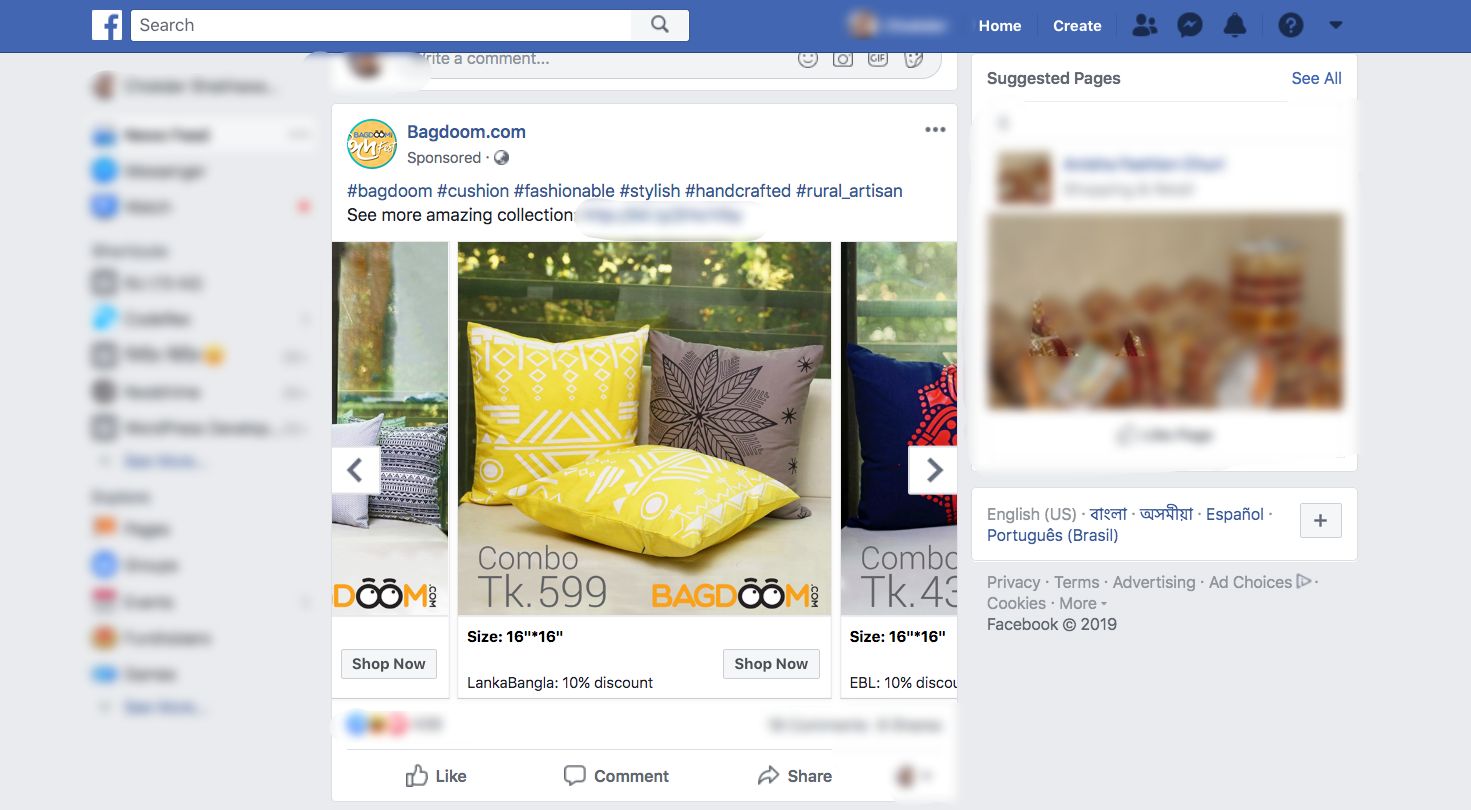
You can see there is the “Shop Now” button, and there are arrows to swipe within a gallery of products for the same company. This is a smart way to promote your products.
Being a WooCommerce store owner, it is ideal to sell your products through Facebook since you get a larger audience.
Wenn Sie bestimmte Richtlinien befolgen, können auch Sie von der Verwendung dynamischer Facebook-Werbung profitieren und den ROI Ihres Geschäfts steigern.
How to Set Up WooCommerce Facebook Product Feed in The Most Optimized Way
Facebook hat einige Richtlinien für die Produkt-Feed-Spezifikationen, die Sie befolgen müssen, damit Ihre Produkte für Facebook Dynamic Ads zugelassen werden.
Let’s take a look at the necessary data that you must submit for your product to be promoted on Facebook.
I will give you examples for each data so that you know the most optimized way to generate the feed. A product feed (in CSV format) of a single product for Facebook usually looks like this:

Here, the 1st row will be the list of attributes per column. And then from the 2nd row onwards, each row is a product, with values assigned for attributes (or product data).
Nun erfordern dynamische Facebook-Werbung die folgenden Attributwerte für jedes Ihrer Produkte:
● Produkt-ID
● Produkttitel
● Lagerverfügbarkeit
● Produktzustand
● Produktbeschreibung
● Produktbild-URL
● Produkt URL ● Produkt URL
● Regulärer Preis
● Hersteller/Marke
● Google-Produktkategorie
● GTIN (Global Trade Item Number)
● MPN (Hersteller-Teilenummer)
● Größe
● Farbe
● Geschlecht
● Muster
● Begrenztes Sonderangebot
● Begrenzte Sonderangebotsdauer
Some of these attributes depend on the product type and its variants. Below is a more detailed explanation with examples of how each of these attributes should be assigned to your Facebook product feed for maximum output.
You will get samples of Facebook product feeds later on in this article, after I go over detailed instructions on the attributes and some tips.
Schauen wir uns die Details an, um zu verstehen, welche Werte Sie jedem Attribut zuweisen sollten und welche auf der Grundlage der Produkte in Ihrem WooCommerce-Shop ein- bzw. ausschließen sollten.
Produkt-ID
| Attribut | id |
| Beispielwert | 671 |
Es ist ein eindeutiger Identifikator für Ihr Produkt in Ihrem Geschäft.
Auf WooCommerce sollten Sie die ID sehen, wenn Sie die Produktliste durchsuchen.
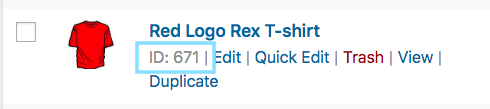
Es wird empfohlen, die vorhandene SKU des Produkts als ID zu verwenden, da diese immer eindeutig ist.
Wenn mehrere Produkte die gleichen IDs haben, wird nur das erste Produkt auf der Liste berücksichtigt. Der Rest wird ignoriert. Stellen Sie also sicher, dass jedes Produkt eine eindeutige ID hat.
Produkt-Titel
| Attribut | Titel |
| Beispielwert | T-Shirt mit rotem Logo Rex |
Es ist der Name des anzuzeigenden Produkts.
Auf WooCommerce sollten Sie den Produkttitel sehen, wenn Sie die Produktliste durchsuchen.
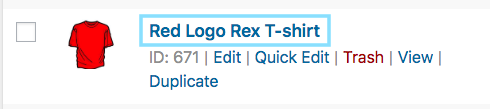
When you set the product title, specify any special features such as its color and the brand name, along with the product. This will grab the attention of the buyers.
However, you are not allowed to use any other promotional touch to the tile (for example, adding “free shipping” or “discounted price” or using all caps).
In case of a variable product, include the brand name in the title. Rather than including just any feature in the main title, mention the feature that makes it a variant of the product.
For example, if a product is a Logo Rex T-shirt and has variations of Red and Blue, then one variation should be named “Logo Rex T-shirt – Red” and the other one “Logo Rex T-shirt – Blue”.
In der CSV-Datei werden sie also unterschiedliche Werte für den Titel haben:
| id | Titel |
| 872 | Logo Rex T-Shirt - Rot |
| 873 | Logo Rex T-Shirt - Blau |
Verfügbarkeit der Bestände
| Attribut | Verfügbarkeit |
| Beispielwert | vorrätig |
This will signify if the product is still in stock or all sold out.
On the product edit page, scroll down to the product data section. Choose Inventory, and you should get the option to set the Stock Status.

This value will be added under the attribute “availability” when generating the WooCommerce Facebook product feed for Facebook Dynamic Ads.
Facebook accepts the following values:
- In stock – when the product is ready for immediate shipping
- out of stock – when the product is not available in stock
- Vorbestellung - kann im Voraus für die künftige Wiederauffüllung der Bestände bestellen
- available for order – if the product is available, but will require a couple of weeks for shipping
- eingestellt - wenn das Produkt nicht mehr hergestellt wird
WooCommerce will give you the options “in stock” and “out of stock” by default.
For the rest of the values, you will need to use extra coding or another plugin.
Tip: Did you know that adding products that are “out of stock” can be a great psychological tactic?
Here’s an example: Let’s say you have a T-shirt with 2 variations, Red and Black, and let’s say the black ones are sold out. Now, when prospects view the products, they will see that there are two similar products, and one variation is sold out.
This could mean that this t-shirt is pretty popular. Hence, it will tempt certain prospects to think about buying the Red one.
Produkt-Zustand
| Attribut | Bedingung |
| Beispielwert | neu |
Use this attribute to signify whether your product is brand new or refurbished. You can use the values “new”, “refurbished” or “used” to define the condition.
WooCommerce doesn’t have a field to define the condition of the product, hence you have to add it on your own to the product feed.
However, the Product Feed Manager for WooCommerce will have the option for you to add the product condition field for all products.
Produktbeschreibung
| Attribut | Beschreibung |
| Beispielwert | Dies ist ein rotes T-Shirt. Es wurde nur zu Testzwecken erstellt. |
Add a proper description of the product you are selling. Make sure to highlight all the major features it may have that will attract buyers.
When you edit a product, you get to set its title, link, and description as shown in the picture below:
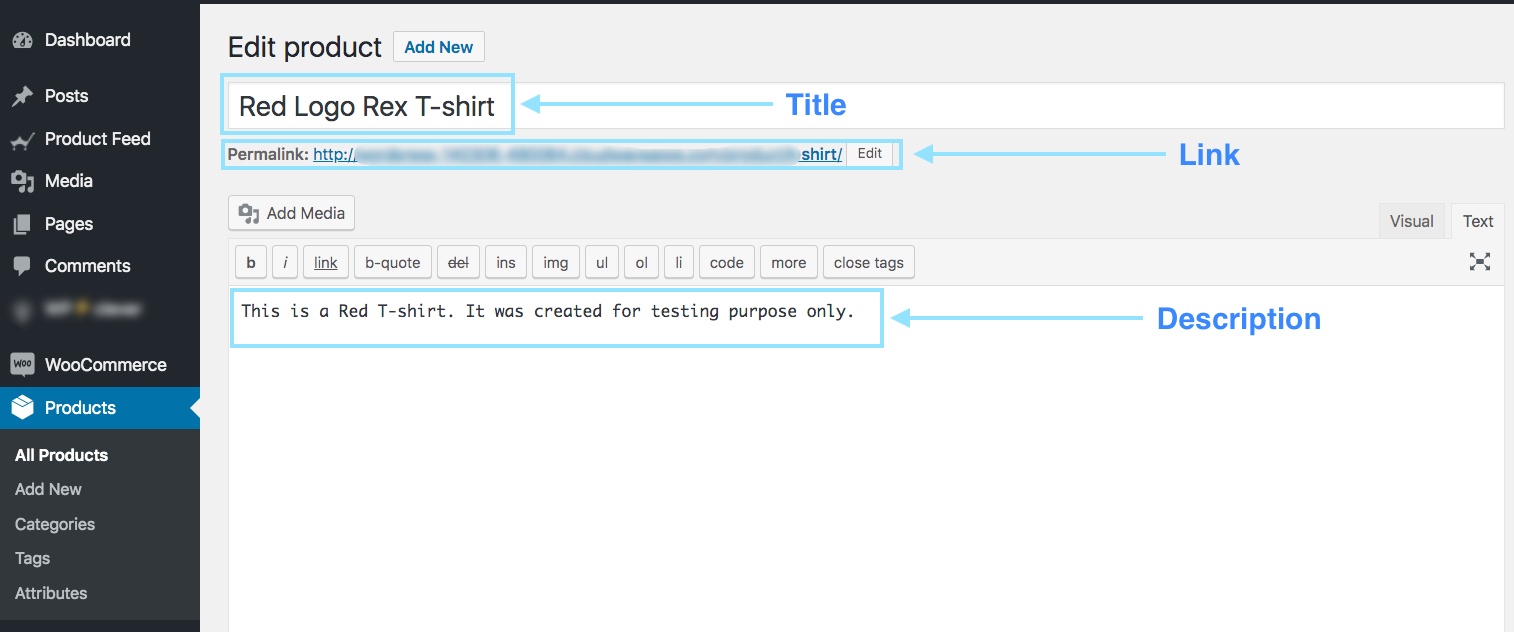
You should mention the exclusive features and benefits of the description.
However, you are not allowed to use any extensive promotional touch in the description (for example, adding “free shipping” or “discounted price” or using all caps to highlight a certain point).
Außerdem sollten Sie keine Links zu einer anderen Webseite einfügen oder die Produkte mit denen der Konkurrenz vergleichen.
Produkt-Bild-URL
| Attribut | image_link |
| Beispielwert | https://www.yourwebsite.com/redtee394.png/ |
Dies wird der Link zum Hauptbild Ihres Produktes sein.
Wenn Sie ein Produkt bearbeiten, scrollen Sie auf der rechten Seite nach unten, und Sie sollten die Möglichkeit finden, ein Produktbild hinzuzufügen.
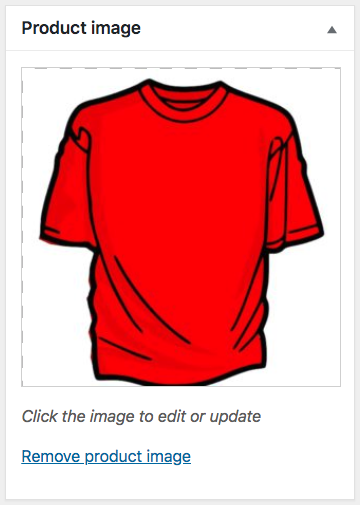
Welches Bild Sie auch immer hier verwenden, Sie müssen die URL zu diesem Bild für das Attribut "image_link" angeben.
Denken Sie daran, dass dieses Image der wichtigste Faktor ist, um mehr Kunden zu gewinnen. Die meisten Menschen werden Ihr Produkt nur dann bemerken, wenn ihnen gefällt, was sie sehen. Stellen Sie also sicher, dass Sie ein klares Bild mit hoher Qualität liefern.
It’s best if the image is a clear picture of the product without any promotional text watermark, or any placeholder image (although I am using one just for test purposes).
Sie müssen jedoch die richtige Bildauflösung beibehalten.
If you use a square image for carousel ads, then the dimensions should be 600×600 px.
For Dynamic Ads with a single image, you need a minimum resolution of 1200×630 px with a minimum aspect ratio of 4 : 5 and a maximum aspect ratio of 1: 91: 1.
Alles, was außerhalb der genannten maximalen Seitenverhältnisse liegt, wird ausgeschnitten.
Produkt-URL
| Attribut | Link |
| Beispielwert | https://www.yourwebsite.com/red-logo-rex-t-shirt/ |
Dies ist der Link zu Ihrer Produktseite.
Wenn Sie ein Produkt bearbeiten, sehen Sie den Permalink direkt unter dem Titel-Feld. Das ist die URL zu Ihrem Produkt.

Am besten ist es, den Produkttitel auf dem Link anzugeben, doch viele ziehen es vor, stattdessen die Produktkennung zu verwenden, und einige verwenden beide.
Also, you must make sure your website domain is verified and starts with http or https.
Regulärer Preis
| Attribut | Preis |
| Beispielwert | 26.53 USD |
Dies ist der Preis des anzuzeigenden Produkts.
Blättern Sie auf der Produktbearbeitungsseite nach unten zum Abschnitt mit den Produktdaten. Auf der Registerkarte Allgemein erhalten Sie die Möglichkeit, den regulären Preis festzulegen.
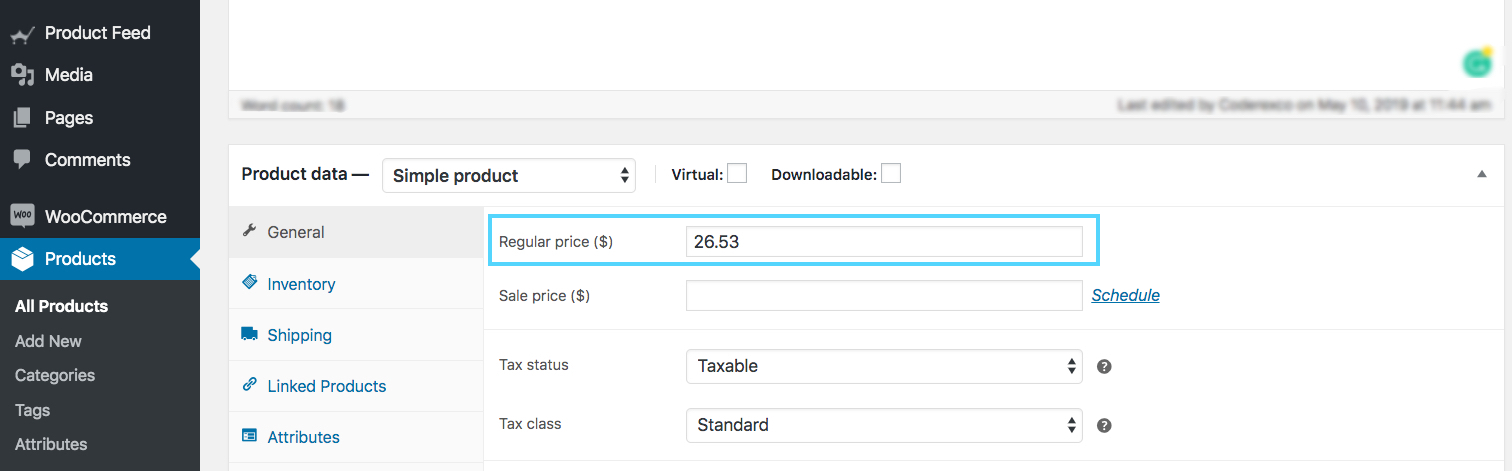
This value will be added under the attribute “price” when generating a product feed for Facebook.
Bitte beachten Sie, dass der Preis nicht "0" sein kann und jedes Produkt mit "0" oder keinem Preiswert zur Ablehnung von dynamischen Facebook-Werbung führt.
Make sure you are inputting the accurate price with the ISO currency code as the suffix.
Hersteller/Marke
| Attribut | Marke |
| Beispielwert | RexTest |
In case a product doesn’t have a GTIN, then it is mandatory to provide the manufacturer/brand name to add that product to Facebook.
If the product falls under the Daily Deals Inventory, then you must also include the MPN alongside the brand.
Aber WooCommerce enthält kein "Marken"-Feld für Ihre Produkte. Daher können Sie für jedes Produkt ein benutzerdefiniertes Feld erstellen oder ein Plugin verwenden, um das Markenfeld zu jedem Produkt in Ihrem WooCommerce-Shop hinzuzufügen.
Google-Produktkategorie
| Attribut | google_produkt_kategorie |
| Beispielwert | Kleidung und Accessoires > Bekleidung |
Facebook verwendet die gleiche Taxonomie und Kategorieangaben wie Google. Um Ihre Produkte zu kategorisieren, müssen Sie daher dieses Attribut gemäß der Google-Taxonomie festlegen, damit Ihr WooCommerce-Facebook-Produkt-Feed genehmigt werden kann.
You can either set your WooCommerce store categories accordingly or have your own categories mapped to Google’s using a plugin when generating a feed.
I’m using the Product Feed Manager for WooCommerce to apply Category Mapping:

GTIN (Global Trade Item Number)
| Attribut | gtin |
| Beispielwert | 3234567890126 |
For a manufacturer in the US or Canada that is GTIN certified, it is necessary to provide the GTIN number for every product on your Facebook Product Feed.
Alternatively, you can also use UPC, EAN, JAN, or ISBN in place of GTIN if you are from a different location.
MPN (Hersteller-Teilenummer)
| Attribut | mpn |
| Beispielwert | Rex0011Test |
Falls ein Produkt keine GTIN (oder UPC, EAN, JAN, ISBN) hat, müssen Sie stattdessen die MPN angeben. Es ist eine eindeutige Hersteller-ID für ein Produkt, das keine GTIN hat.
Wenn Sie bei Produkten, die sich im Bestand des Tagesgeschäfts befinden, einen Markennamen angeben, dann ist es auch zwingend erforderlich, die MPN anzugeben.
Now, WooCommerce doesn’t provide fields for Brand, GTIN, or MPN by default. Hence, you need to input custom fields for every product manually.
However, I use the Product Feed Manager for the WooCommerce plugin includes those fields on every product, as shown below:
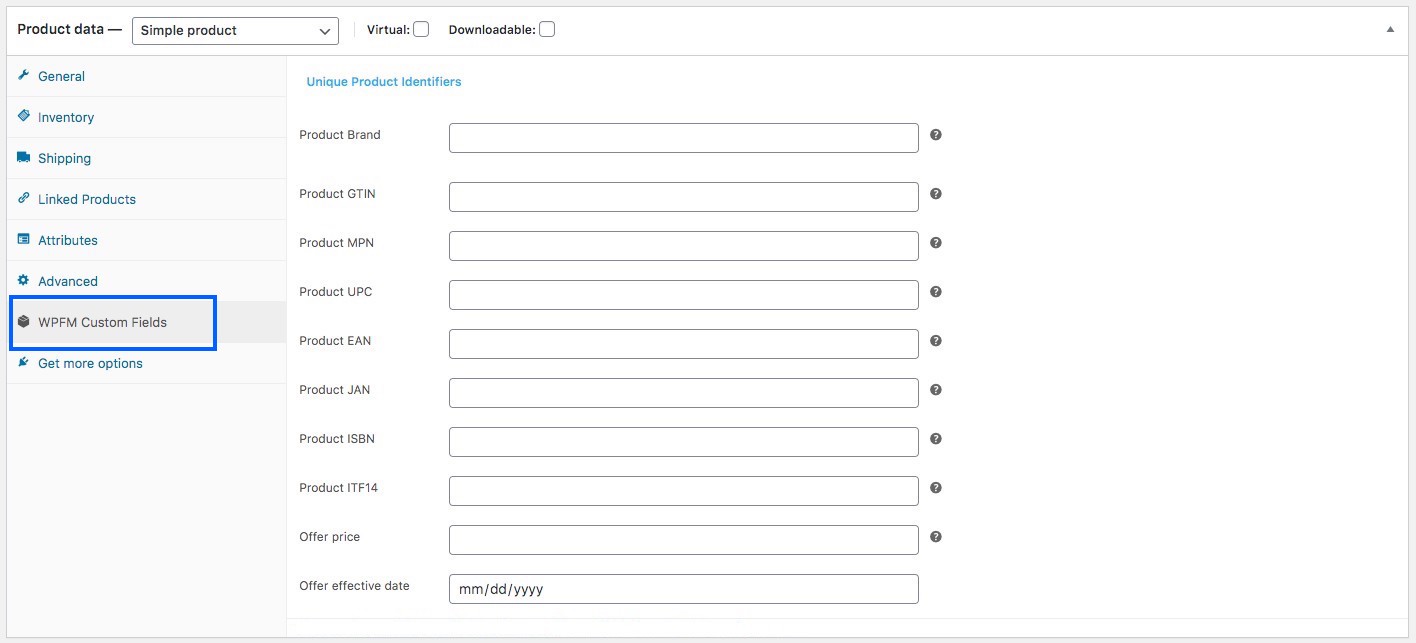
I’ll just have to input the correct data and use it as values of the required attributes when generating the Facebook Product feed.
Größe
| Attribut | Größe |
| Beispielwert | Groß |
Dieses Feld ist nur für variable Produkte mit Größenvarianten erforderlich.
You may use words such as Small, Medium, or Large, or you may use numbers such as 20, 25, etc, whichever is appropriate to define the size of a product.
Tips: You should keep a measurement table on your site to define the sizes you mentioned for your products.
Different countries have different measurements for the same size codes; hence, this will be helpful.
For example, if you assigned the size as Large, then on the table, explain the height, width, chest size, etc., in inches or cms, to give your customers a way to check if that size is the right fit.
Farbe
| Attribut | Farbe |
| Beispielwert | Tango-Rot |
Dieses Feld ist nur für variable Produkte mit Farbvarianten erforderlich.
Sie müssen die Farbe des Produkts beschreiben (aber keine Farbcodes oder Einzelbuchstaben).
If there are multiple colors, mention all the colors while separating them with a “/”.
For example, Red/Blue/Green.
In the case of variable products, assign a separate color for each variant and add it to the product title.
Tip: You can use a creative way to describe the color, rather than simply using generic colors.
For example, you can use catchy color names such as “Tango Red” instead of just “Red”, which is more appealing to buyers.
Geschlecht
| Attribut | Geschlecht |
| Beispielwert | Unisex |
Sie müssen angeben, für welches Geschlecht das Produkt bestimmt ist.
Facebook akzeptiert die folgenden Geschlechter:
- männlich
- weiblich
- Unisex
Muster
| Attribut | Muster |
| Beispielwert | Flanell |
Dieses Feld ist nur für variable Produkte mit Mustervarianten erforderlich. Verwenden Sie Eigennamen für Muster wie "Gestreift", "Flanell" usw.
Begrenztes Sonderangebot
| Attribut | Angebot_Preis |
| Beispielwert | 9.99 USD |
Dies ist eine einzigartige Option, die Sie nur bei Facebook Dynamic Ads erhalten.
You can set a product to be on a special discounted price for certain hours every day (during the offer period), or in other words, the product will be under the Daily Deals Inventory.
Tip: Sometimes, a single-day discount on certain popular products in your store can boost your sales.
For example, if you have a watch in your store that people are buying more of than other products, you can give a surprise single-day special discount offer. This may double your sales on that day and grab more attention from future prospects.
Simply include the “offer_price” attribute in your WooCommerce Facebook product feed and set a discounted price as its value to define the special price offered (including a proper ISO currency code as the suffix). The offer price must be at least 15% less than the regular price, or else Facebook will reject it.
Begrenztes Sonderangebot Dauer
| Attribut | Angebot_Preis_Erfolgsdatum |
| Beispielwert | 2018-06-01T12:00-0300/2018-12-01T00:00-0300 |
If you want to give a special offer for a product under the Daily Deals Inventory on Facebook, then along with “offer_price”, you must also add this attribute to specify the start and end date, with time, for the special offer.
Mention the start date and hours of the offer, then use a slash, and then mention the end date and hours of the offer.
Tipp:
Vor großen Festivals, internationalen Anlässen oder Feiertagen kann es manchmal sinnvoll sein, Sonderangebote für bestimmte Produkte zu machen, um den Verkauf zu fördern.
Zum Beispiel können Sie eine Woche vor Weihnachten ein spezielles Rabattangebot für Weihnachtshüte einführen. Dies wird Ihre Verkäufe definitiv ankurbeln.
Facebook Produkt-Feed-Beispiele
Da Sie nun wissen, welche Details Sie benötigen, um Ihren WooCommerce-Produkt-Feed für Facebook Dynamics zu generieren, lassen Sie uns nun einige Beispiele betrachten, um die Struktur zu verstehen.
Facebook accepts several file formats of product feeds to be uploaded. However, the recommended format is CSV.
Here’s a sample of a simple product feed:
Here’s a sample of a variable product feed:
These feeds can easily be generated using the plugin, Product Feed Manager For WooCommerce. Once you have the product feed file, you can now manually upload it to your Facebook Business Account.
Jetzt haben Sie alles über den WooCommerce Google Product Feed und den WooCommerce Facebook Product Feed erfahren.
Lassen Sie mich Ihnen also eine richtige Anleitung zu dem Tool geben, mit dem ich WooCommerce-Produkt-Feeds einfach und in wenigen Sekunden erstellen kann.
How to Generate WooCommerce Product Feed Easily Using The Right Tool
Product Feed Manager for WooCommerce is a plugin with which you can easily generate a product feed without any coding skills or any advanced technological expertise.
Warum dieses Plugin verwenden?
There are several reasons why Product Feed Manager for WooCommerce is an ideal choice to help you generate feed:
- Quick Setup: Creating your first product feed manually can be overwhelming. This tool helps you generate a complete feed file name in seconds, ready for any advertising platform.
- Easy to Use: You don’t need to be tech-savvy. From feed creation to submission, everything is guided—perfect if you’re new to product feed marketing.
- Handles Big Stores: Whether you have 10 or 10,000 WooCommerce product pages, it handles bulk feeds smoothly without slowing down your store or causing errors.
- Pick What to Include: You can filter by product categories, tags, or types—only promote the product names that matter to your campaign goals.
- Google Category Mapping: It lets you easily map your WooCommerce categories to Google Shopping platforms, without changing anything on your site.
- Auto-Sync with Google: Once set, your optimized Google product feed syncs automatically to Google Merchant Center, so your listings stay updated 24/7.
- Ready-Made Attributes: It includes all the required Google fields and Facebook feed specs, saving you from figuring out complex attribute requirements.
- Custom Fields Support: Easily add fields like MPN, GTIN, Brand, or even custom product details—essential for boosting product visibility on search and ads.
- Great Support Team: Anytime you’re confused or stuck, the support team is fast, responsive, and helps you get your Facebook catalog feed or Google feed working right.
- All-in-One Solution: Whether you’re using Google Sheets or another method, Product Feed Manager for WooCommerce simplifies product feed marketing and helps you reach a wider audience faster.
Now, let’s go through how you can easily generate product feed using Product Feed Manager for WooCommerce.
How to get a Product Feed Manager for WooCommerce?
Product Feed Manager for WooCommerce has a free version that you can use to test out its basic features and understand its interface.
Aber es wird empfohlen, die Pro-Version zu kaufen, da sie mit verfeinerten Funktionen ausgestattet ist.
Install and activate the plugin on your WordPress dashboard, and you should see something like this:

Jetzt sind Sie bereit, Produkt-Feeds zu erzeugen.
Wie WooCommerce Produkt-Feed mit Produkt-Feed-Manager zu generieren?
Product Feed Manager for WooCommerce is so easy to use.
- Simply click on “Add New Feed” and you shall see the Add New Product Feed page:

- On top, you will get the option to add a title to the feed.
Geben Sie zunächst einen Titel für die Feed-Datei ein. Dann können Sie festlegen, welche Produkte in Ihren Feed aufgenommen werden sollen.

- Just under the title, you will see an option to select your preferred merchant. Simply click on the Feed Merchant dropdown button and select your preferred merchant from the dropdown, or you can search in the dropdown box.
Wählen Sie Ihren bevorzugten Händler aus, und alle erforderlichen Attribute werden unten geladen.

Produkt-Filter
With the Product Feed Manager for the WooCommerce plugin, you will have the option to choose which products to include in your feed.
Um die Optionen zu sehen, klicken Sie einfach auf die Schaltfläche Produktfilter.

Wenn Sie auf die Schaltfläche Produktfilter klicken, wird die Produktfilter-Schublade auf der rechten Seite des Fensters eingeblendet.
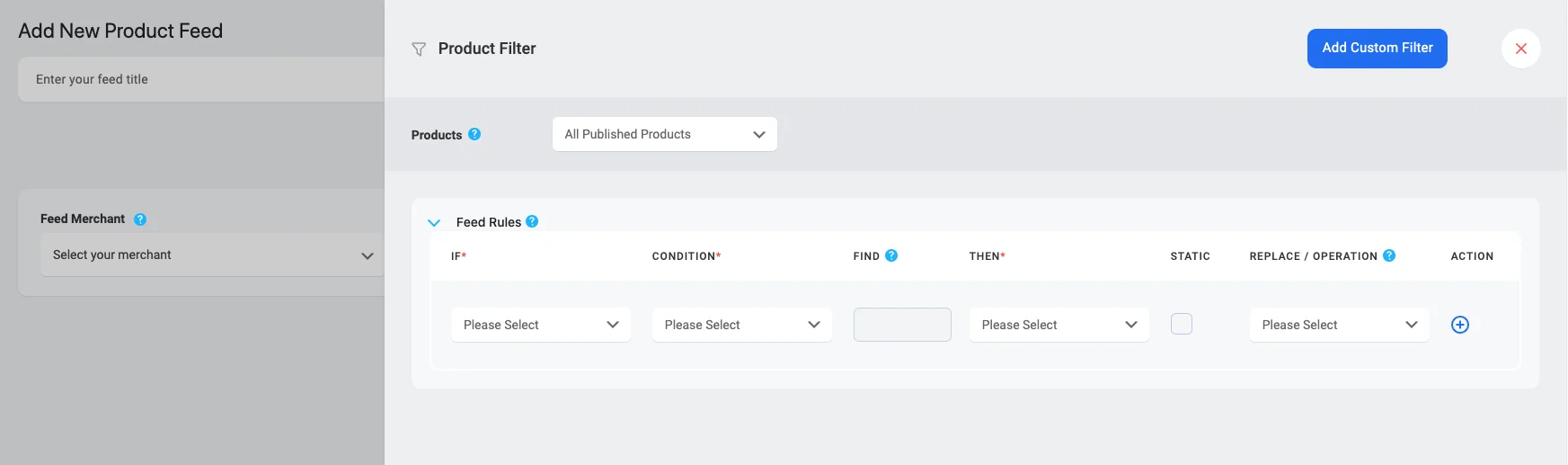
Hier sehen Sie, dass die Option "Alle veröffentlichten Produkte" standardmäßig ausgewählt ist - diese Option umfasst jedes einzelne Produkt in Ihrem WooCommerce-Shop.
Wenn Sie möchten, können Sie auch andere Filteroptionen verwenden. Klicken Sie auf das Dropdown-Menü, und Sie werden einige Filteroptionen in der Dropdown-Liste sehen:

Sie können wählen
- Alle vorgestellten Produkte - veröffentlicht nur die vorgestellten Produkte
- Kategoriefilter - Produkte über Kategorien auswählen
- Product Filter – Use this custom filter to set a conditional filter
- Tag Filter – choose a product using tags
Watch this video to see how amazing the filter options are. You can easily choose the products you want to include or exclude from your product feed.
Automatische Aktualisierung planen
Um einen Zeitplan für den Abruf festzulegen, klicken Sie zunächst auf die Schaltfläche Produkteinstellungen.

Wenn Sie auf die Schaltfläche " Produkteinstellungen" klicken, wird die Schublade "Produkteinstellungen" auf der rechten Seite des Fensters eingeblendet
Here, at the top of the Settings options, you will find an option, Auto-Generate Your Feed.
Sie können die geplante Aktualisierung auf täglich, stündlich oder wöchentlich einstellen.
Danach haben Sie die Möglichkeit, Variationen von Produkten einzuschließen oder auszuschließen und bei gruppierten Produkten die übergeordneten Produkte einzuschließen.
WPML-Unterstützung
Wenn Sie WPML verwenden, um verschiedene Sprachversionen Ihrer Produkte einzustellen, finden Sie hier einen WPML-Abschnitt.
You can have a look at this doc for a better understanding of how you can generate a feed with WPML:
Feed-Konfiguration
Um einen Feed zu erstellen, müssen Sie zunächst Ihren bevorzugten Händler auswählen.
Wählen Sie für Google Product Feed den Händlertyp "Google Shopping".
Wählen Sie für Facebook Product Feed den Händlertyp "Facebook".
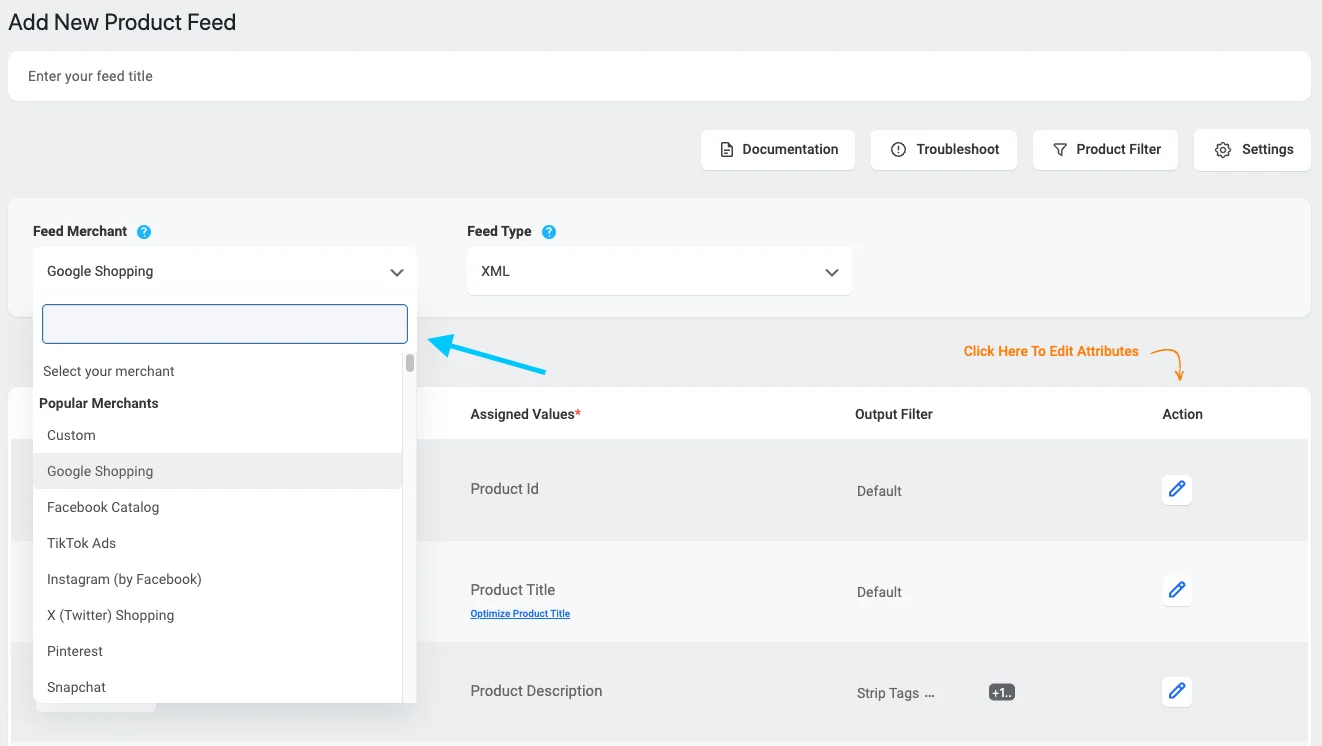
Once you select, you will see the page refresh, and the required attributes will automatically appear.

Hier befinden sich die Attribute auf der linken Seite, und die Werte der Attribute werden in der Spalte Zugewiesene Werte festgelegt.
Choose the Type as Attribute and then select the Value that this attribute will hold from your WooCommerce store.
Wenn Sie der Meinung sind, dass ein Attribut fehlt, können Sie es durch Drücken der Schaltfläche "NEUES ATTRIBUTE HINZUFÜGEN" hinzufügen.
Auf dieser Seite finden Sie einige sprachbezogene Optionen, wenn Sie WPML verwenden.
You can have a look at this doc for a better understanding of how you can generate a feed with WPML translation.
WooCommerce-Produkt-Feed generieren
Once the feed is configured, you can now click on “Publish” on the right side, and you will see a loading bar.
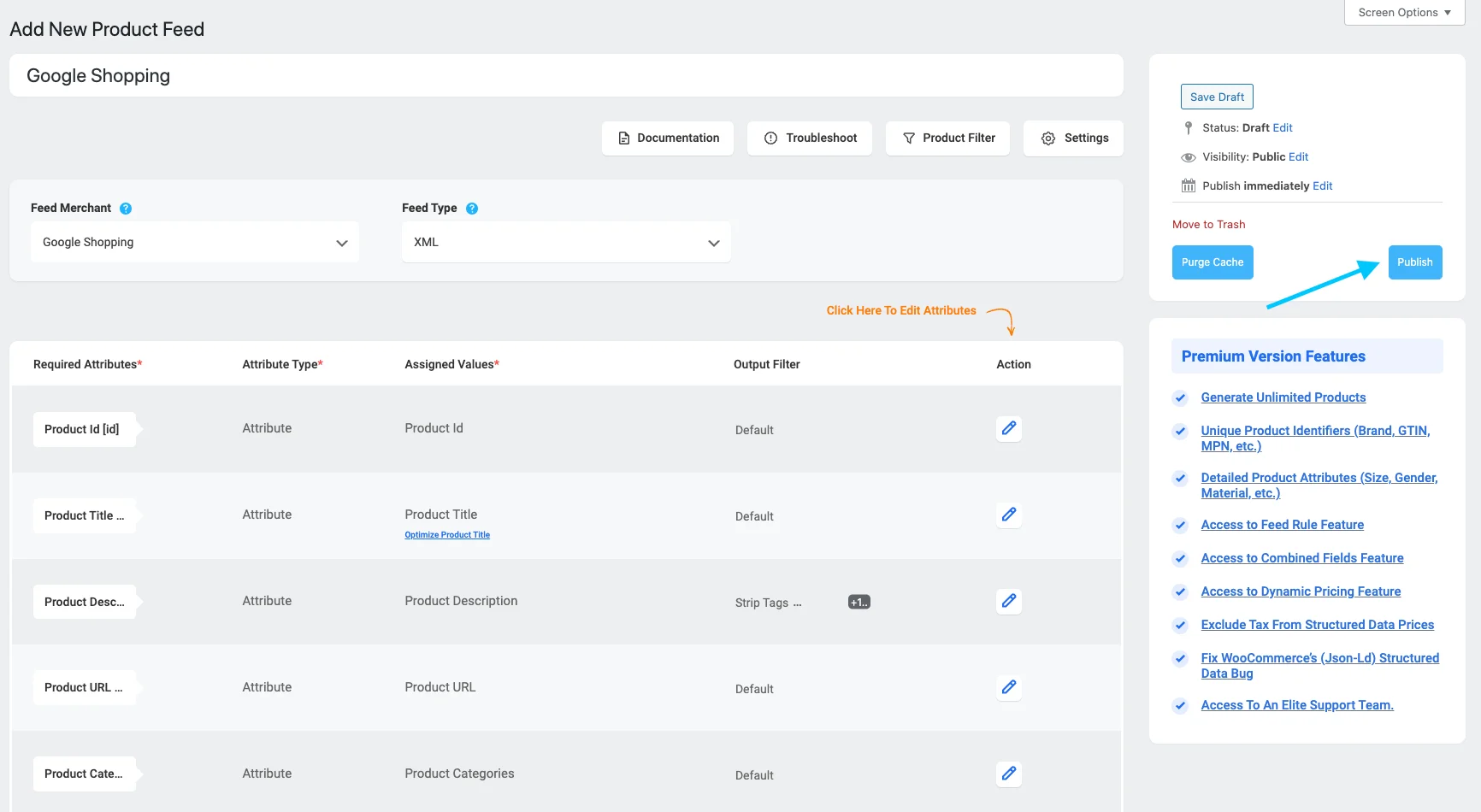
Once this is complete, the “Publish” button will change to an “Update” button, and you will get the feed link or feed download button right below the “Update button.”

Then you can set your product data feed to be updated automatically using the “Auto-Generate Your Feed” feature. So you won’t need to manually update your feed every time you add new products or update any product individually.

Now you can download this feed and upload it to your desired merchant shop and watch your store sales get a boost.
Kategorie-Zuordnung
Wie ich bereits erwähnt habe, bietet dieses Plugin Optionen für die Zuordnung von Kategorien. Schauen Sie sich dieses Video an, um zu sehen, wie Sie die Kategoriezuordnungsfunktion einfach nutzen können:
Automatische Synchronisierung mit dem Google-Einkaufszentrum
Eine der besten Funktionen, die Product Feed Manager For WooCommerce bietet, ist, dass Sie Ihren WooCommerce-Produkt-Feed direkt mit dem Google Shopping Center automatisch synchronisieren können.
You can schedule the auto-sync to take place either hourly, weekly, or monthly. This means that every change you make to your products of product feed. They will automatically be updated on your Google Shopping Center. You do not have to download and upload the feed every time.
- Learn more – how to auto-sync WooCommerce products to Google Shopping Center using Product Feed Manager for WooCommerce.
Schlussfolgerung
Learning and using the best strategies is key to growing your online store and increasing your ROI. Staying updated helps you stay ahead of the competition and reach more customers.
Creating and optimizing your product feed properly can make a huge difference in how your products perform on platforms like Google and Facebook. This step is essential to attract the right buyers and boost sales.
Focusing on your product feed is a smart move if you want to grow your store and see real results. The right approach can help you increase your sales much faster than you expect.
To make this process easier and more effective, consider using the Product Feed Manager for WooCommerce. It’s a strong tool that simplifies feed creation and optimization with less effort.
** FAQs **
1. How should I name my product feed file for Google Shopping?
- You should name your feed file something clear and specific like google_product_feed.xml or facebook_marketing_feed.csv. This helps you keep things organized, especially when managing multiple feeds for different advertising platforms. A well-named feed makes it easier to update or troubleshoot your Google Shopping campaigns later on.
2. Why aren’t all my WooCommerce products showing in Google Shopping?
- Missing product attributes like product title, MPN, or incorrect visibility settings can cause products to be excluded. If you’re using variations (like size or color), you also need to submit feed at the variation level. Always double-check your WooCommerce product pages and attribute availability before uploading the feed.
3. Which attributes should I focus on for a successful product feed?
- Focus on key fields like product name, price, category, availability, and MPN to meet Google Shopping platform requirements. Adding new attributes like GTIN or brand can improve your product’s match rate. A fully optimized Google product feed makes your products more discoverable and increases your chance of conversion.
4. How can I match my WooCommerce categories with Google’s product categories?
- Google uses its own taxonomy, so you’ll need to map your WooCommerce store categories to the closest Google match. This step helps Google understand your products better and show them to the right audience.
5. How does optimizing my product feed lead to more sales and reach?
- A properly optimized feed makes it easier for advertising platforms to show your products to a wider audience. This leads to better visibility, higher click-through rates, and increased sales for your WooCommerce business. If you’re serious about scaling, start with a clean, optimized Google product feed.
![WooCommerce Product Feed for Google Shopping & Facebook – Complete Guide [2025]](https://rextheme.com/wp-content/uploads/2019/05/Guide-to-WooCommerce-Product-Feed.png)

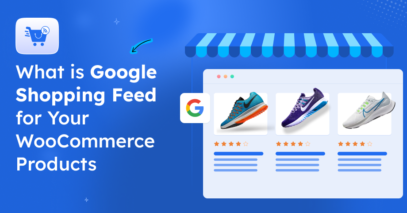
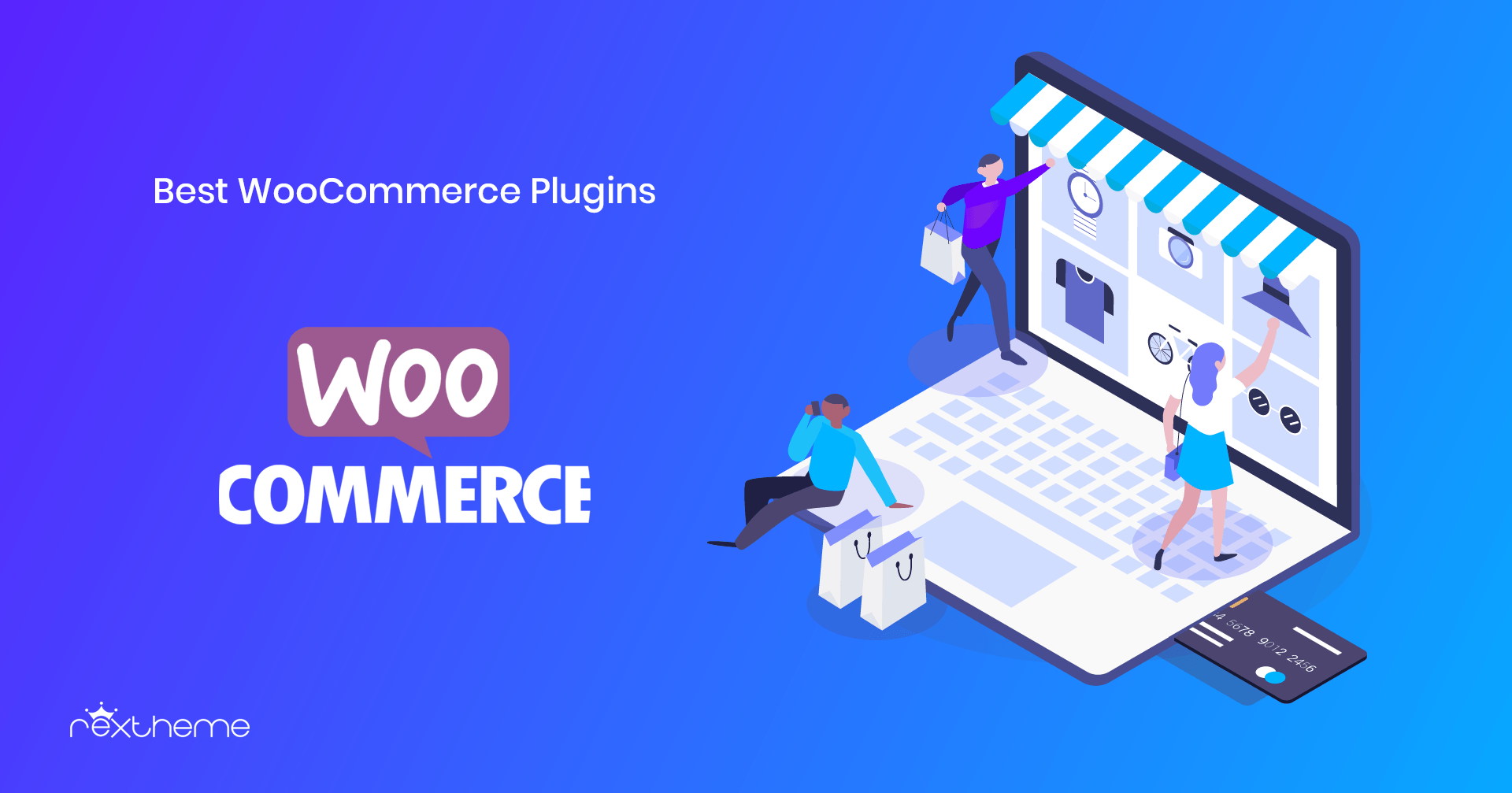
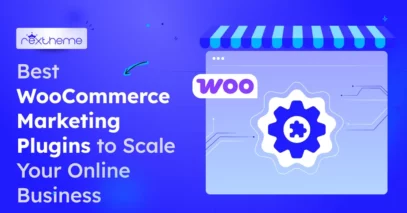
Es ist ein Google Shoppingról, das von egy hasznos cikk.
Danke.
Köszönöm.
Danke, ich habe lange nach solch detaillierten Informationen gesucht und Ihre ist die beste, die ich bis jetzt entdeckt habe. Perfekt!!!
Wir freuen uns, dass Sie diesen Leitfaden nützlich fanden.
Vielen Dank für diese einfache Option für WooCommerce zum Hochladen auf Google oder Facebook. Können Sie mir auch sagen, wie ich einen Feed für Pinterest erstellen kann?
Wir freuen uns, dass Sie es nützlich fanden.
Wenn Sie den Product Feed Manager für WooCommerce verwenden, erfahren Sie hier, wie Sie einen Feed für Pinterest erstellen können.
1. Gehen Sie zu Dashboard > Produkt-Feed > Einstellungen, und gehen Sie hier zur Registerkarte Händler. Suchen Sie dort nach Pinterest und aktivieren Sie es.
2. Als nächstes gehen Sie auf die Registerkarte Controls und klicken Sie hier auf Purge cache.
3. Jetzt können Sie "Neuen Feed hinzufügen", und wenn Sie den Feed erstellen, finden Sie Pinterest in der Liste der Händler.
Sie können sich jederzeit an unser Support-Team wenden, wenn Sie nicht mehr weiter wissen.
Vielen Dank für die Hilfe!
Schön zu wissen, dass Sie es nützlich fanden.
Das ist ein Beitrag, den ich gesucht habe, danke für die Informationen.
Hallo Martin,
Gern geschehen, wir freuen uns, dass Sie es nützlich fanden.
You can check out another similar guide that you may like: /facebook-for-woocommerce/
Herzliche Grüße,
Thanks for all your efforts that you have put in this, It’s very interesting Blog…
I believe there are many who feel the same satisfaction as I read this article!
We are grateful that you found this one useful, you can also check this blog you might find it interesting and useful for your niche, /facebook-for-woocommerce/.
Hiii…Thank you so much for sharing such an infromative blog about the easy option for WooCommerce to upload on Google or Facebook. Nice post….Keep moving on….
Can you also let me know how I can generate a feed for Pinterest?
Hi Vivek,
We’re really happy to know that you found this guide informative.
You can check this guide out for generating product feed for Pinterest – /pinterest-for-woocommerce/
Danke.