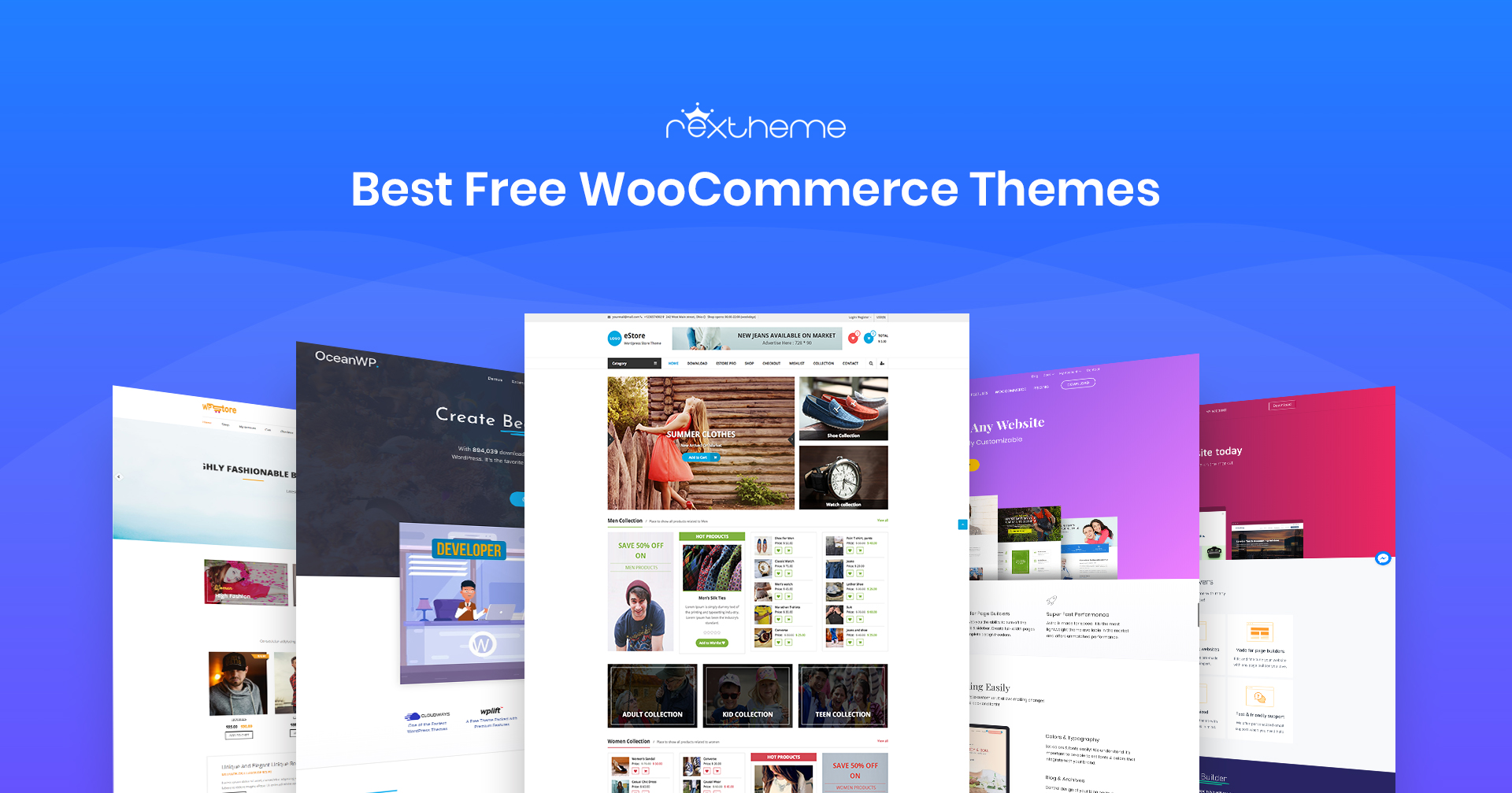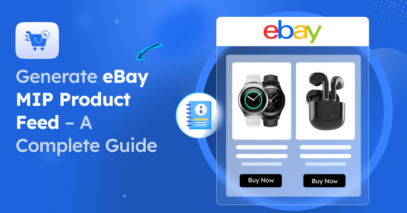If you run a WooCommerce store and want to sell in the Czech Republic or Slovakia, Heureka is where you should be. I’ve helped others get started, and the results can surprise you.
Heureka gets over 13.7 million visits in a month (Similarweb)
So plenty of people are searching for products every day. I know you don’t want to miss that.
People trust Heureka to compare prices and read reviews before buying. With separate sites for each country, you can easily reach your exact audience.
I know the XML feed setup can feel confusing; you’re not alone. But once you get the hang of it, it’s much simpler than it seems.
In this guide, I’ll walk you through why Heureka matters and show you how to create your XML feed in just 7 easy steps. Let’s get you selling there faster.
So let’s get started,
TL;DR – How to Generate Heureka XML Feed and Boost WooCommerce Sales
- Listing your WooCommerce products on Heureka helps you reach more buyers and grow sales, as it has millions of visitors.
- To list on Heureka, you need an XML feed with the right product info and format.
- Your feed should include variable products, correct categories, and follow Heureka’s rules.
- Here’s how to create the feed in 7 easy steps:
- Install Product Feed Manager for WooCommerce
- Import the Heureka template
- Create and customize your feed
- Map missing fields and categories
- Update and generate your feed
- Submit your feed to Heureka to start showing products on Heureka platforms
- With Product Feed Manager for WooCommerce, you can also list your products on 180+ marketplaces with one tool.
Let’s understand this marketplace in detail:
What is Heureka XML Feed and how it works
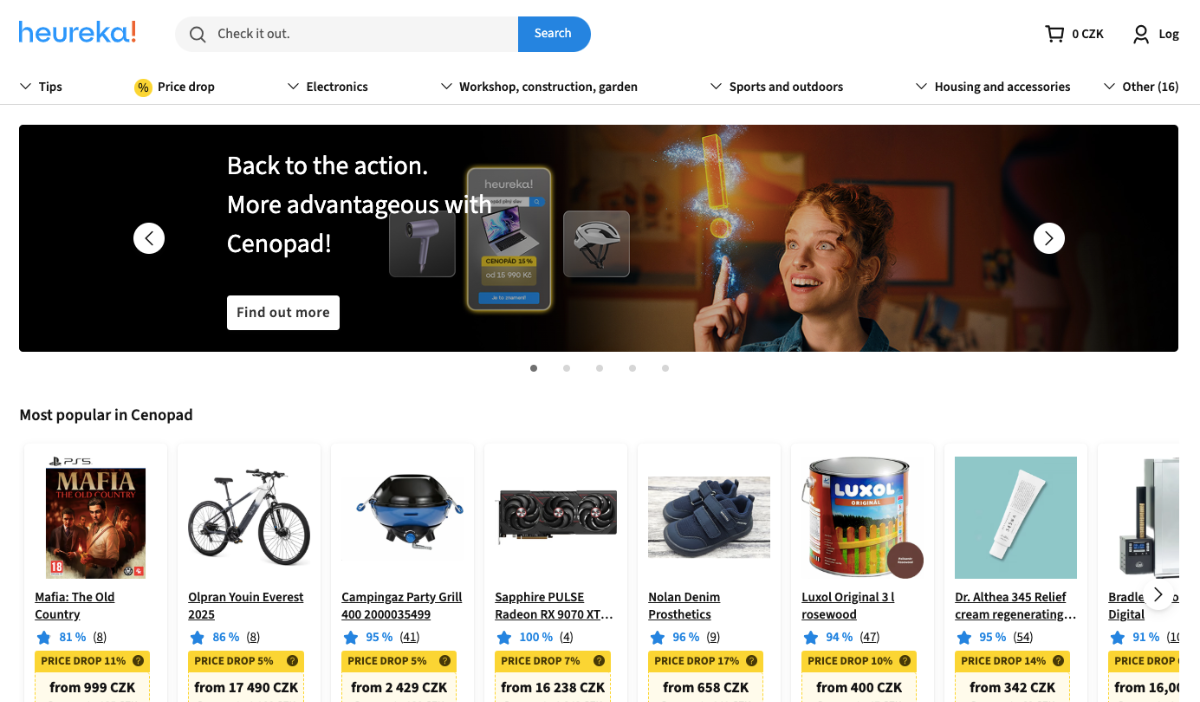
A Heureka XML feed is a file that sends your product information from your WooCommerce store to Heureka automatically. This way, your products show up on their marketplace without you having to enter details one by one.
For example, if you sell clothing or electronics, the XML feed updates Heureka with prices, stock levels, and descriptions all at once, saving you a lot of manual work.
Once the feed is set up, Heureka regularly reads it to keep your listings up to date, so shoppers always see the latest info. You focus on running your store, and the feed keeps everything synced.
- Learn more – What is a Product Feed? Everything You Should Know
Reasons to Sell on Heureka
If you’re wondering why Heureka could be a great fit for your WooCommerce store, I’m going to walk you through the top reasons to start selling there.
These benefits can help you grow your business and reach more customers in the Czech Republic and Slovakia.
- Wide Audience: Heureka connects you with millions of eager shoppers from the Czech Republic and Slovakia right away. Using the right plugin, you can boost your product visibility and reach a wider audience faster than on other marketplaces.
- Easy Management: The platform is user-friendly, making it simple for you to manage your products, stock levels, and orders. This saves you time and effort, so you can focus on expanding your business.
- Payment Options: Heureka supports multiple payment methods and works seamlessly with your Heureka merchant account. It lets you offer your customers the payment options they prefer. This flexibility reduces cart abandonment and increases your sales.
- Increased Traffic: By sending a correctly formatted XML feed that follows the Heureka feed connection and XML feed specifications, you can also appear in popular places like Heureka.sk. This drives more visitors and improves your overall product performance.
- Customer Trust: Shoppers trust Heureka because of its transparent pricing and reliable ratings. Positive reviews on your listings can boost your credibility and bring more buyers.
- Market Focus: Heureka has dedicated websites for the Czech Republic and Slovakia, so you can target each market precisely. Features like the variable_params field and the ability to filter product feed by product types or variant products help you customize your offers to reach the right customers.
- Strong Security: Heureka uses strong encryption to protect your customers’ personal data, giving you peace of mind. This secure platform supports your WooCommerce store and helps your product sending process stay smooth, building confidence with buyers and encouraging repeat business.
Mandatory Product Attributes to Include in The XML Feed
The following are the required product attributes that you must submit for every product you want to promote on the Heureka marketplaces.
ITEM_ID
Example Format:
<ITEM_ID>3252</ITEM_ID>
This is the unique product id.
PRODUCTNAME
Example Format:
<PRODUCTNAME>Adidas Superstar 2 W EUR 36</PRODUCTNAME</PRODUCTNAME>
Use a product title that defines exactly what the product is, along with its most notable features such as color, size, etc.
For different types of products, you are recommended to include different types of information in the product title.
Product name structures guide per category:
– Web View
– PDF View
DESCRIPTION
Example Format:
<DESCRIPTION>V rámci kolekce Originals uvádí adidas sportovní obuv The Superstar, která je již od svého vzniku jedničkou mezi obuví. Jejím poznávacím znamením je mimo jiné detaily designové zakončení špičky. Díky kvalitnímu materiálu a trendy vzhledu, podtrženého logy Adidas uvnitř boty i na ní, bude hvězdou vašeho botníku.</DESCRIPTION>
Provide a description of the product with real data.
Do not include any HTML tags or shortcodes in the description.
URL
Example Format:
<URL>https://www.yourdomain.cz/adidas-superstar-2-w7ref?eur-36</URL>
Submit a valid URL of the product on your WooCommerce store.
For variable products, each variant should have its unique URL.
Make sure the link has no spaces or diacritics.
IMGURL
Example Format:
<IMGURL>https://www.yourdomain.cz/adidas-superstar-2-36-img-1.jpg</IMGURL>
Use the link to the main product image for this attribute.
For product variants, you may use the featured image for each variant respectively.
Make sure the link has no spaces or diacritics.
PRICE_VAT
Example Format:
<PRICE_VAT>36</PRICE_VAT>
Submit the price that is a total of all the fees, except shipping, such as the base price + tax + extra packing charges, etc.
No need to include the currency.
MANUFACTURER
Example Format:
<MANUFACTURER>Adidas</MANUFACTURER>
If the product is manufactured by a renounced Brand, then you have to include the brand name in the product name as well as under this attribute.
CATEGORYTEXT
Example Format:
<CATEGORYTEXT>Oblečení a móda | Obuv | Dámská obuv</CATEGORYTEXT>
Heureka has its own category list, and you need to submit which category each of your products may fall under.
You may view all categories here:
– XML view
– PDF View
**You will find category lists in your required language on the knowledge page for your respective country.
P.S. You may use category mapping in our suggested plugin to submit the right category as per Heureka’s requirements without changing the actual categories in your WooCommerce store.
**I’ll explain how later in this guide.
DELIVERY_DATE
Example Format:
<DELIVERY_DATE>0</DELIVERY_DATE>
Use this attribute to indicate how soon the product is available for shipping, i.e., if it is in stock.
If you have the product in stock, then use the value as 0.
Else, mention the number of days after which the product will be in stock.
*Do not submit any product that is only available on request.
ITEMGROUP_ID
Example Format:
<ITEMGROUP_ID>3251</ITEMGROUP_ID>
For the variants of a variable product, submit a common item group ID to indicate that they are variants of the same product.
These are the necessary attributes. If you include this data in your product feed, you can then submit it to your merchant account.
Other Optional Product Attributes You Can Submit
You can include a few additional attributes in the product data to increase product presence and conversion.
PRODUCT
Example Format:
<PRODUCT>didas Superstar 2 W EUR 36 – novinka</PRODUCT>
You may submit this attribute to indicate some extra product benefits.
Following accepted information you may include:
- Extended warranty
- x year warranty on engine, parts..
- “to your door” delivery surcharge/ convenience fee
- Extension of warranty/post-warranty service
- Free maintenance
- Extended return policy
- Only in-person pick up
- Gift-wrapping and other services regarding the product
PARAM (For Variations)
Example Format:
<PARAM>
<PARAM_NAME>size</PARAM_NAME>
<VAL>41</VAL>
</PARAM>
For variable products, you may submit extra parameters by which the product varies under the attribute group, PARAM. For example, if a product varies by size, then you have to submit the size values as a separate attribute.
For multiple variation terms, you may submit this attribute multiple times.
You may also use it to submit additional product attributes such as material, pattern, etc. (For material, you may submit a percentage as well – PARAM_PERCENTAGE).
IMGURL_ALTERNATIVE
Example Format:
<IMGURL_ALTERNATIVE>https://www.yourdomain.cz/adidas-superstar-2-36-img-1.jpg</IMGURL_ALTERNATIVE>
You may submit additional product images by submitting this attribute multiple times.
DELIVERY
Example Format:
<DELIVERY>
<DELIVERY_ID>CESKA_POSTA</DELIVERY_ID>
<DELIVERY_PRICE>120</DELIVERY_PRICE>
<DELIVERY_PRICE_COD>120</DELIVERY_PRICE_COD>
</DELIVERY>
If you use multiple delivery services, then submit this attribute group multiple times to Indicate the delivery price and the service that will be used for the products
Use the Delivery Price COD only when you also accept cash on delivery. Else, just the Delivery Id and Delivery Price is enough.
EAN
Example Format:
<EAN>5051571703857</EAN>
If you have the EAN of the product available, it’s recommended to submit it as well.
ISBN
Example Format:
<ISBN>9978-0-123456-47-2</ISBN>
For books, you may submit the ISBN number.
VIDEO_URL
Example Format:
<VIDEO_URL>https://youtu.be/gG4gtcTHb_Y</VIDEO_URL>
If you have a product review video on Youtube, you may submit the link to the video using this attribute.
HEUREKA_CPC
Example Format:
<HEUREKA_CPC>50</HEUREKA_CPC>
If you want to get a special feature on Heureka, then you may bid for a higher position by submitting the highest you are willing to spend as CPC (i.e., cost per click). The higher the bid, the higher are your chances to be featured in more popular sections.
The highest you can bid is 100 CZK.
If you want to use this, make sure to use it only on your most popular products. Otherwise, it’s not worthed.
ACCESSORY
Example Format:
<ACCESSORY>show laces</ACCESSORY>
If the product comes with some additional accessories, then you may mention them under this attribute, separating each item with a comma.
GIFT
Example Format:
<GIFT>Adidas Badge</GIFT>
You may also mention a gift that you may provide along with the product.
If you give away multiple gifts for a product, then submit this attribute multiple times to mention each gift separately.
Example XML Feed in The Right Format

Now that you know about the required and optional attributes you can include in the XML feed, take a look at the format in which products are added to the XML feed.
The following is an example of two variants of a variable product.
<?xml version="1.0" encoding="utf-8"?>
<SHOP>
<SHOPITEM>
<ITEM_ID>3252</ITEM_ID>
<PRODUCTNAME>Adidas Superstar 2 W EUR 36</PRODUCTNAME>
<DESCRIPTION>V rámci kolekce Originals uvádí adidas sportovní obuv The Superstar,
která je již od svého vzniku jedničkou mezi obuví. Jejím poznávacím znamením je
mimo jiné detaily designové zakončení špičky. Díky kvalitnímu materiálu a trendy
vzhledu, podtrženého logy Adidas uvnitř boty i na ní, bude hvězdou vašeho botníku
</DESCRIPTION>
<URL>https://www.yourdomain.cz/adidas-superstar-2-w7ref?eur-36</URL>
<IMGURL>https://www.yourdomain.cz/adidas-superstar-2-36-img-1.jpg</IMGURL>
<PRICE_VAT>36</PRICE_VAT>
<MANUFACTURER>Adidas</MANUFACTURER>
<CATEGORYTEXT>Oblečení a móda | Obuv | Dámská obuv</CATEGORYTEXT>
<DELIVERY_DATE>0</DELIVERY_DATE>
<DELIVERY>
<DELIVERY_ID>CESKA_POSTA</DELIVERY_ID>
<DELIVERY_PRICE>120</DELIVERY_PRICE>
</DELIVERY>
<ITEMGROUP_ID>3251</ITEMGROUP_ID>
</SHOPITEM>
<SHOPITEM>
<ITEM_ID>3253</ITEM_ID>
<PRODUCTNAME>Adidas Superstar 2 W EUR 37</PRODUCTNAME>
<DESCRIPTION>V rámci kolekce Originals uvádí adidas sportovní obuv The Superstar,
která je již od svého vzniku jedničkou mezi obuví. Jejím poznávacím znamením je
mimo jiné detaily designové zakončení špičky. Díky kvalitnímu materiálu a trendy
vzhledu, podtrženého logy Adidas uvnitř boty i na ní, bude hvězdou vašeho botníku
</DESCRIPTION>
<URL>https://www.yourdomain.cz/adidas-superstar-2-w7ref?eur-37</URL>
<IMGURL>https://www.yourdomain.cz/adidas-superstar-2-37-img-1.jpg</IMGURL>
<PRICE_VAT>36</PRICE_VAT>
<MANUFACTURER>Adidas</MANUFACTURER>
<CATEGORYTEXT>Oblečení a móda | Obuv | Dámská obuv</CATEGORYTEXT>
<DELIVERY_DATE>0</DELIVERY_DATE>
<DELIVERY>
<DELIVERY_ID>CESKA_POSTA</DELIVERY_ID>
<DELIVERY_PRICE>120</DELIVERY_PRICE>
</DELIVERY>
<ITEMGROUP_ID>3251</ITEMGROUP_ID>
</SHOPITEM>
<SHOPITEM>
...
</SHOPITEM>
</SHOP>7 Steps to Generate Heuraka XML Feed with Your WooCommerce Products
In WooCommerce, you will find an easy-to-use plugin, Product Feed Manager for WooCommerce, with which you can generate an XML feed in just a few clicks.
This is because the plugin has a pre-built template for Heureka with the right XML format and product attributes.
Follow this step-by-step guide and use the plugin to generate the required product feed.
Step 1 – Install And Activate Product Feed Manager for WooCommerce
- Go to your Dashboard. Then hover on Plugins and click on the Add New button.
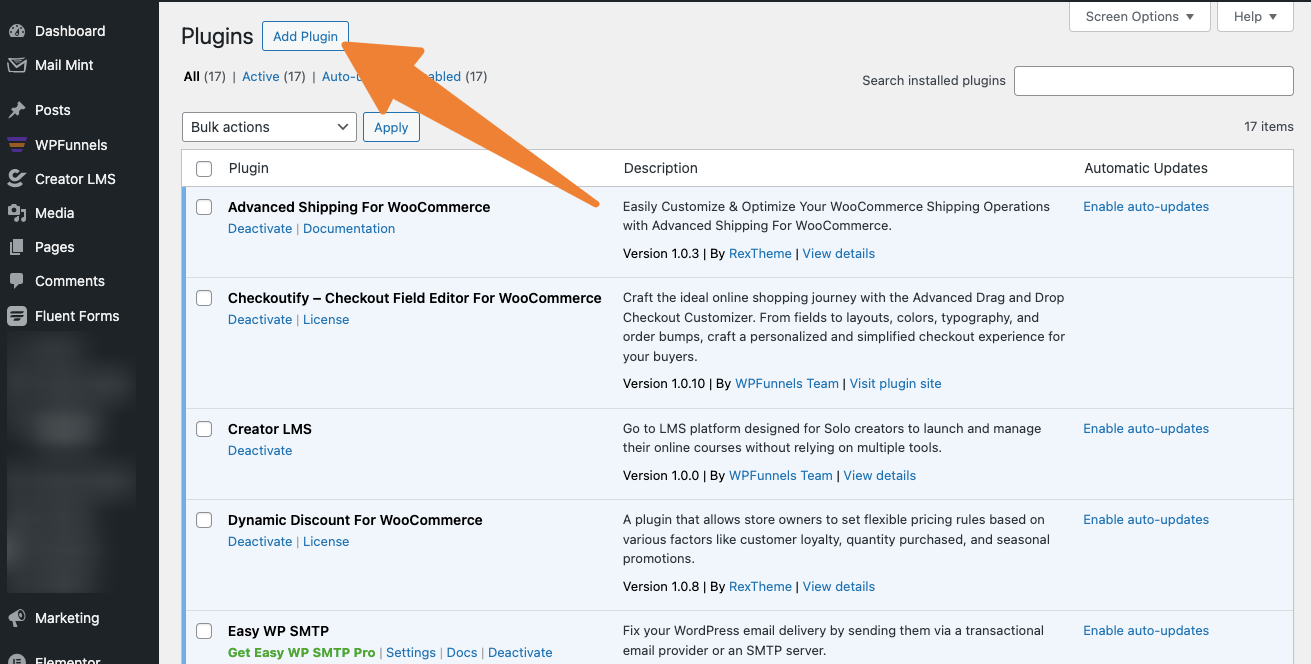
- Type “Product Feed Manager” in the search box, and you will find the plugin.

- Click on Install and activate the plugin.
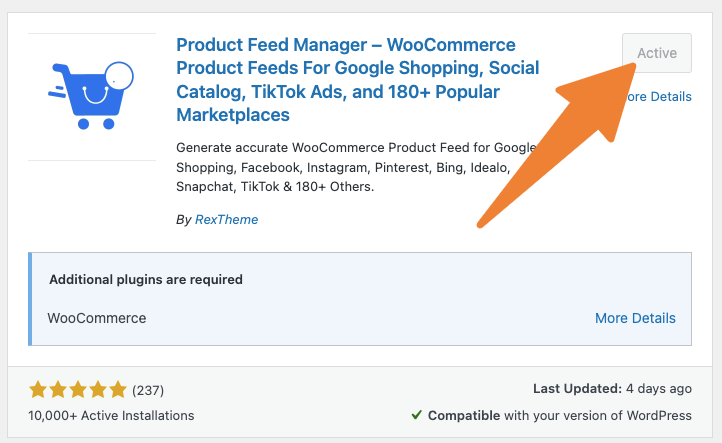
- You will find a new menu called ‘Product Feeds‘ among your dashboard menus. That means you have successfully installed Product Feed Manager for WooCommerce.
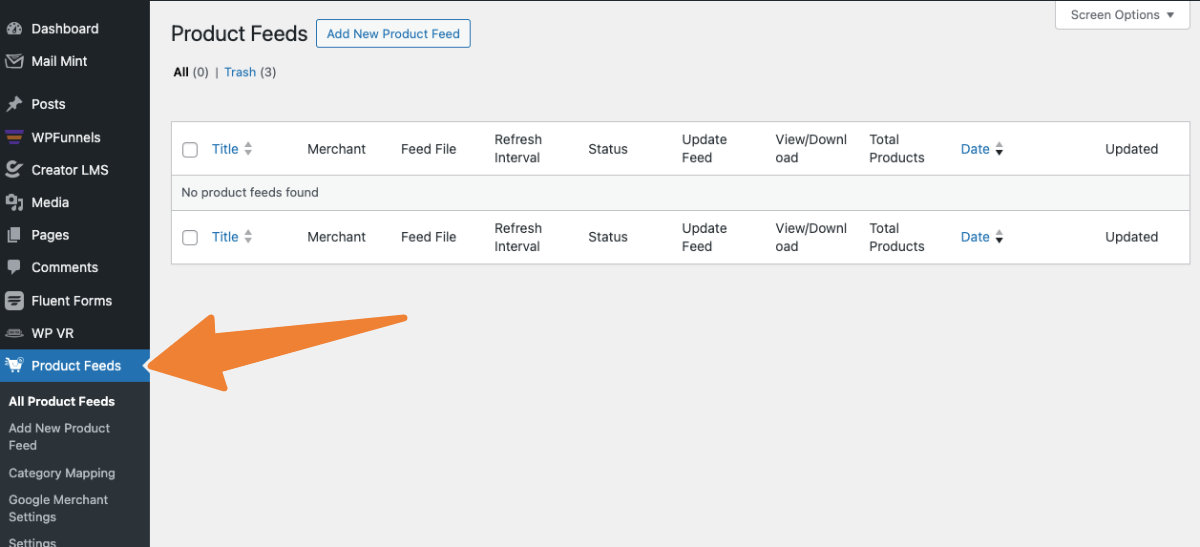
Step 2 – Import Heureka Template for Feed Generation
- On your dashboard, click on Product Feed and then click on Add New Product Feed option.
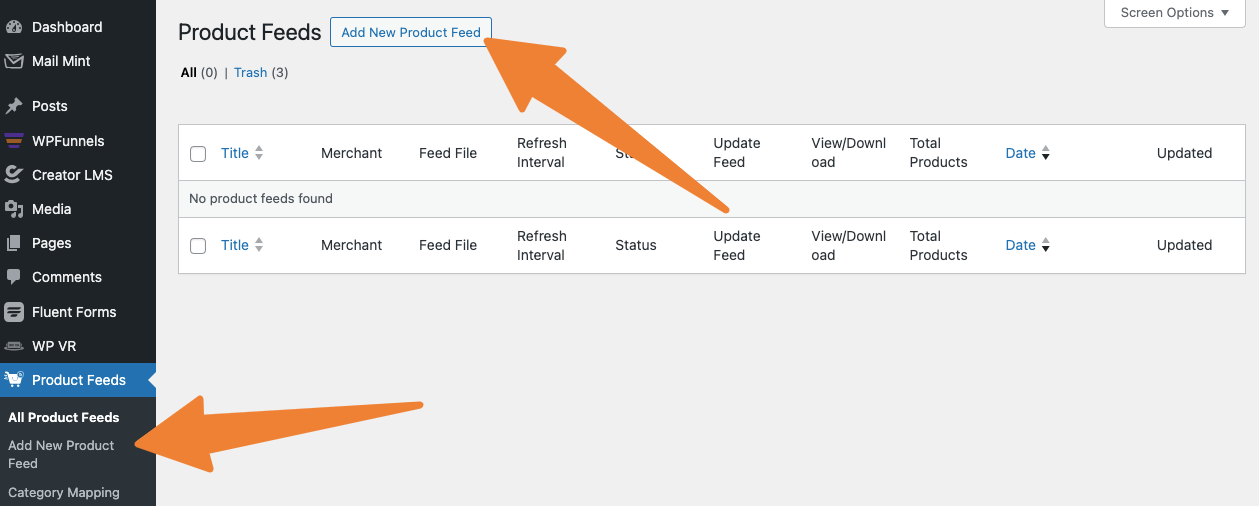
- It will take you to the feed creation page. Here you can write Heureka Feed to avoid confusion with feeds in the future if you set product feed for other marketplaces as well.
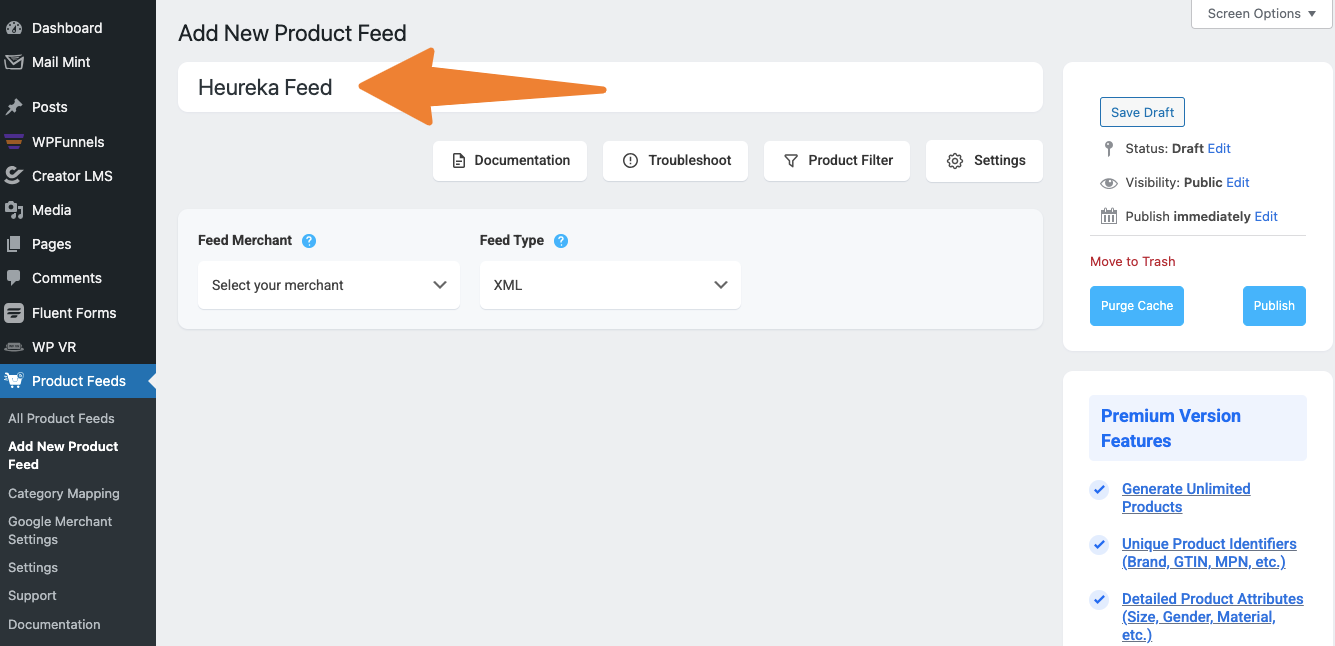
- Click on the Feed Merchant Dropdown, and you will get the list of all the supported merchants.
You can scroll down this merchant dropdown list, or you can type Heureka in the search box, and you will get Heureka, and click on it . If you select Heureka, in this way, all the required attributes of Heureka will be loaded below.
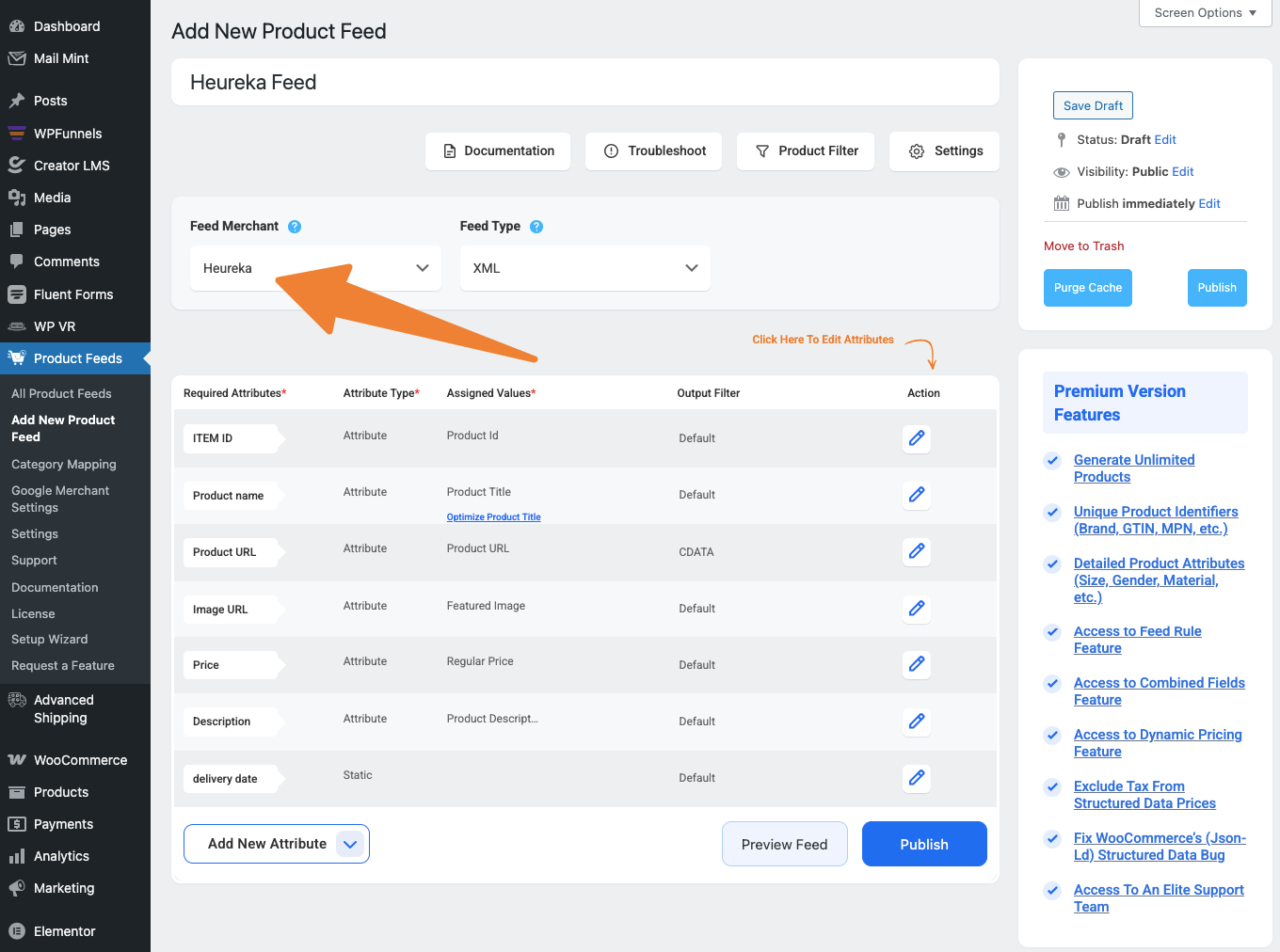
If you select Heureka (availability), in this way, all the required attributes of Heureka will be loaded below.
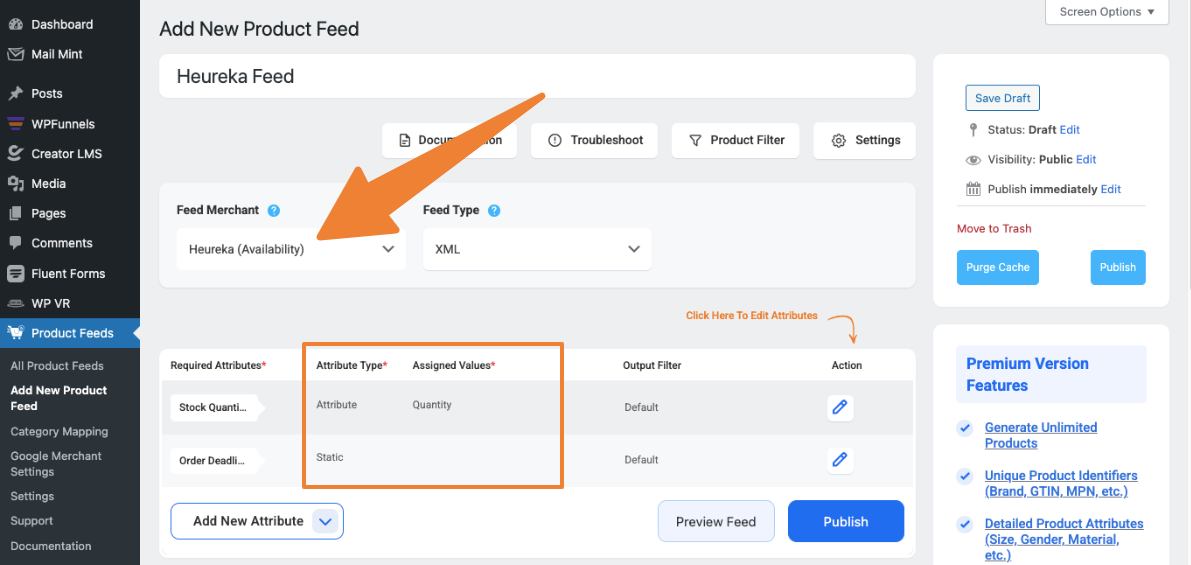
Step 3 – Create a New Product Feed
Now, you can see 4 buttons under the Feed Title text box: Documentation, Troubleshoot, Product Filter, and Settings.
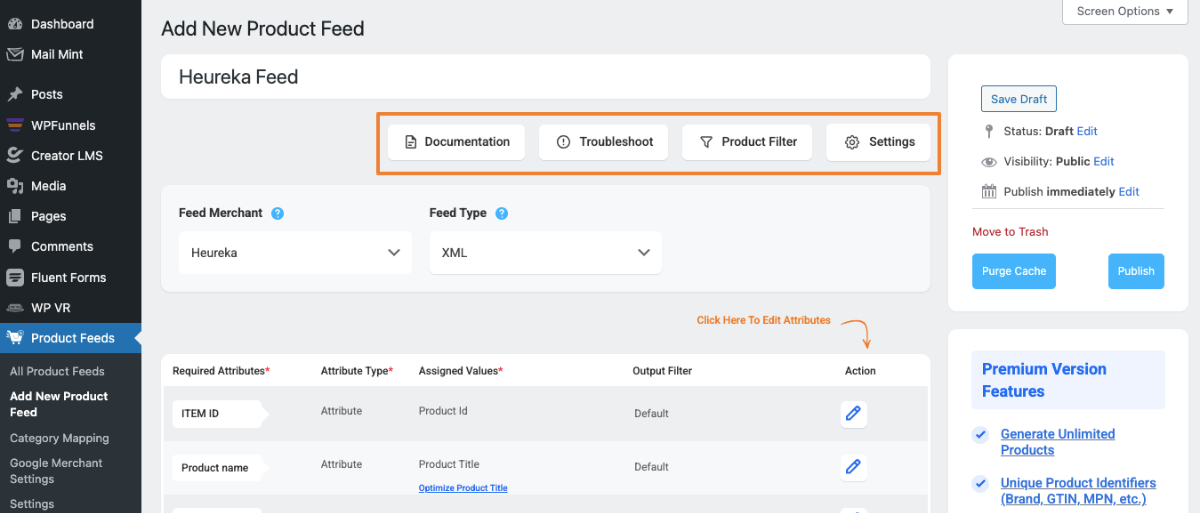
- If you want to learn more about product feed, you can click on the Documentation button.
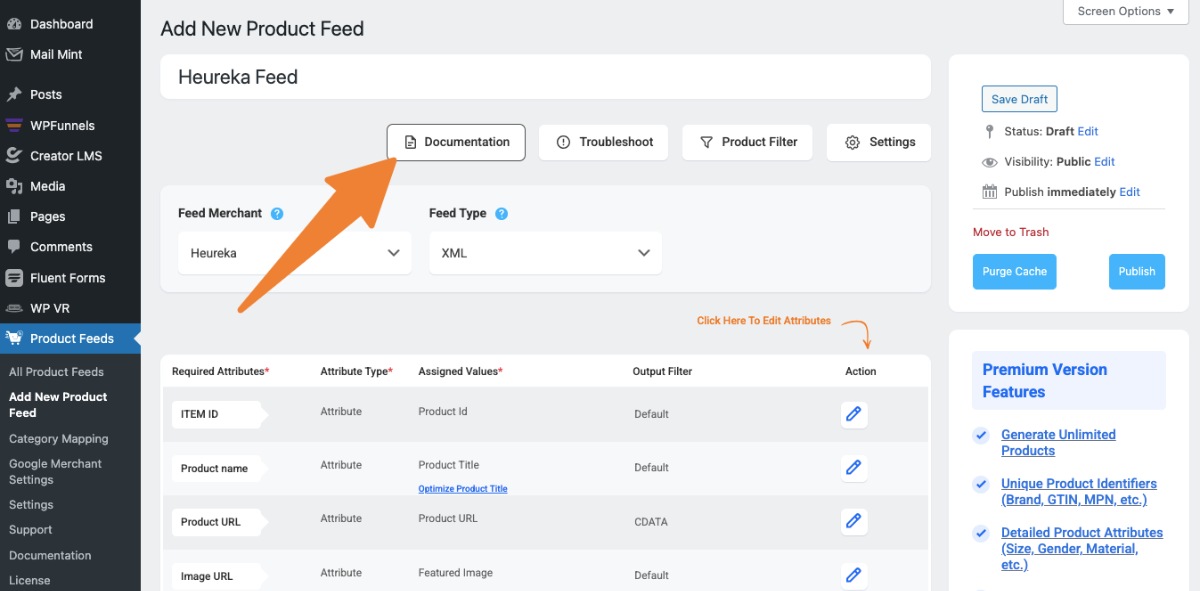
- If you are having any issues generating feed, click on the Troubleshoot button. It will take you to the Troubleshoot page, which could be helpful for you.
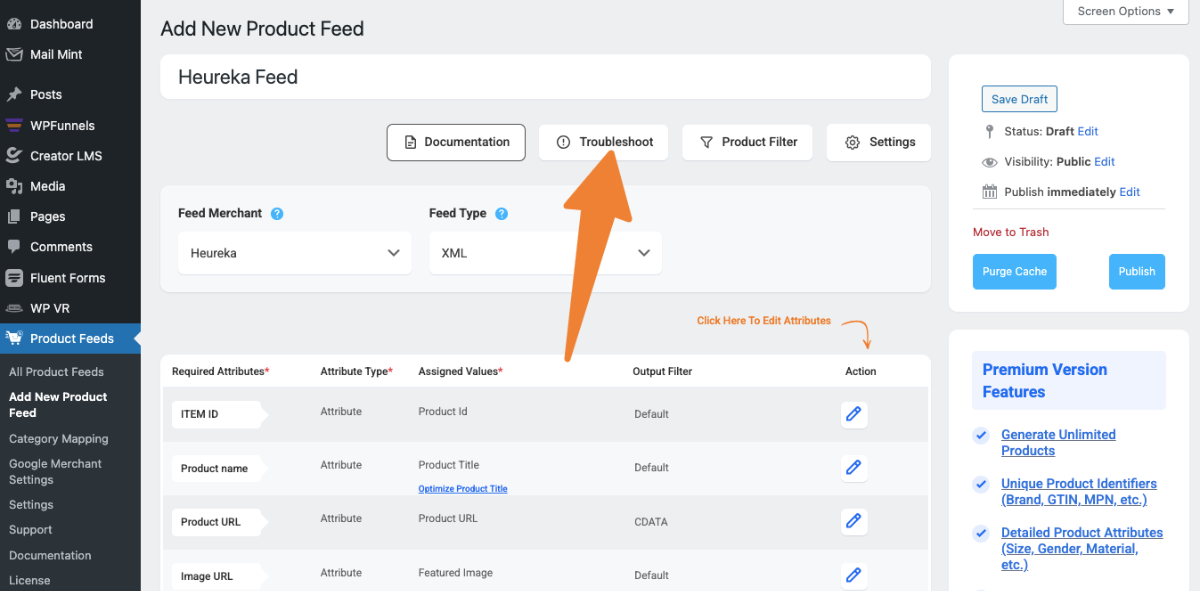
- If you want to use any filter or condition, you can click on the Product Filter option, and a drawer will slide in from the right side of the window.
There, you will get the following filters: You can select any filter option and use it as per your need, and click on the Close button when done.
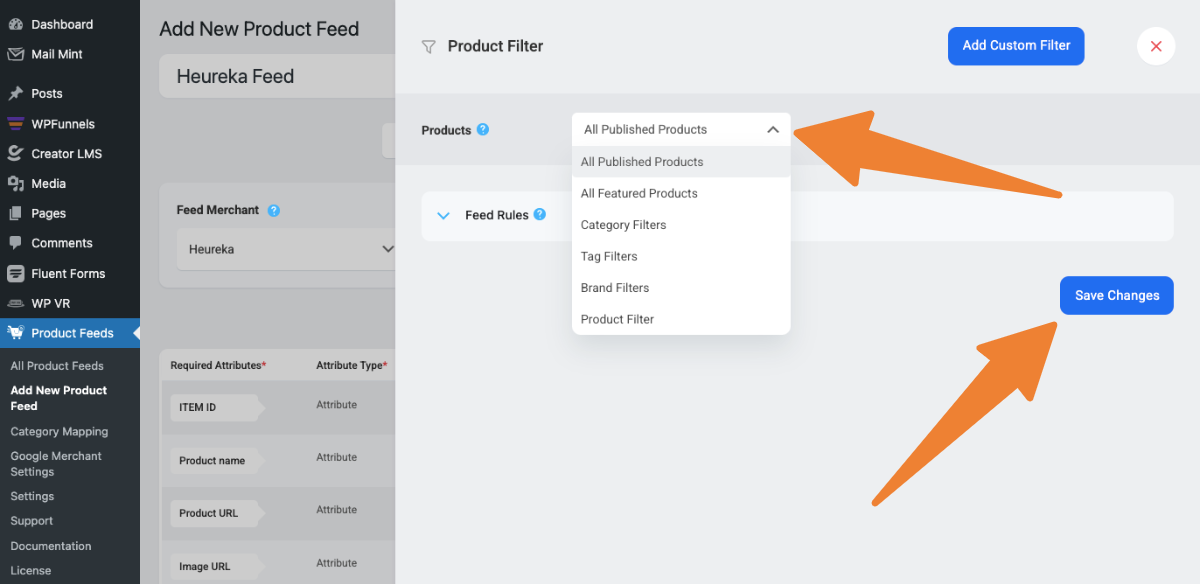
- Now, you can also click on the Settings button to schedule your feed or to choose which type of products will be included in your feed, and you will get a list of options to exclude or include products.
Change the options as per your need and click on the Save Changes Button.
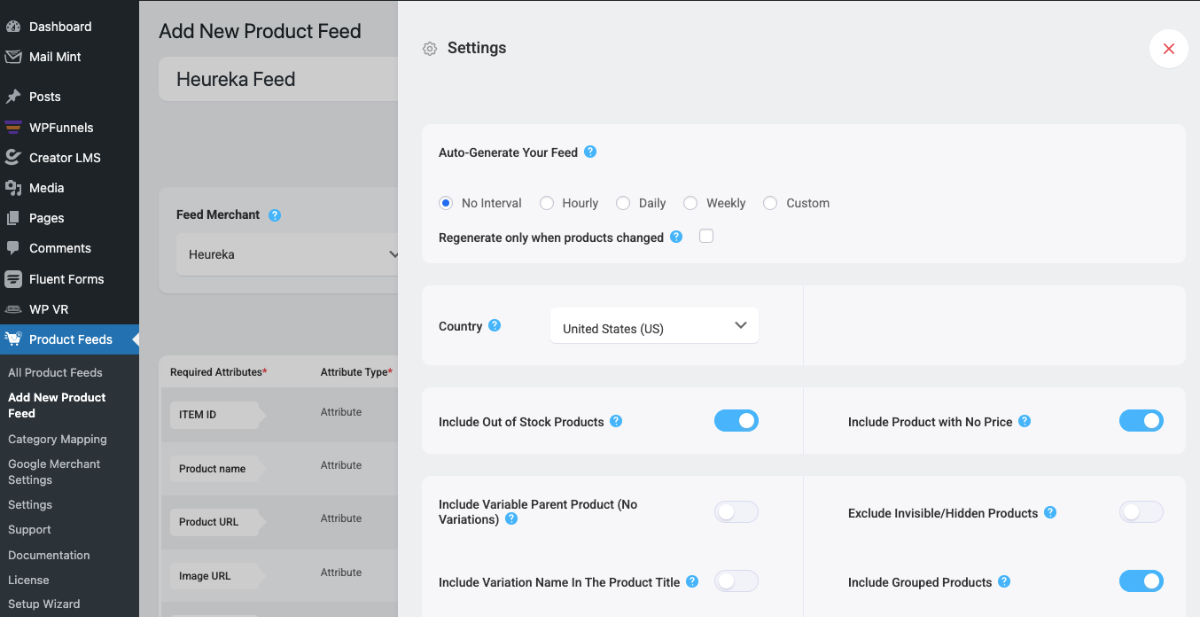
Step 4 – Use The Heureka XML Feed Template
- Now click on the feed type, where you will get different options like XML, Text, CSV, TSV, RSS, etc. You can set different types of feeds depending on what types of feeds this merchant supports or what types of feeds this Product Feed Manager supports.
- For Heureka, select XML feed.
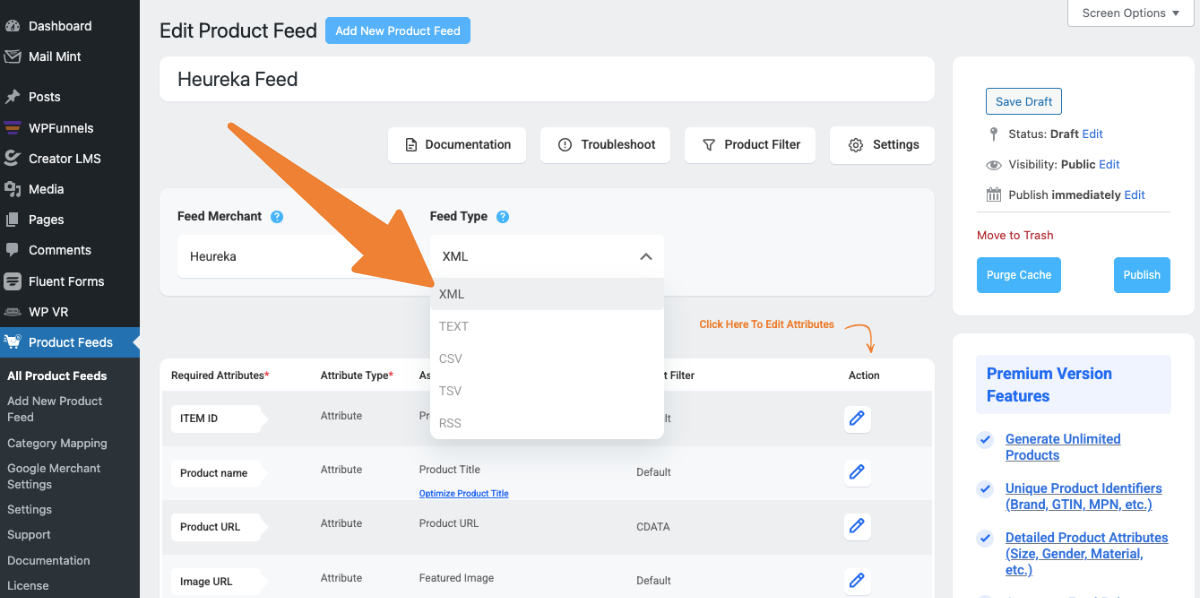
- Now, in the attributes section, you will see that all the attributes are under the Required Attributes column, and their values are set according to the attributes under the Assigned Values column.
- You can change any values to any attributes. Simply click on the value dropdown and select your preferred value.
All the required attributes will appear below. Now, most of the attributes will already be configured, but notice that some of these attributes are unassigned.
Step 5 – Assign the Right Values to Unassigned Attributes
Most of the attributes are already configured. You need to assign values for the unassigned attributes.
- You will need to assign values for the following:
- Manufacturer: If you are the sole manufacturer of all of your products, you can set the type as Static and input your company name as the value.
If you have different brand names for different products, you will have to save the value in a custom field or product attribute and then use that value here.
**You can try using Perfect Brands for WooCommerce to assign the brand names more easily.

- Category Text: To assign the category text, you will need to use category mapping, which will be done in the next step. For now, leave it as it is.
- Delivery date-
If all of your products are in stock, then mark this attribute static and assign the value as 0.
If some products are subject to being in stock for a few days, then the value has to be saved in a field within the product and use that field value here.

- Next, scroll up and publish the feed.
Once the feed is published, it’s time to use Category Mapping.
Step 6 – Use Category Mapping Using The Accepted Heureka Category List
To use category mapping, first, you will need the category list supported by Heureka.
Then follow the instructions below.
- On your Dashboard menus, under Product Feed, click on Category Mapping. You will be taken to the category mapping page.
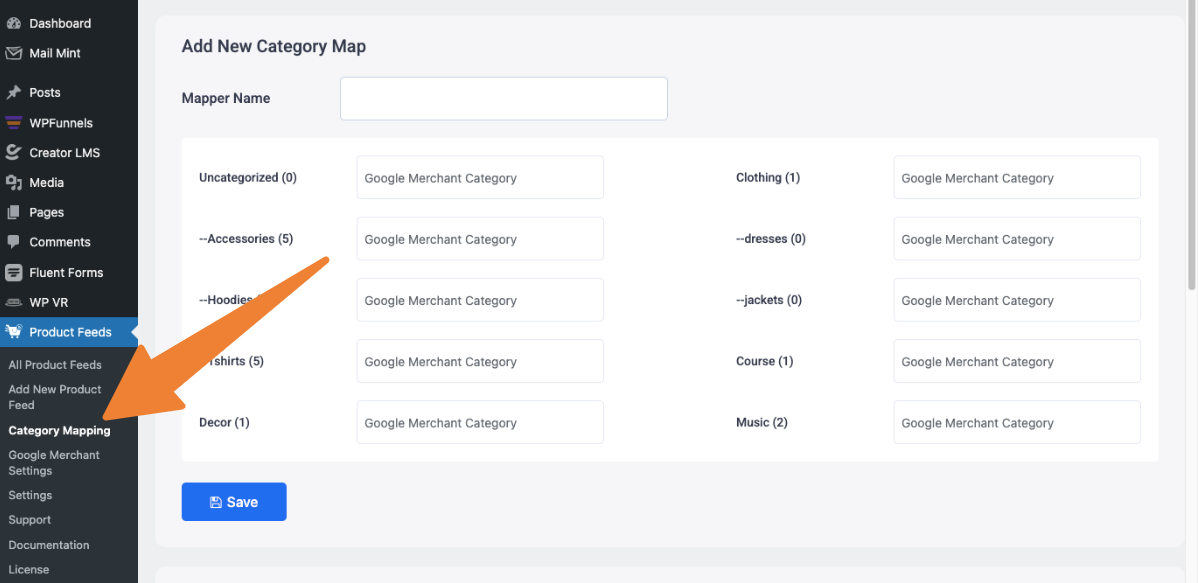
Here, all the categories in your store will be listed.
- Give a name in the Mapper Name field.
- Next, for every category listed here, find a relevant/appropriate category from Heureka’s category list. Then copy the category’s full name and paste it in the field beside the respective category.
- Scroll down and click on the Save button, and your mapper will be saved.
Step 7 – Update & Generate Your Accurate XML Feed
- Go to Dashboard > Product Feed > All Product Feeds, and edit the feed you were creating.
- Once it loads, on the right side, click on the Purge Cache button.
- Next, scroll down to the Feed Configuration section and click on the value field for the Category Text attribute.
- At the very bottom of the value list, you will find the category map you created. Select it.
- Now, scroll up and click on Update.
That’s it. You have created your required product feed. The next thing to do is upload your products to Heureka.
Schlussfolgerung
If you run a WooCommerce store in the Czech Republic or Slovakia, Heureka is a great place to reach more customers. It’s one of the top platforms people use to shop locally.
Listing your products on Heureka helps you get noticed faster and increase your sales. The audience is already there; you just need to show up.
Creating a product feed might sound tricky, but it’s actually quick and easy with the right tool. You can get your feed ready in just a few minutes.
And with Product Feed Manager for WooCommerce, you can do even more: post your products on 180+ marketplaces, including Heureka, and grow your reach with less effort.
** FAQs **
What’s the simplest way to create a Heureka feed from my WooCommerce store?
- The easiest way is to use a reliable WooCommerce product feed manager that generates a Heureka-compatible feed URL. It helps you format and send all your products correctly with minimal setup.
How do I make sure my variable products are shown correctly on Heureka?
- To display variable products and product variations properly, your feed must include all required fields like price, availability, and the variable_params field. This keeps your listings accurate and complete.
How can I connect my WooCommerce store to Heureka shops?
- You can connect by generating a proper feed URL that follows Heureka product feed specifications. Once submitted to your Heureka merchant account, your products start showing on Heureka shops.
What’s the best way to match my product categories with Heureka?
- Use a feed plugin that allows pairing categories from your store with Heureka’s category list. This improves your product visibility on their central shopping platform and ensures better targeting.
What details must be included to meet Heureka’s feed requirements?
- Your feed should contain key fields like title, price, stock, brand, and shipping details, formatted as per Heureka product feed specifications. This helps in sending product data smoothly without errors.
![Generate Heureka XML Feed: Easiest Way to Increase Woocommerce Sales [2025]](https://rextheme.com/wp-content/uploads/2021/08/Heureka.jpg)