- Last updated on: 4 mins read
How To Generate WooCommerce Google Product Feed – 6 Easy Steps
If you own a WooCommerce store, you need to put in some extra effort when promoting your products.
One way most WooCommerce stores find success is by promoting their products through Google Shopping.
Google Search is the most used online tool today and its very own marketing portal, Google Merchant Center allows you to promote WooCommerce products and reach more qualified prospects all over the world.
However, there is a big issue that people face. Uploading products for Google Shopping Ads requires you to upload product feeds in the format that Google suggests.
But this issue is no longer a barrier.
Now, you may use Product Feed Manager For WooCommerce to generate WooCommerce Google product feed with just a few clicks.
Tool To Generate WooCommerce Google Product Feed
First, you need to make sure that Product Feed Manager For WooCommerce is installed and activated.
Now, you can proceed to generate WooCommerce Google product feed efficiently.
WooCommerce Google Product Feed Generation
You can watch the video tutorial or follow the step-by-step guide below.
10 Easy Steps To Generate WooCommerce Google Product Feed
To be able to generate an accurate WooCommerce Google Product Feed, you have to follow the 10 simple steps below:
- Step 1 – Add New Feed
- Step 2 – Select Your Merchant
- Step 3 – Configure The Unmapped Attributes
- Step 4 – Configure Filter & Settings Option
- Step 5 – Generate The Product Feed
- Step 6 – Upload WooCommerce Google Product Feed For Promotion
Now let’s follow the steps in detail:
Step 1 – Add New Feed
Go to Dashboard > product feed > Add new feed
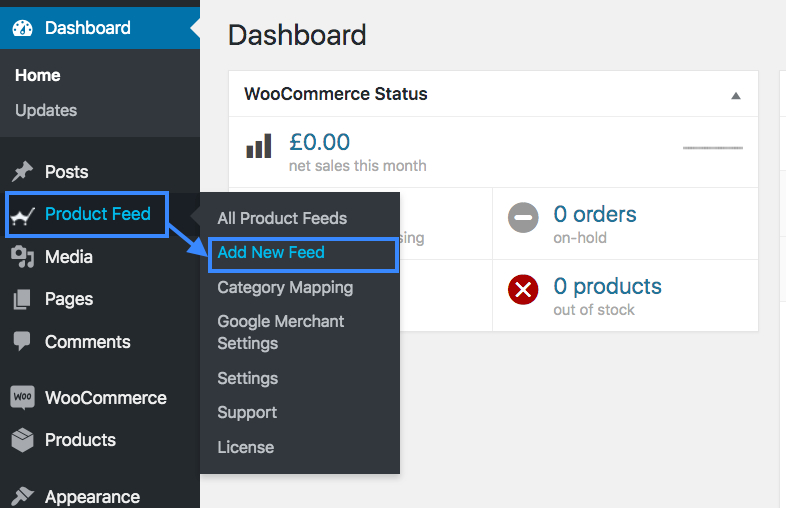
It will take you to the following page:
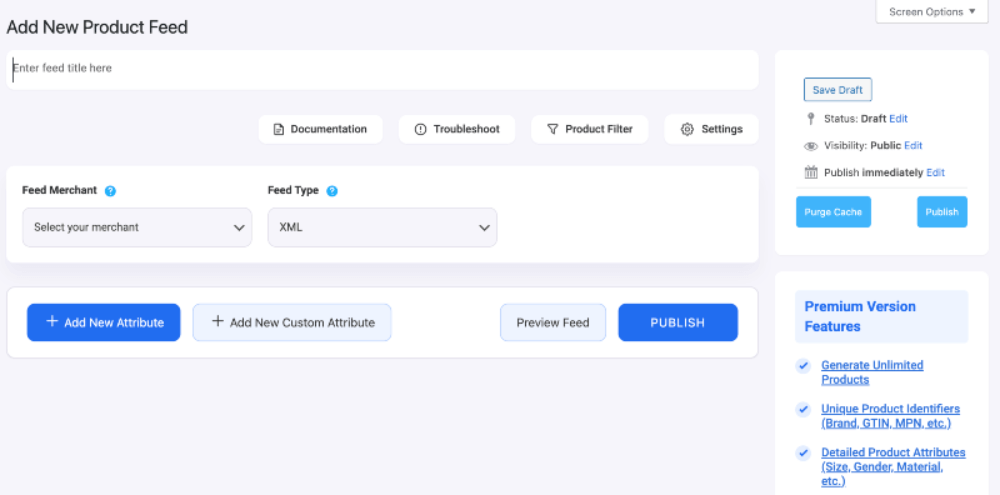
Now, give a title to this product feed.

Step 2 – Select Your Merchant
From the drop-down select the merchant where you want to list your products. Here, you will select Google Shopping.
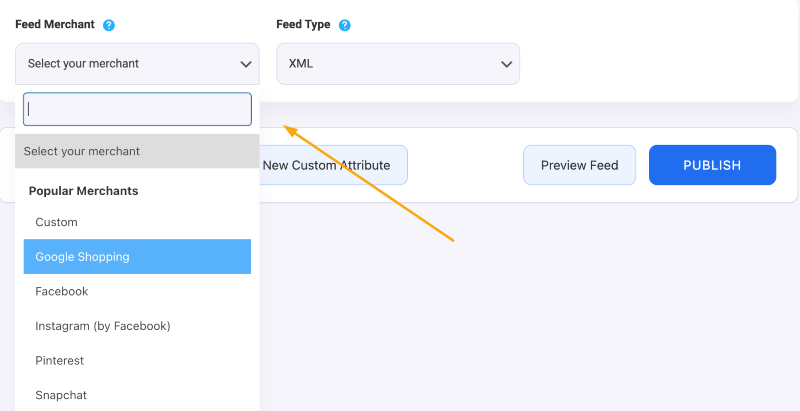
Once you select Google Shopping, you’ll see all the required attributes of Google merchant will be listed on the page.
Step 3 – Configure The Unmapped Attributes
In the feed creation page, you will see almost all the attributes have their values set accordingly.
But for Manufacturer (brand) and Google Product Categories, the values are not set.
You need to map the right values for these attributes.
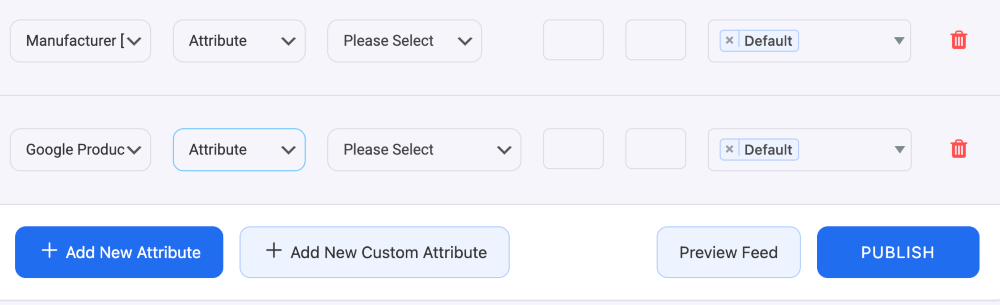
Step 4 – Configure Filter & Settings Option
You can use different filters to select which products you want to include in your feed.

You can also configure different settings options based on your preferences.
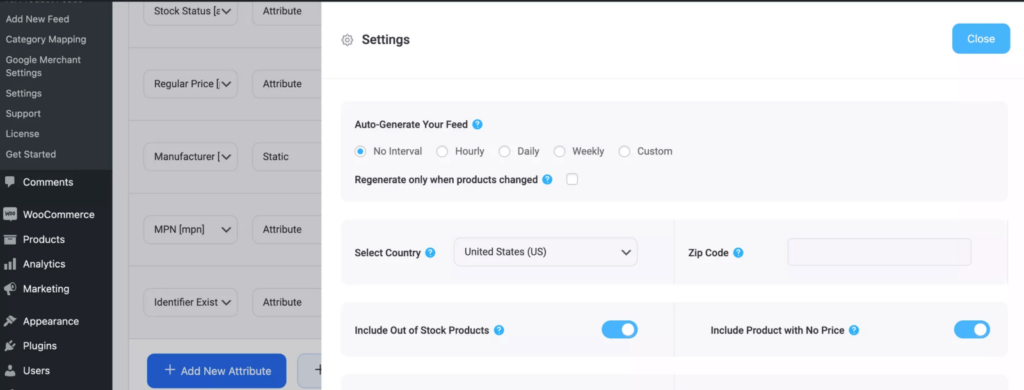
Step 5 – Generate The Product Feed
Once all the configuration is in place, scroll to the top right side and publish the feed.
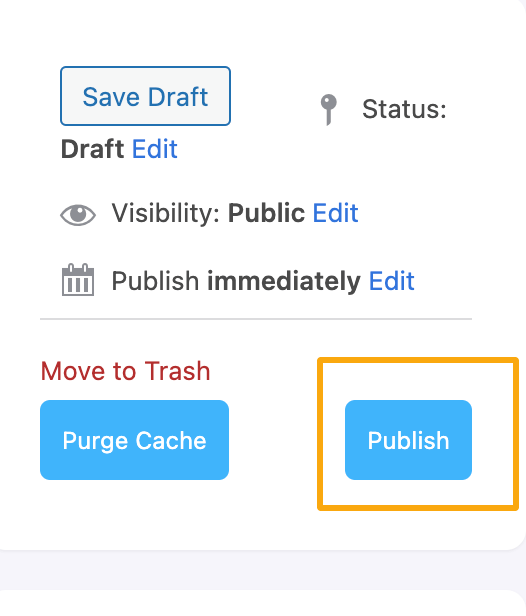
Then the feed generation loading bar will appear.
Once the loading is done, your feed will be ready.
Now, you will be able to view the feed, copy the feed link and download the feed.
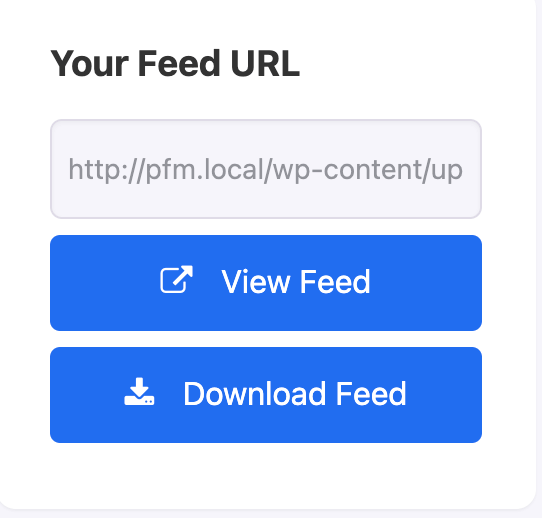
Step 6 – Upload WooCommerce Google Product Feed For Promotion
You can now download the generated product feed and upload it to your Google Merchant Center.
If you have auto-synced your WooCommerce store to Google Shopping using our plugin, then you can directly send it from the ‘Send to Google’ option.
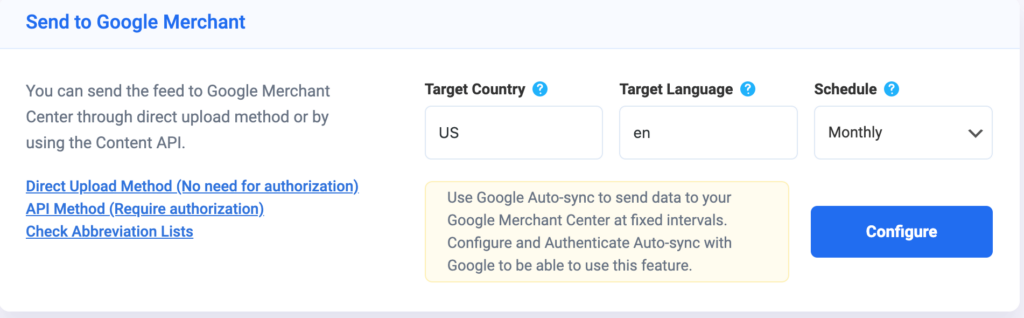
Under this option, you can set your schedule according to your own will, either Weekly, Monthly or Hourly basis. Once you select the schedule, click on the Green button Send To Google.
And that’s it, the feed will be sent to Google and regularly updated as per your set schedule.
In case you do not know how to auto-sync your WooCommerce store with Google using Product Feed Manager For WooCommerce, read this article.
Conclusion
Hopefully, after this tutorial, you will have no issues in generating WooCommerce Google Product Feed.
You can get Product Feed Manager For WooCommerce here.
The plugin has a free version which lets you test out the features for a limited amount of products. If you are satisfied, you may upgrade to Pro to generate unlimited product feeds.
If you need help in understanding the product feed for Google and wish to know how to optimize it, then read this Complete Guide to Generate WooCoomerce Product Feed.
So go ahead and start promoting your products through Google Shopping and start seeing a rise in conversion rate.








